Quick Answer:
You can record a Zoom meeting on your phone using Zoom’s screen recording features, your phone’s built-in screen recorder, or a third-party screen recorder app for Android.
Table of contents
Can I Record Zoom on My Phone
Yes, you can record Zoom on your phone regardless of whether you are a host or participant and whether you have a free or paid account. Specifically, if you have a paid account and are the host or co-host of the meeting, you can utilize Zoom’s cloud recording feature to record a Zoom meeting on phone. However, in other situations, you will need the assistance of a third-party screen recorder.
How to Record Zoom Meeting on Phone via Zoom
The easiest and most straightforward way to record on Zoom is by using Zoom’s built-in screen recording feature. However, it’s important to note that Zoom only offers cloud recording for mobile users, while local recording is available for desktop users, and the recorded files are saved in Zoom’s cloud storage. Additionally, cloud recording is not accessible to all users.
If you wish to record directly on Zoom, you need to meet the following requirements:
- You must have a Pro, Business, Education, or Enterprise account.
- You are the host or co-host of the meeting.
- You have the cloud recording option enabled in your account settings (you can access the setting via Zoom web portal).
If you meet the prerequisites, you can now follow the steps below to record a Zoom meeting on your Android phone.
To record a Zoom meeting on phone:
Step 1. When you are in the meeting as the host or co-host, click More.
Step 2. Tap Record to Cloud.
Step 3. When you are done, tap More again and choose Stop.
Step 4. Wait for the app to process the recording.
Step 5. Access the recording via the Zoom web portal.
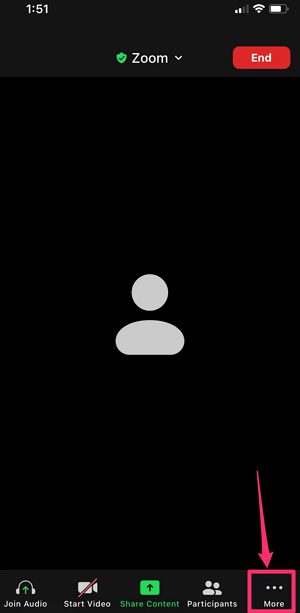
You can follow the same steps to record a Zoom meeting on iPhone or iPad when needed.
How to Record a Zoom Meeting on Android as a Participant
Have you ever wondered how to record a Zoom meeting as a participant on mobile? The answer is quite simple: use the built-in screen recorder on your phone. Whether you have an iPhone or an Android phone, you can easily record a Zoom meeting on your phone by utilizing the native screen recording feature.
The best part is that this feature is beneficial for both hosts and participants of the meeting and is completely free of charge. If you’re looking for a convenient and cost-effective way to record a Zoom meeting on your phone, using the built-in screen recorder is a fantastic choice.
To record a Zoom meeting on Android:
Step 1. Open the Zoom app and start or join the meeting.
Step 2. Swipe down from the top of the screen and tap Screen Recorder.
Step 3. Select the recording options and tap Start Recording.
Step 4. When you are finished with the recording, tap the recording bar and choose Stop.
Step 5. Go to the Gallery app on your phone to check the recording.

How to Record Zoom on Phone via a Mobile App
Just like you can use a screen recorder for iOS to record a Zoom meeting on iPhone, you can also use an Android screen recorder to record a Zoom meeting on your phone easily. There is a rich collection of Android screen recorders in Google Play for you to choose from. Here I’d like to recommend you try XRecorder from InShot. It allows you to record apps, games, and more, allowing you to record Zoom meetings with audio easily.
To record Zoom on phone via XRecorder:
Step 1. Download and install XRecorder on your phone.
Step 2. Open XRecorder and click Allow to all its permissions.
Step 3. Open the Zoom app and join the meeting.
Step 4. When you are ready, tap the floating menu of XRecorder and click the Record button.
Step 5. To end the recording, tap the Stop button in the floating bar or menu.
Step 6. Go to the Gallery app to check your recording.
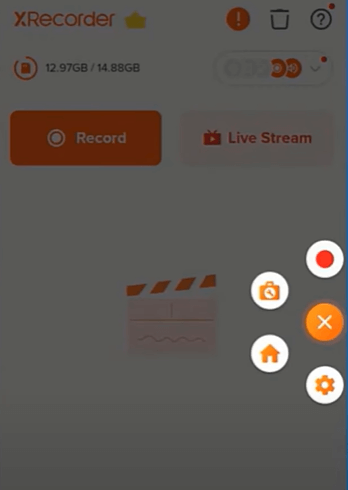
Wrapping Up
To help you make a better decision:
If you have a paid Zoom account and are the host of the meeting, using Zoom’s cloud recording feature is the simplest way to record a Zoom meeting.
If you need to record Zoom meetings without permission on your phone, using the native screen recorder for Android will be helpful.
If you want more advanced screen recording features, using a third-party screen recorder app is the optimal choice.
About the Author
You May Also Like
-
Google Meet Recording Extension: 3 Picks
Check the real-working Google Meet recording extensions here and use any of them to record Google Meet on your computer.
Myra Xian Updated on -
4 Tips: How to Record Webex Meeting on All Devices
Whether you are using a computer or mobile device, you will know how to record a Webex meeting on your device successfully.
Myra Xian Updated on -
3 Tips: How to Record a Video on Zoom Without a Meeting
You wil know how to record a video on Zoom without a meeting using three different ways, either on PC or Mac.
Myra Xian Updated on

