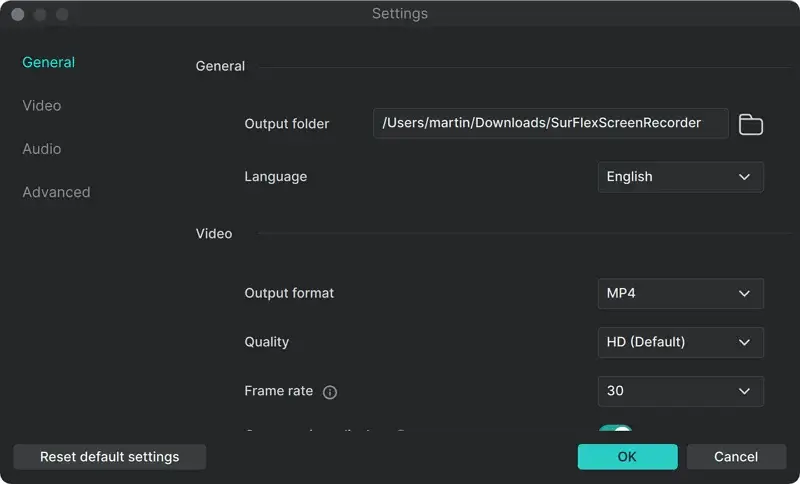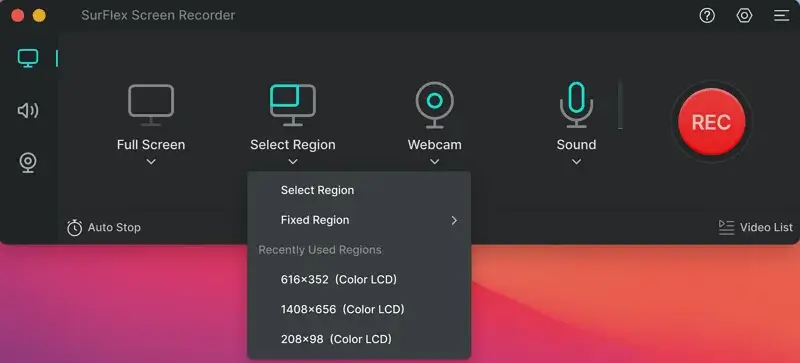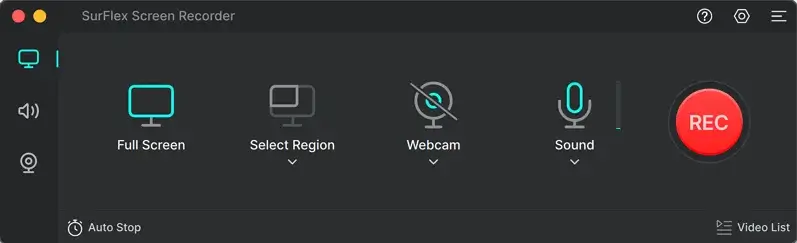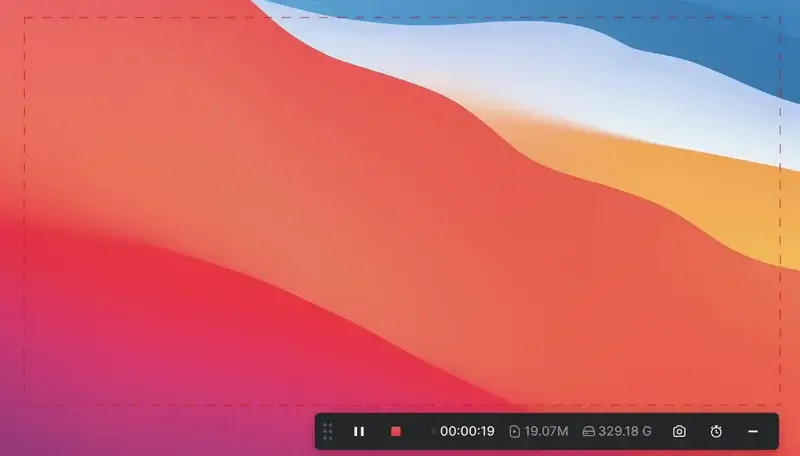SurFlex Screen Recorder
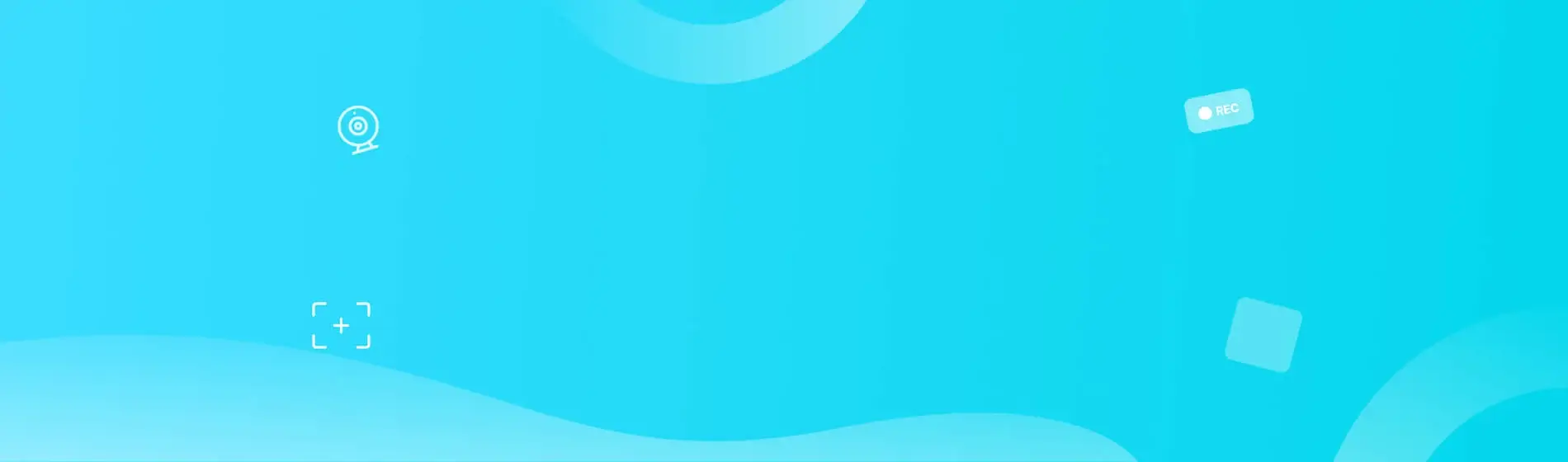
SurFlex Screen Recorder:
Must-Have Screen Recorder for PC & Mac
Experience seamless screen recording like never before with SurFlex Screen Recorder – the ultimate screen recorder for PC and Mac. With SurFlex, you can effortlessly capture high-quality video and audio from your screen, app, window, webcam, and microphone, all without the hassle of watermarks.
Nifty Screen Recorder: Do More Than Record Screen
As a comprehensive screen recorder, SurFlex Screen Recorder enables you to capture everything you need, including your screen, webcam, system audio, and microphone – without missing a beat from any of your audio or video sources.
Record Screen
This screen recording software provides various recording modes, allowing you to capture the full screen, a selected portion of the screen, an app window, or even a game on your Windows or Mac. In other words, it ensures that you don’t miss any part of the screen you wish to capture.
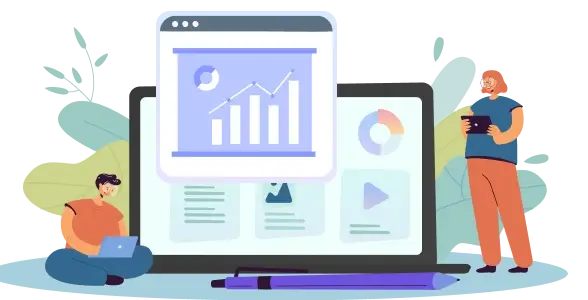
Record Webcam
Whether you are going to record webcam only or record webcam and screen on your computer, this free screen recorder will do you a favor. When you want to record a video of yourself on laptop or desktop, you can use this feature to achieve your goal.
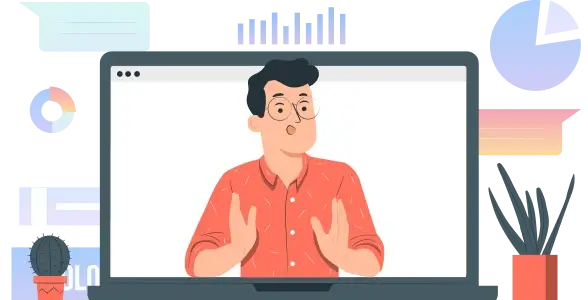
Record Computer Audio
Whenever you need to record computer audio, including all audio from any of your computer’s programs, such as the audio from your system, a browser, an app, or a game, this screen recorder app will get your needs met perfectly.

Record Microphone
It’s no doubt that this computer screen recorder also works to record external sound from your computer, making it easy for you to record external sound, internal sound, or both without strain. When you need to record screen with audio on Windows or Mac, don’t hesitate to give it a try.

All-purpose Screen Recorder: Suitable for Various Scenarios
This versatile screen recording tool is suitable for various recording scenarios, making it easy for you to perform screen recording, presentation recording, Zoom recording, and more.


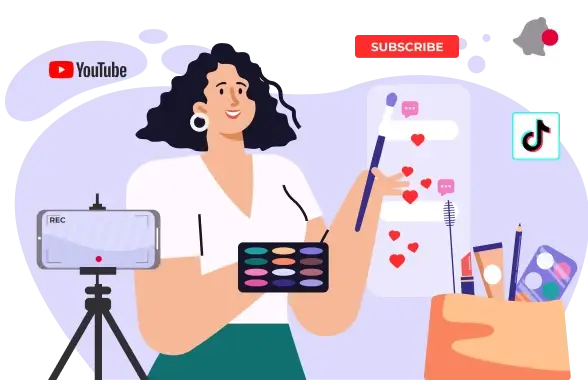
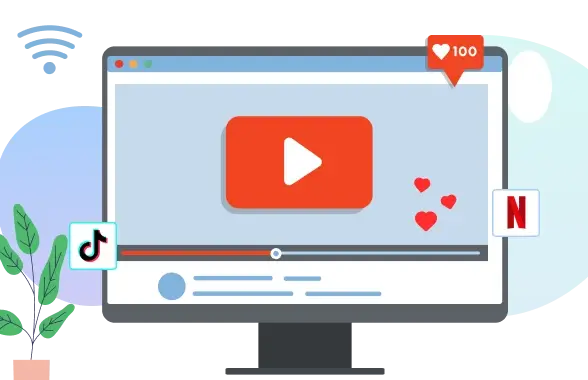
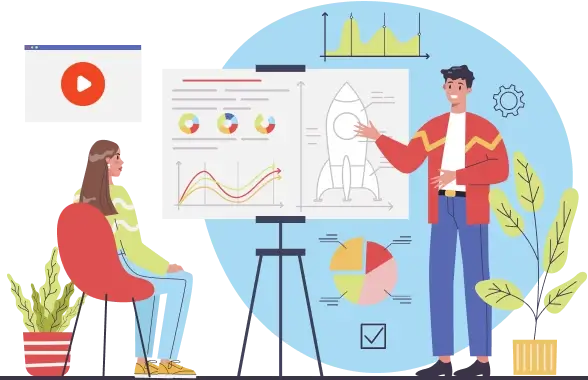
Enhanced Screen Recording Experience: More Advanced Features
Discover a more advanced screen recording experience with our software, which offers a range of enhanced features to help you capture and edit your screen recordings with ease.
Rich Video Output Formats
You can easily save your recordings in various resolutions and frame rates as MP4, WMV, AVI, MOV, FLV, and other formats.
Various Audio Output Formats
You can record audio on both Windows and Mac and save it in different bitrate levels as an MP3, AAC, OGG, WMA, WAV, or FLAC file. Whether you want to record from YouTube to MP3 or capture streaming audio in WAV, it will help.
Convenient Screenshot Functionality
During the recording, you can take screenshots of your computer and easily save these images.
Customizable Shortcut Settings
You can set screen recording-related shortcuts according to your preferences and easily record your screen on your PC or Mac without any hassle.
Save a Separate Audio File
The feature allows you to save a separate audio file while recording the screen. This means that after completing the screen recording, you will have both the complete video file and a separate file containing only the audio.
Auto-Stop Recording
Automatically stop the screen recording when the specified file size or recording time is reached, providing you with greater control over your recordings and helping to conserve storage space.
Screen Recording Software Edition Comparison
Compare the differences between the free and pro versions of the screen recorder and pick the version that suits your needs better.
Trial Version
Paid Version
Each recording duration
Unlimited
Unlimited
The duration of each recording saved
1 Minute
Unlimited
Auto-stop recording
GPU acceleration
Extract audio from recordings
Save an additional audio file during the recording
Record audio (internal & external)
Record gameplay
Record app/window
Record camera
Record multi-screen (one screen at a time)
4K video recording
Take screenshots
Customize frame rate
Popular Screen Recording Tips
-
How to Record Black Myth: Wukong on Stream, PS, and More
Learn how to record stunning gameplay moments from Black Myth: Wukong on your favorite platforms, including Steam, PS5, and more.
-
4 Simple Ways to Record Internet Radio
Check the video or audio recorders in this guide and use any of them to record internet radio on your computer with a few simple clicks.
-
3 Ways to Record from iPlayer in High Quality
You will know how to record from iPlayer to capture the shows or programs you like for offline watching on your computer.
-
How to Record Video on Mac with External Camera
You will know how to record video on Mac with external camera with the built-in webcam recorder or a third-party screen recorder for Mac.
-
How to Record Video with Windows Media Player [Alternative]
In this guide, you will know how to record video with Windows Media Player alternatives to capture any content you need.
-
3 Ways to Record Voice Without Background Noise
With the tips in this guide, you can minimize noise during audio recording so that you can record voice without background noise.
How to Record Screen: Step-by-Step Guide
Follow the simple steps below to record screen on computer to capture video and audio freely. You can get more details from SurFlex Screen Recorder Online Help.
Tech Spec
Supported OS:
- Windows 7, Windows 8, Windows 8.1, Windows 10, and Windows 11
- macOS 10.15 and later
Supported languages: EN, DE, ES, FR, IT, JA, KO, NL, PT, ZH-TW, ZH-CN.
What’s New
New updates in SurFlex Screen Recorder:
- Optimized user experience
- Optimized UI