Quick Answer:
To convert a YouTube video to FLV, you can use SurFast Video Downloader to get it done with ease. Alternatively, you can use Y2Mate to save the YouTube video first and then convert it to FLV or use SurFlex Screen Recorder to record a video from YouTube and save it in the FLV format.
While most users prefer to convert YouTube videos to MP4 when downloading them, there are cases where you may want to save videos from YouTube in a different format, such as FLV. This could be due to compatibility issues, personal preferences, or other reasons. Therefore, I would like to show you various methods to convert YouTube to FLV format effectively. Regardless of which method you choose, each one will assist you in successfully converting YouTube videos to FLV.
Table of contents
Convert YouTube to FLV Directly
Tool: SurFast Video Downloader
When downloading YouTube videos in FLV format, SurFast Video Downloader proves to be a valuable tool. It not only supports popular formats like MP4 and WebM but also provides the option to save YouTube videos in FLV, a feature that is seldom found in other YouTube video downloaders. Therefore, when you need to convert YouTube videos, it is advisable to give this safe and stable YouTube downloader a try. Additionally, it offers the flexibility to choose the desired video quality, allowing you to download YouTube videos in high quality effortlessly.
To convert a YouTube video to FLV directly:
Step 1. Access the Smart Download feature by clicking the lightbulb icon.

Step 2. Select Video as the download content, select the video resolution, and choose FLV as the output format. Afterward, toggle on Always use the above settings.
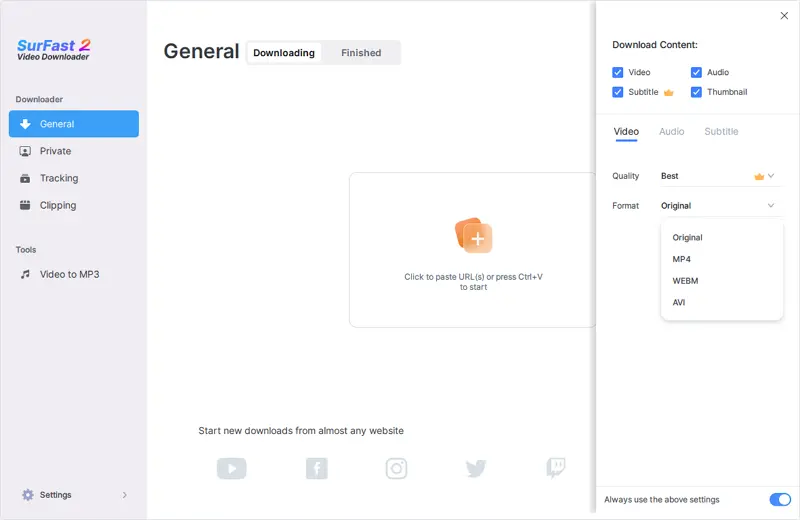
Step 3. Paste the YouTube URL to the app and it will start downloading the video in FLV.

Download YouTube to FLV Indirectly
Tool: Y2Mate and CloudConvert
As mentioned earlier, there are not many truly useful YouTube to FLV converters available, making them difficult to find. Therefore, sometimes opting for an alternative approach may be faster. One such alternative is to first download YouTube videos as MP4 and then convert the MP4 video to your target format using an online video converter.
If you don’t mind employing an indirect but straightforward solution, you can consider using Y2Mate to save videos from YouTube and then apply CloudConvert to convert the downloaded video to the format you need.
To download YouTube to FLV:
Step 1. Copy the YouTube link, visit Y2Mate, paste the URL, and wait for the website to load the video.
Step 2. Click the Convert option next to the video quality you need.
Step 3. After the conversion, click Download to save the MP4 file to your Downloads folder.
Step 4. Convert the downloaded YouTube video to FLV via CloudConvert.

Capture YouTube to FLV by Screen Recording
Tool: SurFlex Screen Recorder
To save YouTube videos to FLV, using a screen recorder such as SurFlex Screen Recorder is also a workable solution. Since it can capture any onscreen content on your computer, it works well for recording videos from websites such as YouTube, TikTok, and more. When you record a YouTube video, you can choose FLV, MP4, MOV, AVI, and more as the output format. Thus, you can successfully save YouTube to FLV with this tool. No matter which video you want to save from YouTube, SurFlex Screen Recorder will help.
Additionally, you can customize the output video quality to save the YouTube video in original quality, HD, or SD quality. If you want to ensure a good viewing experience, you can choose the original quality in the Settings.
To save a YouTube video to FLV:
Step 1. Launch SurFlex Screen Recorder on your computer and click Settings.

Step 2. Select FLV as the output format and finish other recording settings.

Step 3. Select System Sound as the audio recording option to record the YouTube video with audio. Then select to capture the full screen or a specific region.

Step 4. Choose the recording area and click REC to start recording and saving the YouTube video to FLV.

Step 5. Once the recording is done, click Stop in the recording bar.

You may also want to know how to save YouTube videos in other formats, there are some tips:
Wrapping Up
Most YouTube video downloaders only support converting YouTube videos to MP4 or WebM formats. Therefore, when you want to save a YouTube link to a relatively less popular format, such as FLV, AVI, or MOV, it can be challenging to find a suitable tool. In such situations, you can consider utilizing an indirect approach, such as downloading the video in a different format first and then converting it to your desired format. Alternatively, you can use a screen recording tool to capture the YouTube video directly in the format you prefer.
About the Author
You May Also Like
-
YouTube to AVI: Download YouTube Videos to AVI in Proven Ways
You will know how to convert YouTube to AVI to download YouTube videos in .avi files on your PC or Mac with proven ways.
Myra Xian Updated on -
Download YouTube Videos Mac: 100% Working Ways
Learn how to easily download YouTube videos on Mac the 100% working methods. You will be able to save videos from YouTube to your Mac easily.
Myra Xian Updated on -
How to Easily Convert YouTube Videos to MP4 Format
If you want to convert YouTube videos to MP4, you can use SurFast Video Downloader and Y2Mate, or edit the YouTube video URL to save it.
Charlene Chen Updated on


