Quick Answer:
You can save YouTube videos directly to AVI format by using SurFast Video Downloader or the online YouTube to AVI converter, FLV2MP3. Additionally, you have the option to indirectly capture YouTube videos in this format with SurFlex Screen Recorder.
Indeed, MP4 is undoubtedly the most popular and widely supported video format, and most users prefer to convert YouTube to MP4 when downloading videos. However, AVI also has its advantages, such as compatibility with older devices and having less compression, among others. As a result, some users may occasionally prefer to convert YouTube to AVI.
With that in mind, I’d like to provide you with some real-working tips on how to download and save YouTube videos in AVI format on your computer. You can use any of the solutions below to get the YouTube videos you desire.
Table of contents
Download YouTube to AVI Easily
Tool: SurFast Video Downloader
Instead of spending time searching for online YouTube video converters, it’s easier to adopt a reliable desktop app to download a YouTube video in AVI format. Software like SurFast Video Downloader offers a wide range of choices as the output format, including AVI, MP4, FLV, WebM, MKV, MOV, and GIF. Besides, it provides a Clipping feature that helps download any selected part of a video. In short, this tool can serve you well in various video download cases.
SuFast Video Downloader is a versatile video and audio downloader for various sites, including YouTube, TikTok, Facebook, Instagram, Twitter, and more. If you want to download videos from the internet often, don’t hesitate to give it a try.
To convert YouTube to AVI:
Step 1. Start the video downloader and click the lightbulb icon.

Step 2. Select Video in the Download Content section and go to the Video Settings to choose AVI. Enable Always use the above setting.
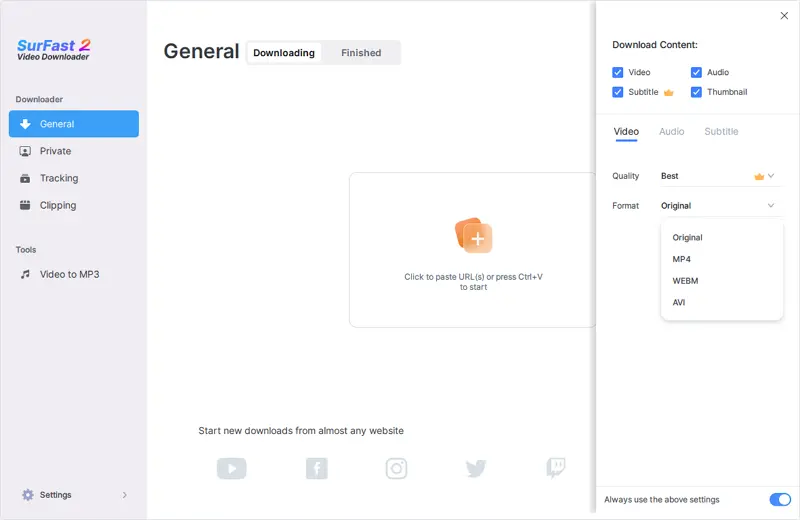
Step 3. Paste the YouTube video URL by pressing Control + V or Command + V and the tool will download and save the video in AVI instantly.

Convert YouTube to AVI Online
Tool: Online YouTube to AVI Converter from FLV2MP3
Although many online services claim to save YouTube videos in AVI format, only a few of them actually work. Consequently, finding a reliable YouTube downloader can be quite challenging. Among all the online YouTube to AVI converter websites I have tried, I found FLV2MP3 is the only reliable option. Despite its abundance of ads and redirects, it truly downloads YouTube videos in AVI format for free.
If you don’t mind the subpar user experience and prefer to convert YouTube videos online without using any software, utilizing the online YouTube to AVI converter from FLV2MP3 is a suitable choice. (Whenever you are redirected, close the new tab and go back to the YouTube video converter.)
To download a YouTube video to AVI:
Step 1. Copy the YouTube video link.
Step 2. Navigate to FLV2MP3, paste the link, and then click Convert.
Step 3. Click Download next to the AVI option.
Step 4. Click Download again to save the YouTube video as an AVI file.
Step 5. Go to the Downloads folder to check the video.
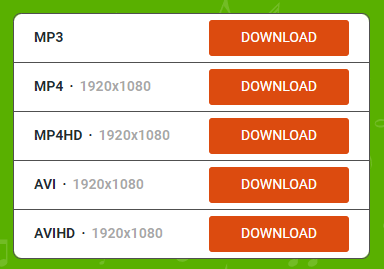
Save YouTube to AVI by Recording
Tool: SurFlex Screen Recorder
A workable but indirect way to save a YouTube video in AVI is by screen recording. By recording a YouTube video with a tool like SurFlex Screen Recorder, you can save the recorded video in a selected format, including AVI, MOV, MP4, FLV, and more. Therefore, when you want to capture YouTube videos and save them in AVI, it will be helpful.
Besides, SurFlex Screen Recorder allows you to select the video quality, including SD, HD, and original quality, meeting your needs for downloading high-quality YouTube videos.
In addition to streaming video recording, such a screen recorder is needed in many other situations. If you need to record videos on your computer often, don’t hesitate to give it a try.
To save YouTube as AVI:
Step 1. Launch SurFlex Screen Recorder on your computer and click Settings.

Step 2. Select AVI as the output format and finish other recording settings.

Step 3. Select System Sound as the audio recording option to record the YouTube video with audio. Then select to capture the full screen or a specific region.

Step 4. Choose the recording area and click REC to start recording and saving the YouTube video to AVI.

Step 5. Once the recording is done, click Stop in the recording bar.

You may want to convert YouTube videos to another format next time, such as:
Wrapping Up
There are both direct and indirect methods available to convert YouTube videos to AVI. If you don’t mind encountering ads and redirections, you can utilize an online YouTube video downloader, which allows you to obtain your desired videos without any software. However, if you prefer a more reliable solution, you can employ a desktop video downloader to save the desired videos first, and then convert them to AVI using an online converter. Alternatively, you can use a screen recorder to capture videos directly from YouTube. This ensures a more stable and dependable approach for obtaining YouTube videos in AVI format.
About the Author
You May Also Like
-
How to Download YouTube Videos on Mac Without Software
Check this guide to learn how to download YouTube videos on Mac without software using three different ways.
Myra Xian Updated on -
3 Ways to Download YouTube Videos to iTunes
Check the easy tips in this guide and use any of them to download YouTube videos to iTunes successfully on your computer.
Myra Xian Updated on -
How to Download YouTube Videos in Laptop | 5 Tested Ways
A full guide on how to download YouTube videos in laptop. Check to download YouTube videos on laptop for free or without any software.
Myra Xian Updated on

