Popular Tips
Quick Answer:
1. We introduce 5 methods to download YouTube videos on a phone.
2. You can download YouTube videos to a phone using YouTube Premium, TubeMate on Android, Documents on iOS, SurFast Video Downloader, and online YouTube video downloaders.
Watching videos on YouTube may be a daily habit of the majority of people. If you’re traveling or spending more than 2 hours outdoors, downloading videos onto your mobile devices, such as phones and tablets, is a great way to pass the time. If you’re unsure how to download YouTube videos on your phone, don’t worry; keep reading to discover 5 ways to do so from our blog.
To download YouTube videos to your mobile devices, you get 5 options.
- Subscribe to YouTube Premium to download YouTube videos
- Download YouTube videos on Android via TubeMate
- Save YouTube Videos on iPhone with the Documents app
- Download YouTube Videos to iPhone and Android using SurFast Video Downloader
- Grab videos from YouTube with online YouTube video downloaders on iOS and Android
Now let’s explain the 5 ways respectively in the content below.
Table of contents
- Part 1. Download YouTube Videos via YouTube Premium
- Part 2. How to download YouTube Videos on Android with TubaMate
- Part 3. Download YouTube Videos with Documents on iOS
- Part 4. Download YouTube Videos with SurFast Video Downloader (Android and iOS)
- Part 5. Download YouTube Videos via Online YouTube Downloader (iOS and Android)
Part 1. Download YouTube Videos via YouTube Premium
YouTube Premium is a subscription service offered by YouTube to allow users to download YouTueb videos for offline watching. The downloads will remain available on your device as long as the device has an Internet connection every 30 days. As it is rare for you to lose the Internet connection for 30 days, you can always access the downloaded YouTube videos as long as you have a YouTube Premium account. One thing worth mentioning is that the way to download YouTube videos using YouTube Premium won’t save YouTube as a single video file on your mobile device. Thus you can view them from the YouTube app.
Let’s show you how to upgrade to YouTube Premium and download YouTube Videos on mobile devices.
How to upgrade to YouTube Premium on iOS and Android
Step 1. Open YouTube on your iPhone or iPad. Sign in with your YouTube account.
Step 2. Tap on your profile icon and select Get YouTube Premium. If eligible, you can get a 1-month trial.
Step 3. Select the plan (Individual or Family) and finish the payment.
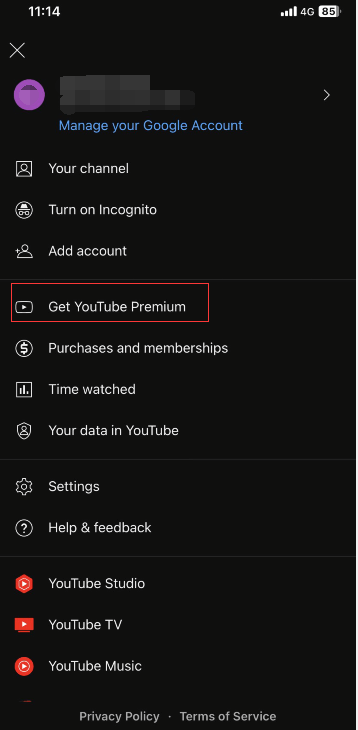
The price of YouTube Premium is $11.99 per month for individuals, and $22.99 per month for family (5 members). The price slightly varies from country to country.
How to download YouTube videos via YouTube Premium
Step 1. Open the YouTube app and sign in with the account that subscribes to YouTube Premium.
Step 2. Find the YouTube video you would like to save on your phone.
Step 3. Tap the download option below the video to start downloading.
Step 4. After the video is downloaded, you can view them from Library – Downloads on YouTube.
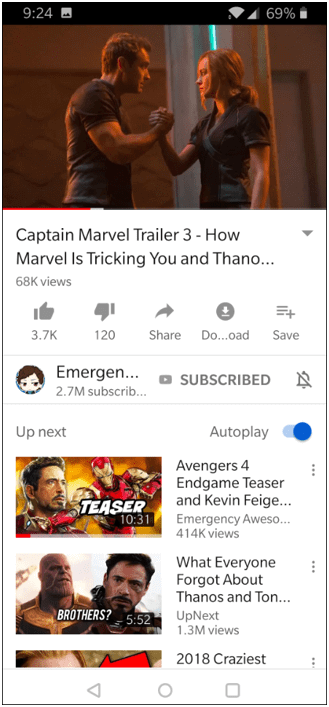
Part 2. How to download YouTube Videos on Android with TubaMate
TubeMate is a YouTube video downloader app for Android users. Once installed on your Android devices, TubeMate can help you download YouTube videos on your Android phone in MP4 and other multiple qualities or formats.
Because it is against YouTube’s Terms and of Services to download YouTube videos, thus you can’t find any apps to download YouTube videos in Play Store. Therefore you can only install TubeMate directly from the Internet. Let’s get started.
Step 1. Download TubeMate from the link below and install it on your Android device. You need to enable the option to install a third-party app on your device. Please be sure you know the source of the app before installing it.
https://www.androidfreeware.net/amp-tubemate-3.html
Step 2. Search for the YouTube you would like to download inside TubeMate. Yes, you can visit YouTube from the app.
Step 3. Tap for the download button you see on the video page, and select the format and quality you need.
Step 4. Wait for the download to complete. After that, you can watch the downloaded YouTube video on your Android even if there is no Internet connection.
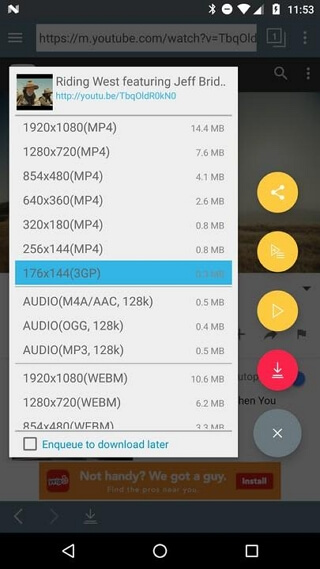
By this way, you can download YouTube videos on Android without YouTube Premium.
Part 3. Download YouTube Videos with Documents on iOS
Worse than the situation on Android, you can find a YouTube video downloader app like TubeMate neither in App Store nor on the Internet. While there are some apps that can help you download YouTube videos in an indirect way. The Documents app has an internal browser that enables you to save videos, songs, books, and documents from the Internet. It supports downloading YouTube videos as well.
Unfortunately, the app is only available on iPhone and iPad, not on Android.
Step 1. Install Documents from App Store.
Step 2. Open the app and Tap “Browser” on the bottom of the screen to open the built-in browser.
Step 3. The default page is Google.com. Search for or directly open an online YouTube video downloader.
Step 4. Go to the YouTube app to copy the URL of the YouTube video you would like to save to your iPhone and paste it into the online YouTube downloader you opened in the Documents. Click to download.
Step 5. Open the download icon to check the process. All downloads and saved web pages will be listed here.
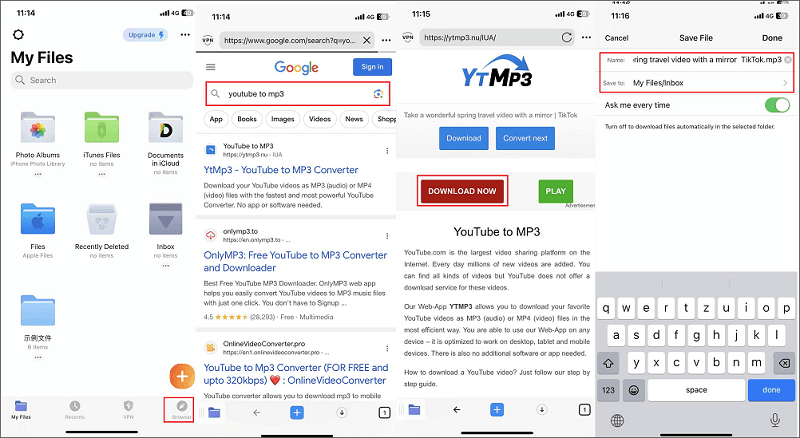
The Documents app also meets your needs to download YouTube videos to iPhone camera roll. You just need to find the downloaded video in “My Files” section. Tap the three-dot icon and select “Save to Photos.”
Part 4. Download YouTube Videos with SurFast Video Downloader (Android and iOS)
Download YouTube videos to your mobile device can also be accomplished with a desktop YouTube video downloader – SurFast Video Downloader. This YouTube video downloader can save videos and songs from YouTube, then you can move YouTube videos you’ve downloaded to your Android or iPhone with a USB cable. Though you need to complete two tasks of downloading YouTube videos and transferring videos to your mobile devices from PC, it is worth trying as SurFast Video Downloader can do this stably and efficiently.
SurFast Video Downloader provides fast video and audio downloading. After adding the link and selecting the format, you just need to wait for the download to complete. There are no ads or redirection. In addition, you can download dozens of videos at one time, which will save you from repeated actions you have to perform with other methods.
Step 1. Copy the YouTube video link and paste it to SurFast Video Downloader.

Step 2. Select the output video format, video resolution, and storage folder, and then click Download.

Step 3. Wait for the tool to finish downloading the YouTube video.

Part 5. Download YouTube Videos via Online YouTube Downloader (iOS and Android)
Using online YouTube downloaders is another method that is applicable to both Android and iPhone. You can access an online YouTube video downloader via any browser on your mobile device and then download YouTube videos to Android phone or iPhone. The method is similar to the way using Documents from Readdle. The difference is that you don’t need any app. However, you will get ads during the process very likely.
Check below for detailed operations. There are many online YouTube video downloaders available. We list two for your selection.
ssyoutube: https://ssyoutube.com/en87/youtube-video-downloader
saveform.net: https://en.savefrom.net/1-youtube-video-downloader-484/
Step 1. Open a browser on your phone. Look for a YouTube video downloader or open any of the two we mentioned.
Step 2. Copy and paste the URL of the YouTube video you want to save into the online downloader. Hit the download button.
Step 3. Choose the format and quality you would like to have for the video, and click the download button again.
Step 4. Close the new window if you see the ad window. Tap download in the popup to save the YouTube video file. After the downloading is completed, you can check it in the downloads of the browser.
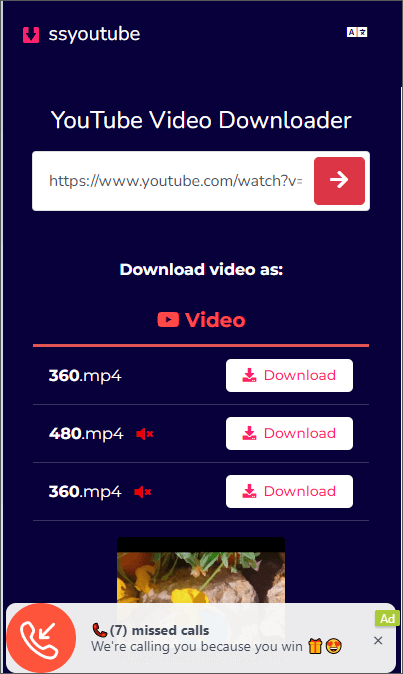
That’s it. This is the free way you can try to save YouTube videos on iPhone and Android without installing any app. If you find the recommended tool fails to work, you can switch to another.
The Bottom Line
There are 5 ways we want to show you about how to download YouTube videos to your phone.
All the ways are easy to try. If you want to have a better user experience and fast downloading, you can subscribe to YouTube Premium and try SurFast Video Downloader. If you want to download YouTube videos for free, you can try online YouTube video downloaders or TubeMate if you are an Android user. If you are an iPhone user who has the documents app, make use of the video downloading feature of the app.
FAQs on How to Downloader YouTube Videos on Phones
Yes, you can download videos you uploaded to YouTube via the YouTube app or the YouTube Studio app. Open the YouTube app, go to Library > Your videos > select Videos, Shorts, or Live > tap the three-dot icon > hit Save to device to download your own videos from YouTube. The steps are the same on the YouTube Studio.
No. The videos downloaded with a YouTube Premium account are not in common video formats like MP4. You can find one video as a single file in your Files or File Manager app. You can only play the downloaded video through the YouTube app.
If you want to download a YouTube video permanently, you can try the 4 methods we provide in the blog. You can either except from a YouTube Premium subscription.
About the Author
You May Also Like
-
How to Download YouTube Videos in Laptop with Chrome
Learn how to download YouTube videos in lapotp with Chrome without any software for free. Apply one of the ways to get YouTube videos.
Myra Xian Updated on -
YouTube to GIF: Convert YouTube Video to GIFs in Minutes
It couldn't be easier to convert YouTube videos to GIFs nowadays. Check this guide to learn how to make GIF from YouTube in seconds.
Myra Xian Updated on -
4 Ways to Cut and Download YouTube Videos
Read this guide and you will know the easy solutions to trim and download YouTube video to get your favorite part.
Myra Xian Updated on

