Quick Answer:
You can download YouTube videos on iPhone with or without YouTube Premium. With YouTube Premium, you can:
1. Go to the YouTube app and play the video you want to save.
2. Click the Download button below the video.
3. Go to Library > Downloads to check the downloaded item.
Compared with downloading YouTube videos to computer, downloading YouTube videos to iPhone may be a better choice since you can watch the video wherever you go since a phone is more portable.
But how to download YouTube videos on iPhone to watch offline? Honestly speaking, it’s more difficult to download YouTube videos on an iOS device than on a computer. That’s probably because video downloader apps are not available in the App Store. Luckily, there are still ways, either direct or roundabout, to save videos from YouTube to iPhone. Keep reading to check them in detail and apply the one you like to rip YouTube videos to your iPhone with ease.
Table of contents
How to Download YouTube Videos on iPhone via YouTube Premium
YouTube does provide an official way for you to watch YouTube videos offline: YouTube Premium. Via the YouTube Premium subscription, you will be able to download videos from YouTube to your phone directly. (If you want to convert YouTube to MP3 on iPhone, check the related guide instead.)
To download YouTube videos on iPhone via YouTube Premium:
Step 1. Subscribe to YouTube Premium.
Step 2. Open the YouTube app on your iPhone and sign in with your account.
Step 3. Find and play the video you’d like to download.
Step 4. On the Watch page of the video, click the Download button below the video.
Step 5. Go to Library > Downloads to check the downloaded item.
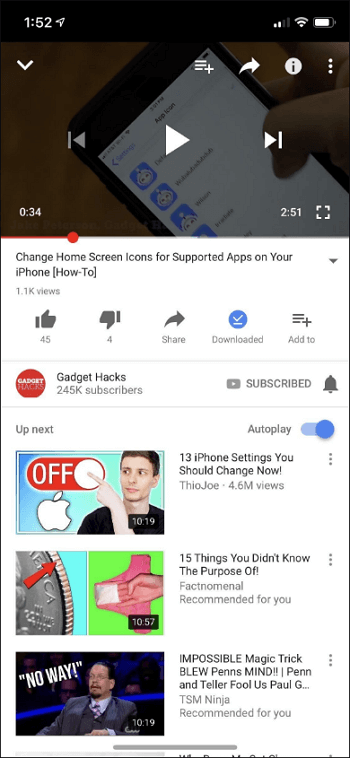
YouTube Premium doesn’t save the downloaded video to the camera roll. If you want to know how to download YouTube videos to iPhone camera roll, check the guide.
How to Download YouTube Videos on iPhone Without Premium
If you need to save and keep YouTube videos on your iPhone permanently, YouTube Premium can’t help for the reason that it only keeps the downloaded items for 29 days. How to download YouTube videos without YouTube Premium? A popular answer is using an online YouTube video downloader for iOS, like SaveFrom, which is also the solution to download YouTube videos for free.
To download YouTube videos on iPhone without Premium:
Step 1. Open the YouTube app and find the video you want to download.
Step 2. Tap the Share button under the video and select Copy Link.
Step 3. Go to SaveFrom YouTube video downloader for iPhone and paste your link into the address bar.
Step 4. Click the download icon and wait for the website to load the video.
Step 5. Select the video format and quality you want to download and tap the Download button next to it.
Step 6. Go to your iPhone camera roll to check the video.
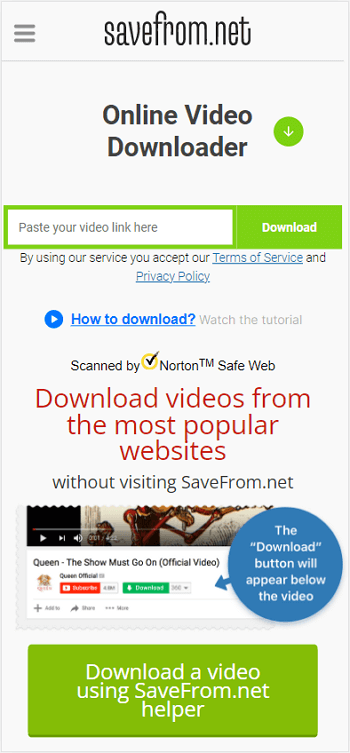
Whenever you want to convert YouTube to MP4 on iPhone, you can apply SaveFrom to get it done.
How to Download YouTube Videos on iPhone Without App
The answer to the question “How to download YouTube videos on iPhone without app” is also using an online video downloader. In addition to SaveFrom.net mentioned above, there are other choices available, like Y2Mate, AceThinker, and more. All these services help to download YouTube videos online. Here I’d like to take Y2Mate as an example.
To save a video from YouTube to your iPhone without app:
Step 1. Open YouTube on your iPhone and find the video you want to save to your iPhone.
Step 2. Click the video you want to download, tap the share icon below, and then choose Copy link.
Step 3. Open Safari and visit the Y2Mate website.
Step 4. Paste the video URL in the address bar and tap the arrow icon.
Step 5. Choose the download option and click Download next to it.
Step 6. Go to the Downloads folder on your iPhone to check the video.
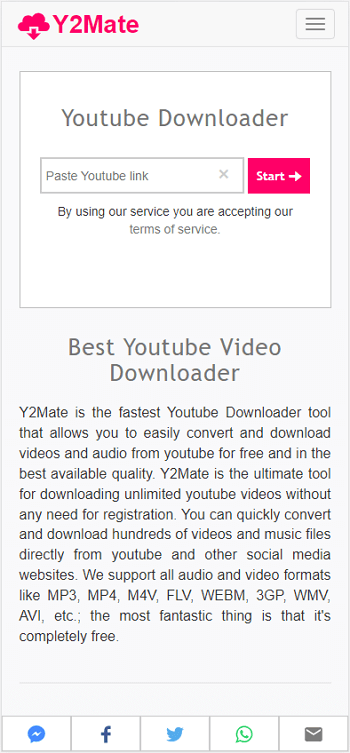
How to Save YouTube Videos to iPhone Camera Roll
To download YouTube videos to iPhone camera roll, you need the help of the MyMedia app or the Documents app by Readdle. Here are the detailed steps:
To save YouTube videos to iPhone camera roll using the Documents app:
Step 1. Download either of the apps mentioned above to your iPhone.
Step 2. Go to YouTube and copy the link to the target video.
Step 3. Open Documents and go to the built-in browser.
Step 4. Visit SaveFrom or Y2Mate using the browser and paste the video URL in the search box.
Step 5. Click Download and choose the video you’d like to save.
Step 6. Go to the Downloads folder in Documents to find the video. Then tap and hold the downloaded video and move it to the camera roll in your Photos app.
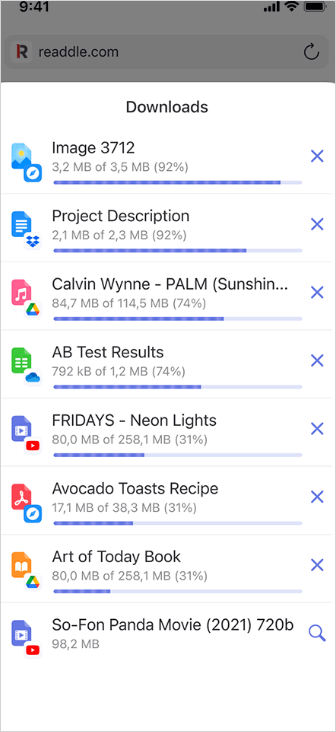
When the video download completes, you can check the YouTube video from your iPhone camera roll.
FAQs on How to Download YouTube Videos on iPhone
When you are looking to download videos from YouTube to iPhone, you may also have questions below:
Yes, online YouTube video downloaders like Savefrom.net and Y2Mate.com are all free to use.
To get YouTube videos on iPhone 13 Pro Max without the YouTube downloader app, you can purchase a YouTube Premium subscription. After the subscription, a Download button will be available under the video you play and allow you to save YouTube videos to your iPhone directly.
To get videos off YouTube on iPhone to watch offline, you can try an online YouTube video downloader or buy a YouTube Premium subscription. The former helps to get videos from YouTube to iPhone via a browser while the latter enables you to get videos from YouTube directly.
The Bottom Line
After you download videos to your iPhone, you can enjoy them freely even without a network connection.
(It’s important to know that you should download videos that you have the legal right to or those that are available for free public distribution.)
About the Author
You May Also Like
-
Download YouTube Videos Free: The Ultimate Guide
Check how to download YouTube Videos for free and apply one of the ways to download YouTube videos for free on PC, Mac, iPhone, or Android.
Myra Xian Updated on -
4 Ways to Download YouTube Live Streams to MP4
You will know how to download YouTube live streams on your computer to capture the streaming content you like without difficulty.
Myra Xian Updated on -
YouTube to USB: Download Videos to USB from YouTube
Check the details to download YouTube to USB directly. You can also apply the ways below to download vidoes from YouTube to other devices.
Myra Xian Updated on


