Quick Answer:
There are the free YouTube downloaders that will help you download YouTube videos free on PC, Mac, iPhone, and Android:
1. SurFast Video Downloader
2. KeepVid
3. Easy YouTube Video Downloader Express
4. Y2Mate
5. YTBvideoly
Are you tired of constantly streaming your favorite YouTube videos?
Do you wish there was a way to download and save them for offline viewing?
Well, you’re in luck! In this comprehensive guide, I will show you how to download YouTube videos for free on different platforms, including Windows, Mac, iPhone (iPad), and Android, using some of the best YouTube downloaders available. So, let’s dive in and learn how to save your favorite content offline.
It’s worth mentioning that there are different types of free YouTube downloaders and each type has many tools available. If you don’t like the ones introduced here, feel free to search on the Internet for more.
Table of contents
Download YouTube Videos Free on Windows
For users who want to download YouTube videos free on Windows 11 or download YouTube videos to computer without software, here are the free YouTube video downloaders for Windows users.
Download YouTube Videos for Free with SurFast Video Downloader
Tool: SurFast Video Downloader for PC
SurFast Video Downloader is a desktop-based video downloader for YouTube, TikTok, Facebook, Twitter, Instagram, and more. It’s a paid software but provides free quotas for you to save YouTube videos for free.
The reason why it is recommended is that it is safer, more stable, and more feature-rich than online services or browser extensions. Whether you want to download YouTube videos to computer or download YouTube videos on Mac, you can use it to get the videos you like.
When it comes to downloading YouTube videos, it can:
- Download YouTube videos to MP4 or other video formats
- Download YouTube videos in 4K or higher
- Download YouTube playlists and channels
- Convert YouTube to MP3 directly
Thus, if you prefer to download YouTube videos for free safely and quickly, using such a tool is advisable.
To download YouTube videos free on Windows:
Step 1. Launch SurFast Video Downloader and paste the video link. Then wait for the program to load the video.

Step 2. Check the download option you prefer and then click Download to start downloading the YouTube video to your computer.

Step 3. Wait for the video download process to finish.

Save YouTube Videos for Free Online on Windows
Tool: KeepVid YouTube Video Downloader
Do you want to download YouTube videos free to a computer without any software? If you do, you will like free online YouTube video downloader services, e.g. KeepVid. Such a website allows you to capture videos from YouTube for free using a browser, like Chrome and Firefox, without any cost. KeepVid also works to:
- Download YouTube videos for free
- Convert YouTube videos to MP4
- Convert YouTube videos to MP3
However, the free use of these online video downloader websites comes at the cost of enduring annoying advertisements and redirects. And these free video download websites may pose potential risks to your device, so you need to weigh whether you are willing to accept these risks before using them.
If you don’t mind, an online free YouTube video downloader is also a practical choice for you. Follow the steps below to download YouTube videos online. (Whenever you are redirected, close the new page and go back to the online YouTube downloader to click the button again.)
To download YouTube videos online for free online:
Step 1. Open a browser to visit the YouTube website.
Step 2. Play the target video and copy its URL from the address bar.
Step 3. Go to KeepVid, paste the URL in the link field, and then click GO.
Step 4. Select the download option you need and then click the Download button next to it.
Step 5. When you see the video-playing window, right-click the video and choose Save Video As to save the video to your computer.

Other online free YouTube video download services for Windows:
- Y2Mate
- Savefrom
- 10downloader
- YT1s
- SaveTube
- SnapSave
If you want to know more tips for downloading YouTube videos on Windows, check the guide on how to download YouTube videos to computer.
Download YouTube Videos Free on Mac
Actually, the ways to download YouTube videos for free on Mac are the same as doing it on Windows. Thus, the two ways introduced above, SurFast Video Downloader and KeepVid, are also applicable to downloading videos from YouTube to Mac for free.
But these are not the only ways, to download YouTube videos for free on Mac, there are two more options.
Download YouTube Videos for Free on Mac via a Browser
Tool: Easy YouTube Video Downloader Express
Using a browser extension is considered the most convenient way to download YouTube videos. They will either add a download button below the video or provide download options from the browser toolbar. If you want to know how to download YouTube videos without any software, it’s an answer.
If you want to have more choices, you are recommended to try Firefox or Safari (Google has banned many YouTube download extensions). If you are willing to use a browser extension, here you can try Easy YouTube Video Downloader Express for Firefox.
To download YouTube videos on Mac for free:
Step 1. Go to Firefox > Extensions and add Easy YouTube Video Downloader Express to your Firefox.
Step 2. Enable the addon and then go to YouTube.com.
Step 3. Find and play the video you want to save to your Mac.
Step 4. Click the Download button below, which is provided by the plugin, to download the video from YouTube to your Mac.

Save YouTube Videos for Free on Mac by Changing URL
Tool: Y2Mate
By changing the video URL, you can jump from YouTube to an online YouTube video download site and then download the video to your Mac. If you don’t know how to download YouTube videos by changing URL, you can follow the steps below to add PI (provided by Y2Mate) to the video link and then get videos from YouTube easily.
To download videos from YouTube to Mac for free:
Step 1. Go to the YouTube website and then play the video you want to grab.
Step 2. Go to the address bar, add pi after youtube in the URL, and then hit Enter.
Step 3. Wait for the service to load the download links.
Step 4. Check the option you prefer and click Convert next to it.
Step 5. After the conversion, click the Download button to save the video to your Mac.

There are more ways to download YouTube videos on Mac for free. Check the guide if you need to.
Download YouTube Videos Free on iPhone and iPad
Tool: Documents by Readdle and Y2Mate Online YouTube Video Downloader
To download YouTube videos to iPhone or iPad for free, your only solution is to use an online YouTube video downloader for iOS, like Y2Mate, 10downloader, SaveTube, and more. Besides, if you want to download YouTube videos to iPhone camera roll, you need one more tool – the Documents app by Readdle. Whether you are using iPhone or iPad, you can try this way to download YouTube videos for free on your device.
To download YouTube videos for free on iPhone or iPad:
Step 1. Download and install the Documents app on your iPhone or iPad.
Step 2. Use Documents to visit Y2Mate.
Step 3. Use Y2Mate to download the video from YouTube to your iPhone or iPad.
Step 4. Go to the Downloads folder in Documents to find the downloaded video.
Step 5. Select the video and move it to the Photos app on your iDevice.
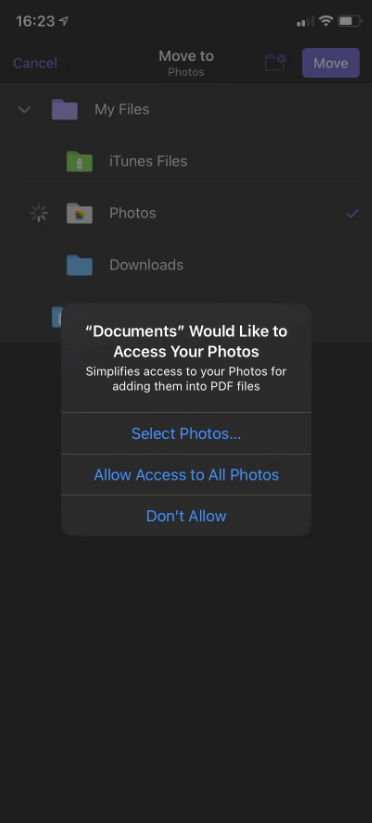
You can get more tips from the articles – how to download YouTube videos on iPhone and how to download YouTube videos to iPad.
Download YouTube Videos Free on Android
Tool: YTBvideoly
When you need to download YouTube video to Android phone and want a free solution, your choice also narrows down to using online services. YTBvideoly is an online YouTube video downloader that enables you to download YouTube videos for free on Android.
YTBvideoly works to download YouTube videos to MP4, 3GP, WebM, MP3, and more in various quality levels. In addition to Android, it is also compatible with Windows and iOS. Thus, when you are looking to download YouTube videos for free on these devices, you can always use this service to get things done.
To download YouTube videos for free on Android:
Step 1. Copy the video address from YouTube.
Step 2. Open a browser on your Android device and visit ytbvideoly.com.
Step 3. Paste the video link and click Download.
Step 4. Select the video option you like to get the video from YouTube to your phone.
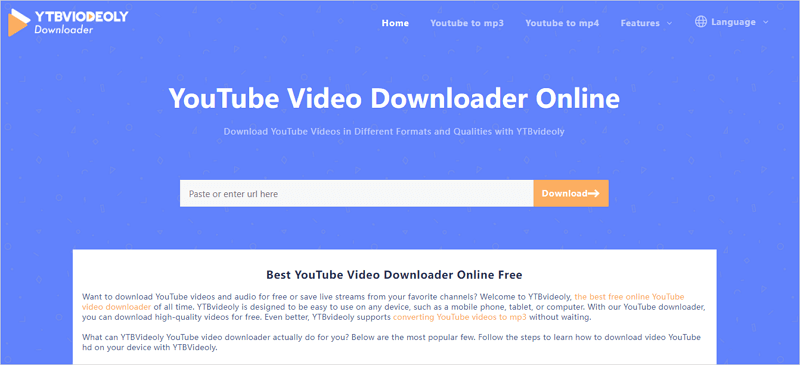
Download YouTube Videos Free: FAQs
While downloading YouTube videos using free YouTube video downloader tools, you may also have questions below:
There are tools or services that perform well to download YouTube videos for free:
· SaveTube
· YouTube 4K Downloader
· SnapSave
· Y2Mate
To download YouTube videos for free in laptop, you can also use the tools below:
· SurFast Video Downloader
· KeepVid
· YT1s
To download YouTube videos for free on a mobile device, you can use an online YouTube downloader like Y2Mate:
· Copy the video URL.
· Go to a browser and visit Y2Mate.
· Paste the video link and then hit Download.
· Click one of the download links to save the video to your phone.
Wrapping Up
Whether you are going to download YouTube videos for free on a computer or mobile device, you now know the ways to do it. No matter your device or operating system, there is a suitable option for you. Pick up the way you like to download YouTube videos for free within seconds.
About the Author
You May Also Like
-
YouTube to FLV: Convert YouTube to FLV in 3 Ways
You will know how to convert YouTube to FLV to download YouTube videos on your computer with tested and worked solutions.
Myra Xian Updated on -
3 Ways to Download YouTube Videos from Safari on Mac
3 ways to download YouTube videos on Mac Safari by using YouTube4KDownloader, Safari extension VideoDuke, and YouTube Premium.
Charlene Chen Updated on -
How to Download YouTube Videos in Laptop | 5 Tested Ways
A full guide on how to download YouTube videos in laptop. Check to download YouTube videos on laptop for free or without any software.
Myra Xian Updated on

