Quick Answer:
You can convert YouTube to MP3 using tools like VLC media player, Audacity, Firefox addons, Chrome extensions, and online YouTube converter services. The general steps to convert YouTube video to audio are:
1. Copy the URL of the YouTube video.
2. Go to the YouTube to MP3 converter and paste the video in the search bar.
3. Wait for the converter to load the video file.
4. Select the MP3 quality you like and download it to your computer or mobile device.
In addition to downloading YouTube videos for offline watching, you may also want to convert YouTube to MP3 in high quality to extract the audio files you like from YouTube videos. For you to rip YouTube audio, there is a collection of proven ways to make MP3 from YouTube videos:
Table of contents
Convert YouTube to MP3 via VLC Player
VLC media player is a popular media player for macOS, Windows, iOS, and Android. Surprisingly, it’s also a workable solution to convert YouTube to MP3: you can download YouTube videos and then convert the downloaded YouTube videos to MP3 on Windows or Mac using VLC.
It’s not a direct but a completely free method to convert YouTube videos to audio. Thus, if you are looking to extract MP3 from the website for free, don’t hesitate to give it a try.
To convert YouTube to MP3 via VLC player:
Step 1. Copy the URL of the YouTube video you want to convert.
Step 2. Launch the VLC media player and go to Media > Open Network Stream.
Step 3. Paste the video URL in the box and click Play.
Step 4. Go to Tools > Codec Information and copy the URL in the Location section.
Step 5. Open a browser and paste the copied URL in the address bar. Hit Return.
Step 6. While the video is playing, right-click the video and choose Save Video As to download the video to your computer.
Step 7. In VLC, choose Media > Convert / Save.
Step 8. Click Add to add the downloaded YouTube video to the box.
Step 9. Click Convert / Save and choose the target format as MP3.
Step 10. Click Start to convert the YouTube video to MP3 at once.
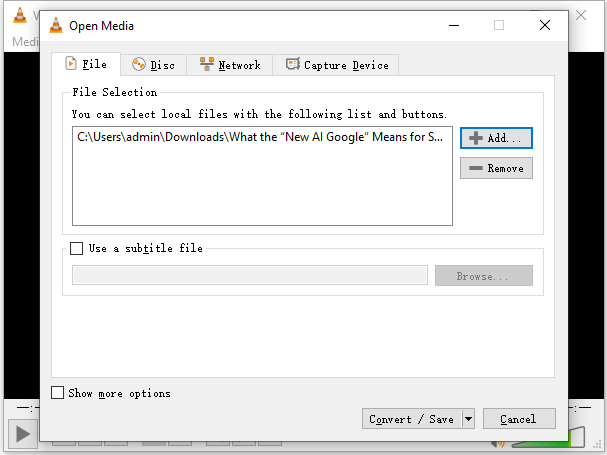
For more information, go to the guide that details how to convert YouTube to MP3 with VLC. Many users want to know how to download YouTube videos with VLC. If you are one of them, the steps above also show you how to do it.
Convert YouTube Video to MP3 with SurFast Video Downloader
If you want to use a safe YouTube to MP3 converter, the optimal pick is a desktop video downloader like SurFast Video Downloader. Such a tool works to get YouTube audio directly in a safe and fast way. In addition to converting YouTube to MP3 on Mac or PC, it also helps to:
- Download YouTube videos to PC in high-quality
- Convert YouTube to MP3 at 320kbps, 256kbps, and 128kbps
- Download Music from YouTube
- Download YouTube playlists and channels
Other than YouTube, it also supports other sites like TikTok, Facebook, Twitter, Twitch, and more.
To convert YouTube videos to MP3:
Step 1. Paste the YouTube link to SurFast Video Downloader and then wait for the program to parse the link.

Step 2. Select the Audio (MP3) tab and choose the audio output quality. Click Download to start converting YouTube to MP3.

Step 3. When the audio download is done, check the MP3 file from the Finished panel.

When you want to convert YouTube to MP3 over 20 min or convert YouTube to MP3 longer than 90 min, it’s advisable to use such a desktop-based tool since it is more stable.
If you need to convert YouTube to MP3 on iPhone, check other ways instead.
Convert YouTube to MP3 via Audacity
Audacity doesn’t convert YouTube to audio directly. If you want to rip MP3 from YouTube videos using Audacity, the solution is to use Audacity to record audio from the YouTube video. Then you can export the audio file and as an MP3 file.
Convert YouTube Video to MP3 Online
Whether you want to download YouTube videos to watch offline or save YouTube audio on a PC, Mac, iPhone, or Android, using an online service is a proven solution. Using an online YouTube to MP3 converter spares you from any software installation. Yet online YouTube video converter tools have disadvantages that you can’t ignore: they may result in security issues and will redirect you when you click the download or convert button.
Hence, if you choose such a solution, prepare yourself for ads and redirections.
To convert YouTube to MP3 online, there are various tools, including YT1S.de, OnlyMP3.to, ToMP3.cc, YT1SS.net, YTMP3, and more. Since they work almost the same, here I’d like to take one of them as an example.
To convert YouTube to MP3 via YT1S:
Step 1. Copy the URL of the YouTube video from the address bar.
Step 2. Go to YT1S and paste the video URL in the search box. Then click Convert.
Step 3. Choose the MP3 bitrate you like and click the download button next to it.
Step 4. If you are redirected to another site, close the page and go back to the online YouTube converter.
Step 5. Click the download icon again to save the file to your computer.
Step 6. Go to the Downloads folder to check the file.

Convert YouTube to MP3 with Firefox Addon
If you are wondering how to convert YouTube to MP3 on Windows or Macbook, using a Firefox addon is an effective choice. To convert YouTube to MP3 with a Firefox addon, you can go to the Firefox addon store to find a YouTube to MP3 converter extension that suits your needs. Or you can try the tested and worked YouTube video downloader and converter – Video DownloadHelper. (Go to the YouTube to MP3 converter for Firefox for more choices.)
It is an easy and direct YouTube video downloader as well as a YouTube to MP3 converter for Windows and Mac. With it installed on your browser, you can download YouTube videos without any software and download YouTube videos to audio directly without leaving the YouTube site.
Notes: You need to use a companion app and upgrade to the pro version to convert YouTube to the format you like with this Firefox addon.
To convert YouTube to MP3 via Firefox Addon:
Step 1. Open Firefox and go to the Firefox Add-ons store.
Step 2. Search for Video DownloadHelper and add it to your browser.
Step 3. Visit YouTube.com with Firefox and play the video you want to convert to MP3.
Step 4. From the Firefox menu bar, click the Video DownloadHelper icon.
Step 5. Hover over the download option and click the More icon next to it.
Step 6. Choose Download & Convert and set the target format as MP3.
Step 7. Follow the on-screen instructions to download the companion app and install the app on your computer.
Step 8. Go back to Firefox and go to download YouTube to MP3 with Video DownloadHelper.
Step 9. Now you need a Pro license to convert YouTube to MP3 with it. Follow the onscreen instructions to purchase the Pro version and then now you can download and convert YouTube to MP3.
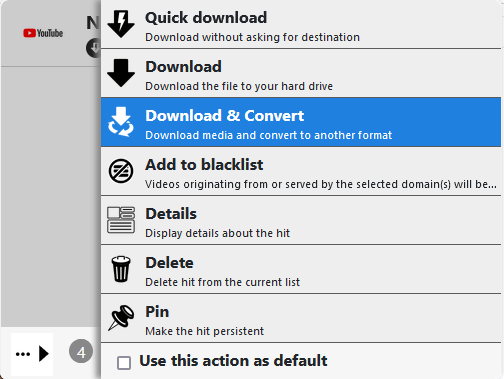
Convert YouTube to MP3 with Google Chrome Extension
It’s also a workable solution to convert YouTube to MP3 with Google Chrome Extension. However, due to Google’s increasing “crackdown” on such plugins, it’s now rare to find a Chrome extension that really works to convert YouTube to MP3.
Luckily, the one called the YouTube Video Downloader extension (https://addoncrop.com/v16/youtube-downloader/) still works. Although you need to add another extension to make it work, it allows you to download YouTube videos to MP3 successfully.
Step 1. Add the YouTube video downloader extension and its companion – Foxified to Google Chrome.
Step 2. Go to YouTube and play the video you need to convert to MP3.
Step 3. Click the YouTube Video Downloader icon and choose the Music icon.
Step 4. Choose the MP3 bitrate and click Download.
Step 5. Wait for the YouTube to MP3 conversion process to finish.
Step 6. Go to the Downloads folder to check the audio file.
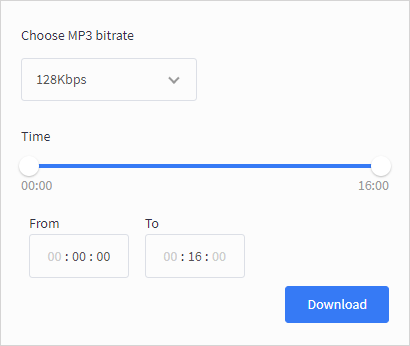
FAQs on YouTube to MP3
When you convert YouTube to MP3, you may have questions below:
To convert YouTube to audio on Windows, you can try the reliable YouTube video downloader and converter – SurFast Video Downloader.
1. Copy the video URL from YouTube and paste it into the address bar of the YouTube to MP3 converter.
2. Click Search and wait for the program to load the video.
3. Select MP3 as the target format and choose the bitrate you need.
4. Click Download to start converting the YouTube video.
To convert YouTube to MP3 on iPhone, you need the help of both an online YouTube to MP3 converter and the Documents app:
1. Copy the video link from YouTube.
2. Open the Documents app and open its built-in browser.
3. Visit an online converter like ytmp3.cc.
4. Paste the video address in the search box and click Go, Search, or Download.
5. Choose the target format, namely MP3 in this case, and click Convert to start.
You can also use an online YouTube to MP3 converter to download YouTube videos to audio on Mac. Take YT1S as an example:
1. Copy the YouTube video URL.
2. Go to the online YouTube video converter and paste the URL in the search box.
3. Click Convert and then check the download options you need.
4. Click the Download button to save it to your Mac.
Wrapping Up
Now you know how to convert YouTube to MP3, either with or without software. Whether you want to convert YouTube to MP3 via VLC media player, Audacity, or YT1S, you can follow the corresponding part to learn how to do it. Pick up the most suitable way for you to download YouTube sound within minutes.
About the Author
You May Also Like
-
Convert YouTube to MP3 in 128kbps: 3 Free Solutions
You will know how to convert YouTube to MP3 in 128kbps for free using 3 tools. Apply one of them to convert YouTube to MP3 easily.
Myra Xian Updated on -
Convert YouTube to MP3 via VLC in Detail
Using VLC is a practical way to convert YouTube to MP3, either on Mac or PC. Check how to convert YouTube video to MP3 via VLC in detail.
Myra Xian Updated on -
How to Convert YouTube Video to MP3 on Mac in 2025
If you want to know how to convert YouTube video to MP3 on Mac, check this guide to learn how to do it, either with or without software.
Myra Xian Updated on

