Quick Answer:
You can watch YouTube videos offline on PC or laptop easily, either with or without YouTube Premium. To download YouTube videos to watch offline via YouTube Premium:
1. Go to the YouTube website.
2. Play the video you want to download.
3. Click the Download button below to save it to your computer.
Can You Download YouTube Videos to Watch Offline
Yes, you can. With the help of YouTube Premium or a powerful third-party video downloader, you can download YouTube videos to watch offline easily. Even if you want to know how to download YouTube videos without YouTube Premium, there are many other choices for you. Check the details below to learn how to watch YouTube videos offline on a PC (a laptop is also supported).
Table of contents
Download YouTube Videos to Watch Offline for Free on PC or Laptop
Tool you need: SurFast Video Downloader
For you who are searching for “Can you download YouTube videos to watch offline without Premium,” using a free method to watch YouTube videos offline on PC may be desired. If so, you can’t miss the reliable YouTube video downloader for PC, laptop, and Mac – SurFast Video Downloader.
As a desktop-based tool, it has better stability and speed than an online service or browser extension. With the free quotas it provides, you will be able to download YouTube videos to watch offline for free. In addition to downloading YouTube videos, SurFast Video Downloader also helps to:
- Convert YouTube to MP3
- Download music from YouTube
- Download YouTube playlists and channels
- Download YouTube videos with subtitles and thumbnails
To watch videos offline on PC:
Step 1. Launch SurFast Video Downloader and paste the video link. Then wait for the program to load the video.

Step 2. Check the download option you prefer and then click Download to start downloading the YouTube video to your computer.

Step 3. Wait for the video download process to finish.

After you download YouTube videos to PC or laptop, you can now go to the folder to check and watch the video without a network connection.
Watch YouTube Videos Offline on PC or Laptop Using Online Services
Tool you need: An online YouTube video downloader like Y2Mate, SaveFrom, YT1S…
Using an online service also makes it easy for you to download YouTube videos to watch offline for free. However, unlike using a desktop program, an online YouTube video downloader may bother you with ads and redirections and may bring potential security issues.
Therefore, although it’s a good choice to download YouTube videos without any software, think twice before you try an online service. If you are willing to download YouTube videos online, you are recommended to try Y2Mate YouTube Downloader. Compared with its equivalents, it provides a smoother process for you to download YouTube videos to watch offline.
To download YouTube videos for offline viewing:
Step 1. Go to the YouTube website on your PC or laptop.
Step 2. Find and click to play the video you want to download.
Step 3. Add pi after youtube in the video URL and then hit Enter.
Step 4. Now you will go to Y2Mate online YouTube downloader and see all the download options available.
Step 5. Choose a download option you need and click Convert.
Step 6. After the conversion, click Download to download YouTube videos to watch offline on your PC or laptop.
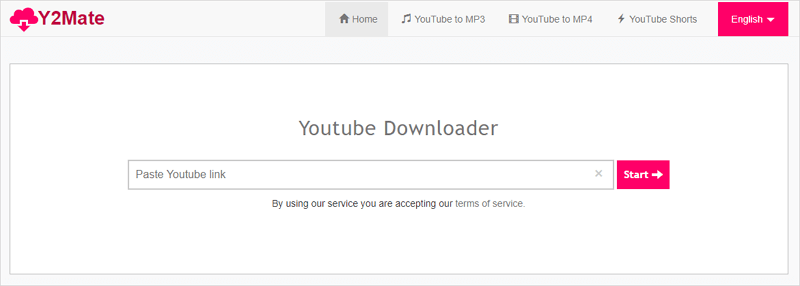
You can go to the guide – how to download YouTube videos in laptop with Chrome for more practical choices.
Download YouTube Videos to Watch Offline with YouTube Premium
Tool you need: YouTube Premium subscription
YouTube Premium is the official way to download YouTube videos for offline viewing. Originally, it only allows you to watch YouTube videos offline on a mobile device. But now, it also supports computers as well. When you want to download YouTube videos to watch offline on iPhone, iPad, Android, PC, laptop, and Mac directly, using YouTube Premium is the most convenient choice.
To download YouTube videos to watch offline on laptop or PC:
Step 1. Subscribe to YouTube Premium.
Step 2. Go to the YouTube website on your laptop or PC and sign in with your Premium account.
Step 3. Find the targe video and click the More icon.
Step 4. Click the Download button to save the video from YouTube to your computer.
Step 5. Go to the YouTube homepage and then click Downloads to check and watch the YouTube video.
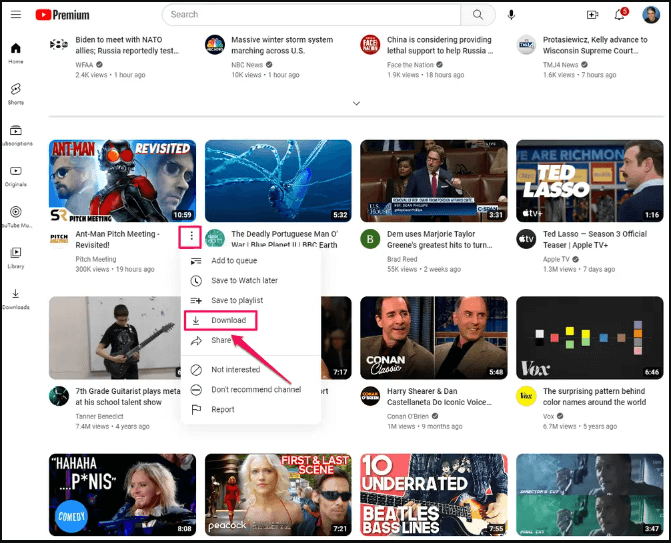
Download YouTube Videos to Watch Offline Without Premium on PC or Laptop
Tool you need: Addoncrop YouTube video downloader extension
Although using YouTube Premium is the most straightforward way to download YouTube videos to watch offline, it only keeps the downloaded items for 29 days, which is unwanted for most users. That’s probably why you prefer to download YouTube videos without Premium.
Other than using a desktop video downloader or an online service, there is one more way for you to watch YouTube videos offline on PC or laptop without Premium – using a browser extension.
A browser extension like Addoncrop YouTube video downloader will help you save YouTube videos for offline viewing on PC or laptop with ease. Without leaving the YouTube site or copying the video URL, you can download and watch YouTube videos on your computer effortlessly.
To download YouTube videos to watch offline without Premium:
Step 1. Add Addoncrop YouTube Video Downloader to your browser, be it Chrome or Firefox. Then pin the extension to your toolbar.
Step 2. Restart the browser and visit YouTube.com.
Step 3. Find and play the video.
Step 4. Click the icon of the YouTube Video Downloader and click any of the download options to save the video to your computer.
Step 5. Go to the Downloads folder on your PC or laptop and then you can click the video to watch it offline.

If you use Firefox, there are more choices for you. Check the Firefox YouTube downloader extensions here.
How to Watch YouTube Videos Offline on PC FAQs
When you download YouTube videos to watch offline on your laptop or PC, you may also have questions below:
Tested tools for you to download YouTube videos for offline viewing:
1. SurFast YouTube Video Downloader
2. Y2Mate Online YouTube Video Downloader
3. Addoncrop YouTube Video Downloader extension
To watch YouTube videos offline without Premium, you can use a desktop video downloader like SurFast Video Downloader. To download YouTube videos to watch offline:
1. Launch the video downloader and paste the video URL in the address box to search for the media file.
2. Choose the video format and quality you need.
3. Customize the storage path.
4. Click Download to save the video to your computer.
There is no way to watch YouTube videos offline without downloading. To watch YouTube videos offline, you need to download them to your device. Here you can use YouTube Premium:
1. Go to the YouTube website or YouTube app.
2. Find and play the video you want to download.
3. Click the Download button to save the video to your device.
The Bottom Line
It’s quite easy to watch YouTube videos offline. Whether you want to download YouTube videos to watch offline for free or without YouTube Premium, you can find the corresponding solution in this guide. Pick up the way that fits your needs best to save YouTube videos for offline viewing on PC within seconds.
About the Author
You May Also Like
-
Download YouTube Videos on Mac for Free: 4 Tips
Whether you want to download YouTube videos on Mac for free without softwrae or using Safari, you can find the way you need here.
Myra Xian Updated on -
How to Download YouTube Videos on Chromebook in Detail
4 ways to download YouTube videos on Chromebook enables you to watch YouTube videos anywhere even without an internet connection and ads.
Charlene Chen Updated on -
How to Download YouTube Videos on iPhone Without App
You will know how to download YouTube videos on iPhone without app. With these tips, you can free your device from any software installation.
Myra Xian Updated on


