Quick Answer:
You can download unlisted videos from YouTube using YouTube Studio, SurFast Video Downloader, or SaveTube. If you need to use a third-party YouTube video downloader, just copy the video URL, paste it to the tool, select the output options, and then click Download to save the item to your computer.
Table of contents
Can You Download Unlisted YouTube Videos
Yes, you can download an unlisted YouTube video, whether it is from your own YouTube account or shared by others. If you want to download your own unlisted YouTube video, you can do so directly from YouTube Studio. If you wish to download unlisted YouTube videos from others, you can use a third-party YouTube video downloader to help.
Download Unlisted YouTube Video from YouTube Studio
Whenever you want to download your own YouTube videos, you can get it done via YouTube Studio. It allows you to download videos from your account, whether it is an unlisted video or a published video. If you fall into this category, this is the easy way for you to download videos from YouTube in MP4.
To download an unlisted YouTube video via YouTube Studio:
Step 1. Navigate to YouTube.com and sign in with your account.
Step 2. Click your profile icon and choose YouTube Studio.
Step 3. Select Content from the left panel and then you will see all your videos.
Step 4. Hover over the video you want to save, click the three dots, and then choose Download.
Step 5. Go to the Downloads folder on your computer to check the video.
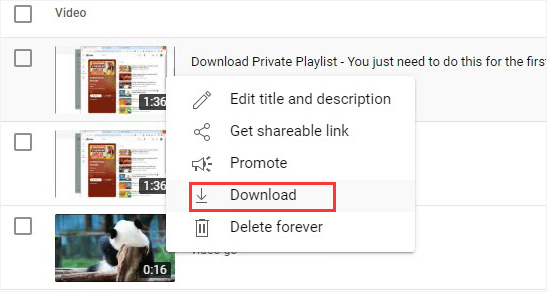
Download Unlisted YouTube Videos with SurFast Video Downloader
If you are going to download unlisted videos from YouTube that others shared with you, it’s necessary to use a third-party private YouTube video downloader, such as SurFast Video Downloader. With this tool installed on your Mac or PC, you will be able to download unlisted videos, regular videos, playlists, channels, and more from YouTube. Most importantly, you can customize the video format (MP4, WebM, and more) and video quality (ranging from 144p to 8K), which allows you to rip videos from YouTube to your computer in your preferred settings.
It’s worth mentioning that SurFast Video Downloader also works to download YouTube audio. Whether you are going to convert YouTube videos to MP3 or download music from YouTube/YouTube Music, it will do you a favor.
In short, if you wish to freely download video and audio from YouTube, SurFast Video Downloader is worth trying.
To download unlisted YouTube videos:
Step 1. Copy the YouTube video URL, go to SurFast Video Downloader > General, and then paste the link.

Step 2. Select the video output format and quality, set the storage path, and then click Download.

Step 3. Wait for SurFast Video Downloader to download and save the YouTube video and then go to Finished to view the item.

Download Unlisted Videos from YouTube Online via SaveTube
To download YouTube videos, including unlisted videos, you can also use an online YouTube video downloader like SaveTube. SaveTube allows you to download YouTube videos by link. As long as you have the link to the unlisted YouTube video, you can use SaveTube to successfully save the video for offline viewing.
SaveTube offers the capability to download videos, audio, or muted videos from YouTube. It provides a range of download options with various formats and quality levels to cater to your needs in different situations. Additionally, SaveTube ensures a smooth YouTube video download process without interruptions from ads or redirections.
Therefore, if you prefer to avoid software installations, it is advisable to utilize SaveTube for downloading unlisted YouTube videos online.
To download an unlisted video from YouTube online:
Step 1. Copy the link to the unlisted YouTube video.
Step 2. Visit SaveTube, paste the video URL into the link field, and wait for the tool to parse the link.
Step 3. Go to the Video section and click Download next to the video format and quality you like to save the video from YouTube to your device.

Wrapping Up
Although you cannot search for and discover unlisted videos on YouTube, as long as you have the link shared by others, you can download them to your computer using a YouTube video downloader. If you are not satisfied with the options introduced above, there are more alternatives you can try:
- YouTube 4K Downloader
- Y2Mate
- 4K Video Downloader
- TubeRipper
- SSYouTube
About the Author
You May Also Like
-
YouTube to OGV: Convert YouTube Video to OGV in Detail
Check this guide to learn how to convert YouTube to OGV in detail with the help of easy and reliable YouTube downloader.
Myra Xian Updated on -
Download YouTube Videos Online: All Proven Tips
There are three ways to download YouTube videos online and each has many choices. Check the details to download YouTube videos online easily.
Myra Xian Updated on -
How to Download YouTube Videos in Laptop with Chrome
Learn how to download YouTube videos in lapotp with Chrome without any software for free. Apply one of the ways to get YouTube videos.
Myra Xian Updated on


