Quick Answer:
There are both online and desktop YouTube video downloaders that will help to download long YouTube videos on your PC, Mac, iPhone, and Android. The most stable and reliable method is using a desktop video downloader for PC & Mac: SurFast Video Downloader:
1. Copy the YouTube video URL.
2. Paste the link into the video downloader to search for the video.
3. Select the video format and quality.
4. Click Download.
The ways to download long YouTube videos are actually the same as downloading other types of YouTube videos. The only thing worth noting is that, since you are going to download YouTube videos longer than 2 hours or more, you need to pay special attention to the stability and speed of the YouTube video downloader.
Given that, there are some proven ways that will help you download long YouTube videos quickly and safely. Whether you are going to download YouTube videos to your PC, Mac, iPhone, or Android, you will find a suitable way for your situation.
Table of contents
Download Long YouTube Videos on PC
As mentioned above, when you download long YouTube videos, you should consider the stability and speed of the tool. That’s why I’d like to recommend you try a desktop YouTube video downloader, like SurFast Video Downloader, to perform a long YouTube video download.
Compared with online services or browser extensions, desktop programs generally has the following advantages:
- Operate more efficiently
- Provide more customization options
- Ensure better stability
Thus, it’s the best choice for you to download long YouTube videos using a video downloader for PC.
Other than YouTube, it also supports many other sites like TikTok, Facebook, Twitter, Twitch, Vimeo, and more. Thus, in addition to downloading long YouTube videos, it also helps in many other video download situations.
To download long YouTube videos on PC:
Step 1. Launch SurFast Video Downloader and paste the video link. Then wait for the program to load the video.

Step 2. Check the download option you prefer and then click Download to start downloading the YouTube video to your computer.

Step 3. Wait for the video download process to finish.

To download YouTube videos to PC smoothly and quickly, you can try SurFast Video Downloader. It will help you to:
- Download YouTube videos in MP4, WebM, and more in 8K, 4K, 1080p…
- Convert YouTube to MP3 directly
- Download music from YouTube
- Download YouTube videos or audio in bulk
Download Long YouTube Videos on Mac
It’s also advisable to use a YouTube video downloader app when you need to download long YouTube videos on Mac. Here you can also use the SurFast Video Downloader mentioned above since it is compatible with macOS, too. Whether you want to “download YouTube longer than 2 hours” or perform “YouTube 1 hour video download,” using this tool will fulfill your needs perfectly.
For more workable tips, you can refer to the guide that details how to download YouTube videos on Mac.
Download Long YouTube Videos via VLC on PC or Mac
Apart from using a professional video downloader, it’s also a workable choice to download long YouTube videos via VLC on your PC or Mac.
VLC is known as a media player for PC, Mac, Android, and iPhone. What is less known is that it also works to download YouTube videos. If you want to download long YouTube videos on PC or Mac for free, you can have a try.
Notes: Unlike a professional video downloader, VLC disallows you to customize the video format or quality.
To download YouTube videos via VLC:
Step 1. Copy the URL of the long YouTube video.
Step 2. Open VLC on your computer and go to Media > Open Network Stream.
Step 3. Paste the video link in the box and choose to play the video.
Step 4. When the video is playing, go to Tools > Codec Information and copy the content in the Location bar.
Step 5. Open a browser and paste the content in the address bar. Then hit Enter.
Step 6. When the video starts playing, right-click it and choose Save Video As.

These are the steps to download long YouTube videos on PC using VLC. If you are a Mac user, go to the guide on how to download YouTube videos with VLC for detailed steps.
Download Long YouTube Videos on Android
To download long YouTube videos on Android, you need a long YouTube video download app like TubeMate. Such an app works to save videos from YouTube to your Android phone without a computer and enables you to choose the video format and quality you like.
Whenever you need to download YouTube video to Android phone, you can use this app to have a try.
To download long YouTube videos on Android:
Step 1. Download and install TubeMate from its official site.
Step 2. Open the YouTube video download app and search for the YouTube video you want to download.
Step 3. Tap the Download button and select the download option you need.
Step 4. Wait for the video download to finish.
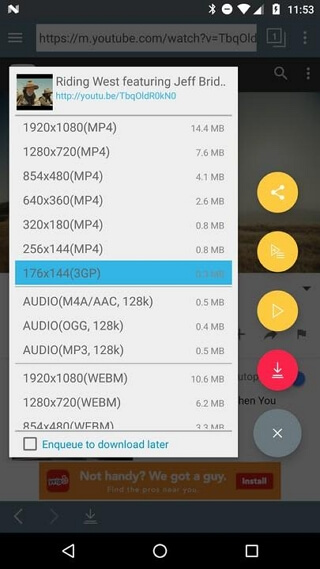
Download Long YouTube Videos on iPhone
Being different from downloading long YouTube videos on a PC, Mac, or Android device, there is no YouTube video downloader app for iOS. Thus, when you need to download long YouTube videos on iPhone, you should try an online YouTube video downloader that is compatible with iOS or an app like Documents by Readdle to download YouTube videos on iPhone indirectly.
Here I’d like to show you how to download long YouTube videos online:
Step 1. Go to copy the video URL you want to download from YouTube (Share > Copy link).
Step 2. Go to the SaveFrom video downloader website and paste the link in the address bar.
Step 3. Click Download and wait for the website to analyze the video.
Step 4. Select the video option you need and tap the Download button next to it to download the long YouTube video to your iPhone.
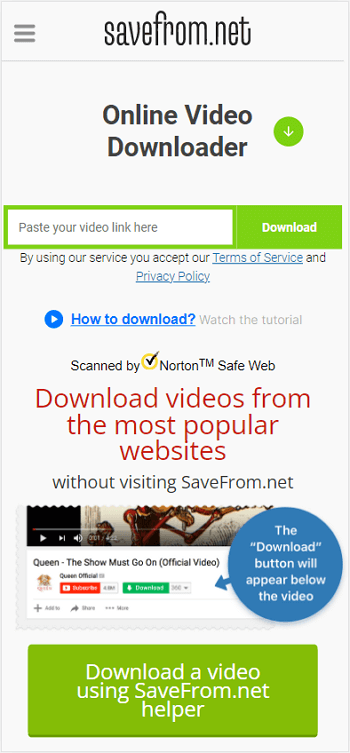
FAQs on How to Download Long YouTube Videos
There are some questions you may have when you download long YouTube videos:
A desktop-based tool like SurFast Video Downloader will help you download YouTube videos longer than 2 hours quickly:
1. Get the video link from YouTube.
2. Go to the video downloader, put the link in the address box, and then load the video.
3. Choose the video format and quality you need.
4. Click Download to download the YouTube video longer than 2 hours.
SurFast Video Downloader also helps to download YouTube videos to MP3:
1. Paste the video link in the video downloader to search for the video.
2. Choose MP3 as the output format and click Download.
To download a YouTube video longer than 2 hours online:
1. Copy the video link.
2. Go to Y2Mate online YouTube video downloader, paste the link into the address box, and hit Download.
3. Select the download option and click the Download button next to it.
The Bottom Line
When you download long YouTube videos, make sure you have a stable and fast network connection so that you can download the video quickly. If your video download is taking forever, check the network connection first. If you find there is nothing wrong with it, switch to another YouTube video downloader to have a try.
About the Author
You May Also Like
-
How to Download YouTube Videos Without YouTube Premium
You will know how to download YouTube videos without YouTube Premium in 4 different ways, either using a mobile phone or computer.
Myra Xian Updated on -
Download YouTube Video URL Trick: 3 Ways
Check the YouTube URL download tricks below and use any of them to download YouTube video via URL trick with ease.
Myra Xian Updated on -
YouTube to VOB: Convert YouTube Videos to VOB
You will know how to convert YouTube to VOB in detail with a YouTube video downloader and an online file converter.
Myra Xian Updated on

