Quick Answer:
It’s a safe and easy way to convert YouTube to MP3 on Windows using SurFast Video Downloader:
1. Paste the video URL into the address box.
2. Select the audio format and quality.
3. Click Download.
It’s a common practice to convert YouTube to MP3 for you who want to listen to your favorite content offline. For you Windows users, there are also quite a lot of ways for this purpose, ranging from online YouTube to MP3 converters for Windows to desktop programs.
To help you convert YouTube video to MP3 on Windows smoothly, there is a collection of tested-and-true solutions to download YouTube videos to MP3 at 320kbps, 256kbps, or 128kbps. Check them in detail and pick the one that fits your needs best to extract audio from video with ease. (Some of them are also useful to convert YouTube to MP3 on Mac.)
Table of contents
Convert YouTube to MP3 on Windows Safely
Have you ever wondered how to convert YouTube to MP3 on Windows 11 or Windows 10? Look no further! With the fast and safe YouTube to MP3 converter – SurFast Video Downloader, you will be able to convert YouTube video to MP3 on Windows without difficulty.
As its name indicates, SurFast Video Downloader is primarily a video downloader, but it also offers an array of other powerful features, including the ability to convert YouTube to MP3 in high quality. With this functionality, you can easily download YouTube videos to MP3 files directly. This versatile tool is a must-have for anyone seeking a hassle-free solution for converting online videos to their preferred format.
To convert YouTube to MP3 on Windows:
Step 1. Launch SurFast Video Downloader on your PC or laptop and then paste the YouTube video URL by following the on-screen notification.

Step 2. Select MP3 as the output format, choose the audio quality, and then click Download.

Step 3. Wait for the program to convert and download the YouTube video to MP3 on your Windows computer.

A desktop-based program is highly recommended given its stability and speed, especially when you need to convert YouTube to MP3 longer than 90 minutes or convert YouTube to MP3 over 20 min.
Convert YouTube Video to MP3 on Windows for Free
If you’re looking for a free solution, using VLC Media Player is recommended. While it may not offer the most straightforward approach, VLC can still be used to convert YouTube videos to MP3 on Windows by first downloading YouTube video to your computer and then converting the YouTube video to MP3 format. With VLC’s powerful conversion capabilities and its reputation as a reliable media player, it’s a reliable choice for you to convert YouTube to MP3 on Windows.
To convert YouTube video to MP3 via VLC:
Step 1. Download and install the VLC media player on your computer.
Step 2. Download the YouTube video to your PC with VLC.
Step 3. Convert the downloaded YouTube video to MP3 with VLC.
For detailed steps, you can refer to the guide on how to convert YouTube to MP3 with VLC.
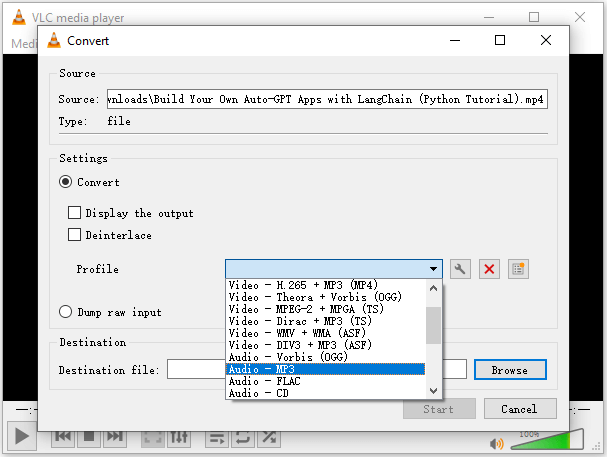
Convert YouTube Video to MP3 on Windows Online
Do you want to convert YouTube to MP3 on Windows without any software installation? This need can be met easily using an online YouTube to MP3 converter for Windows. While you may encounter some annoying ads and redirects when using these tools, they remain a free and convenient option for achieving your YouTube to MP3 conversion goals.
With no software installation required, online YouTube to MP3 converter tools offer a simple and accessible solution for anyone seeking to convert YouTube video to MP3 on Windows.
If you have a preference for such tools, you can use the YouTube to MP3 Converter from OnlyMP3 to have a try. (Using online tools is recommended when you need to convert YouTube to MP3 on iPhone.)
To convert YouTube video to MP3 online:
Step 1. On YouTube, play the video you want to convert.
Step 2. Right-click the video and copy the video address.
Step 3. Go to the online YouTube to MP3 converter for Windows and paste the video address in the search box.
Step 4. Wait for the website to load the video.
Step 5. Click Download to save the MP3 file to your Windows computer.
Notes:
You will be redirected when you click the Download button for the first time. Just close the new Window and go back to the converter; then you can see the video download has started.
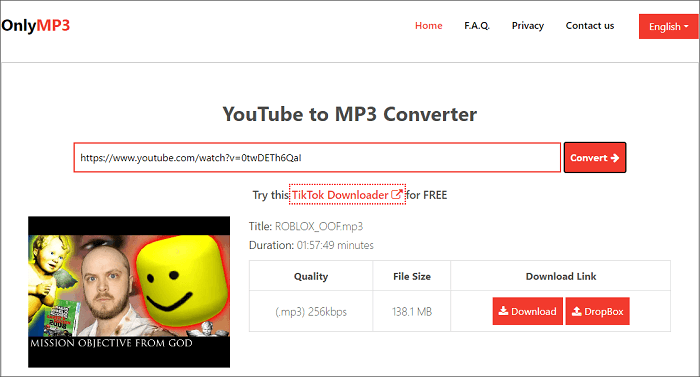
Bonus: Can You Convert YouTube to MP3 via Windows Media Player
Unfortunately, Windows Media Player doesn’t have a built-in feature to convert online YouTube videos to MP3. Even if you want to convert local YouTube videos to MP3 using Windows Media Player, you need to install a plugin – Advanced Visualizations Pack. With this plugin added, you can convert videos to MP3:
Step 1. Select the video you want to convert from Windows Media Player.
Step 2. Right-click the media file and select Convert To.
Step 3. Select the output format and set the destination folder.
Step 4. Click OK to start converting the video to MP3.
FAQs on How to Convert YouTube to MP3 on Windows
While converting YouTube video to MP3 on Windows, you may encounter issues. Check the most frequently asked ones here:
Using a free online service like OnlyMP3 allows you to convert YouTube to MP3 for free on Windows:
1. Copy the address of the YouTube video.
2. Go to the online YouTube to MP3 converter and paste the link into the address box.
3. Select MP3 as the output format.
4. Click Download to convert the YouTube video to MP3.
VLC offers a roundabout way to convert YouTube to MP3:
1. Copy the video URL.
2. Download the YouTube video to your computer with VLC.
3. Convert the downloaded video to MP3 via VLC.
Using a tool like SurFast Video Downloader can help to download YouTube directly to MP3:
1. Get the video URL from YouTube.
2. Paste the URL into the video downloader and click Search.
3. Select the target format and quality and click Download.
In Conclusion
Now you know how to convert YouTube video to MP3 on Windows using different ways, either free or paid. Actually, these ways are also applicable to downloading YouTube videos to MP3 on Mac. Thus, learn these ways and then you can help yourself out in most situations where you need to convert YouTube to MP3.
About the Author
You May Also Like
-
Convert YouTube to MP3 in 320kbps: 1-Minute Guide
Whether you want to convert YouTube to MP3 320 or other MP3 bitrate, you will know how to do it using various YouTube to MP3 converters tools.
Myra Xian Updated on -
YouTube Link to MP3 – How to Convert YouTube to MP3 Using URL
This blog offers several hassle-free methods to convert YouTube link to MP3. Check out the blog to select the one that suits uou best.
Charlene Chen Updated on -
Safe YouTube to MP3 Converter in 2025
Get the safe YouTube to MP3 converter in 2025 to convert and download YouTube to MP3 on your PC, laptop, or Mac with ease.
Myra Xian Updated on

