Quick Answer:
You can convert YouTube to MP3 at 128kbps easily using one of the tools below:
· SurFast Video Downloader
· SaveTube
· ToMP3.cc
There are many users who want to convert YouTube to MP3 in 320kbps, the highest bitrate for MP3 files. However, 320kbps is not always the optimal choice. For example, when you want to save your storage space on your device, you may prefer to convert YouTube to MP3 at 128kbps since it has a smaller file size and can be downloaded faster.
No matter which reason you have, as long as you want to convert YouTube to 128kbps MP3, you can refer to this guide for reliable YouTube MP3 converter choices.
Table of contents
Convert YouTube to MP3 in 128kbps in Bulk
As you may have noticed, although online services work to convert YouTube to MP3 easily without any software, they won’t help when you need to download YouTube videos or audio in bulk.
For you who want to download multiple MP3 files at once, download a YouTube playlist to MP3, or need to download video and audio from various sites frequently, I’d like to recommend you use the video downloader for PC & Mac – SurFast Video Downloader. It has features including:
- Download YouTube videos in 8K, 4K, and more
- Download and convert YouTube Music to MP3
- Convert YouTube to MP3, WAV, M4A, FLAC, OGG, and OPUS
- Download YouTube playlists/channels
SurFast Video Downloader supports not only YouTube but also other platforms such as Facebook, Twitter, Vimeo, TikTok, Twitch, and more. Therefore, utilizing such a tool is a smart choice for video download enthusiasts.
To convert YouTube to MP3 in 128kbps in bulk:
Step 1. Launch SurFast Video Downloader on your PC or laptop and then paste the YouTube video URL by following the on-screen notification.

Step 2. Select MP3 as the output format, choose the audio quality, and then click Download.

Step 3. Wait for the program to convert and download the YouTube video to MP3 on your Windows computer.

Convert YouTube to MP3 in 128kbps Online
Tool: SaveTube
Converting YouTube videos to MP3 in 128kbps is not a difficult task for various tools available today, and there are many options to choose from. If you only occasionally need to convert YouTube to MP3, I recommend using an online tool with the simplest operation.
Online services have advantages including:
- Being accessible without any software installation
- Being free to use
- Being compatible with both desktop and mobile
However, they also have flaws. Some of them will keep popping up ads and redirecting you whenever you click the Download button. To help you convert YouTube to MP3 smoothly, I’d like to recommend you try SaveTube YouTube Downloader, which is clean and quite straightforward to use.
It supports video and audio in various formats and quality levels. Whether you want to convert YouTube to MP3 in high quality or low quality like 128kbps, it will fulfill your needs well.
To convert YouTube to MP3 in 128kbps:
Step 1. Get the video URL from YouTube.
Step 2. Open a browser and visit SaveTube.
Step 3. Paste the video URL and wait for the website to load the video file.
Step 4. When you see the download options, switch to the Audio tap.
Step 5. Scroll down to find the 128kbps MP3 option and click the Download button next to it.
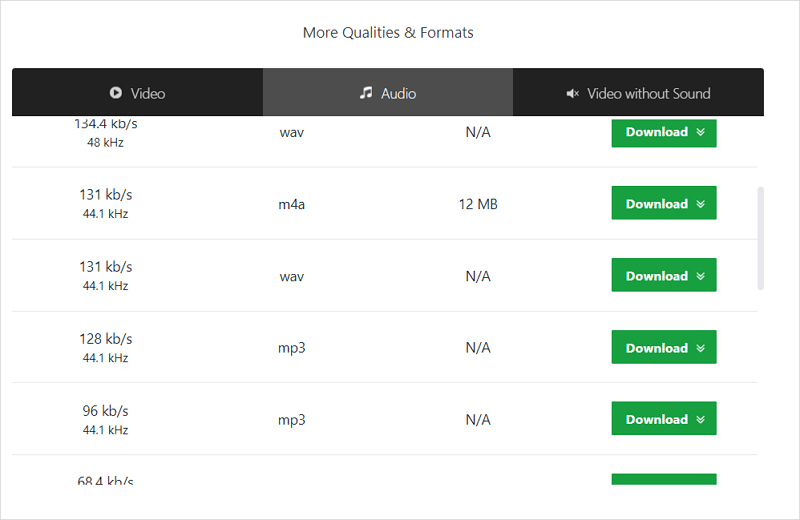
As you can see, SaveTube also helps to convert YouTube to MP4, WebM, 3GP, and many other formats. It’s a preferred choice if you want to download YouTube videos or audio files occasionally. You can also use it to convert YouTube to MP3 on Windows or download YouTube to MP3 on Mac.
Convert YouTube to MP3 in 128kbps for Free
Tool: ToMP3.cc
Since online YouTube to MP3 converter services may stop providing service in some areas and fail to work sometimes, here I’d like to recommend one more choice for you to convert YouTube to MP3 in 128kbps online for free – ToMP3.cc.
It is also clean and easy to use. And you won’t be bothered by ads or redirections. Most importantly, it allows you to download YouTube videos to MP3 in different quality levels, ranging from 64kbps to 320kbps. Therefore, it is helpful to convert YouTube to 128kbps MP3.
ToMP3.cc works on various platforms. That is why you can also use it to convert YouTube video to MP3 on Android and convert YouTube to MP3 on iPhone.
To convert YouTube to MP3 in 128kbps for free:
Step 1. Copy the YouTube video URL from the YouTube website or app.
Step 2. Visit tomp3.cc, paste the video URL into the URL box, then click Start.
Step 3. Select MP3 – 128kbps from the drop-down menu and click Convert.
Step 4. After the conversion, click Download to save the audio file to your device.
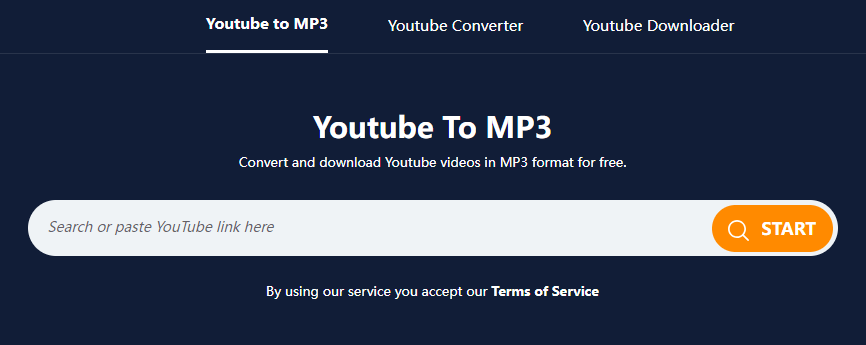
FAQs on YouTube to MP3 128kbps
While converting YouTube to MP3, you may also want to ask:
There are the tools that will help you download high-quality YouTube to MP3:
1. SaveTube
2. YouTube 4K Downloader
3. ToMP3.cc
4. SurFast Video Downloader
Although both online and desktop tools will help, you are recommended to use a desktop tool like SurFast Video Downloader to convert long YouTube videos to MP3 at faster speed and better stability.
1. Paste the video link.
2. Choose MP3 and select the audio quality.
3. Click Download to start.
No matter what the video resolution is, you can use ToMP3.cc to convert the video to MP3:
1. Paste the video URL into the URL box and click Download.
2. Select the MP3 quality and click Convert.
3. Click Download to save the audio file to your device.
Wrapping Up
Overall, converting YouTube to MP3 at 128kbps is very simple, and you can find corresponding solutions whether you are using a computer or a mobile device, with or without software. I have not introduced browser extensions here, but if you prefer to use this method, you can search for ‘YouTube to MP3 converter’ in your browser’s extension store to obtain such tools.
About the Author
You May Also Like
-
4 Ways: Download YouTube to MP3 on iPhone 13
You will know how to convert YouTube to MP3 on iPhone 13 in four easy ways, which you can also apply to other generations of iPhones.
Myra Xian Updated on -
Convert YouTube to MP3 in 320kbps via Firefox: 4 Picks
Here you can get 4 ways to convert YouTube to MP3 via Firefox. Choose one of them to convert YouTube to MP3 in 320kbps via Firefox.
Myra Xian Updated on -
Safe YouTube to MP3 Converter in 2025
Get the safe YouTube to MP3 converter in 2025 to convert and download YouTube to MP3 on your PC, laptop, or Mac with ease.
Myra Xian Updated on

