Quick Answer:
You will find 6 free methods to download YouTube videos on Windows by using online YouTube video downloaders and an extra reliable method.
1. Find the video downloader you would like to use.
2. Copy and paste the video URL.
3. Select the format and quality to download the video.
Do you regret not saving some YouTube videos on your Windows 10 when you are somewhere without a network connection? Or are you trying to save a YouTube video so that you can show it in your presentation? Here we’ve got you covered in this article. We will show you some easy ways to download YouTube videos on Windows 10 for free.
After that, you are able to download any YouTube videos to your Windows 10 computer for free and can view them anywhere offline.
Table of contents
Words Before You Begin
If you are looking for a free method to download YouTube videos to computer running Windows 10, your only bet is to use online video downloaders, namely, websites that offer YouTube video downloads, and some YouTube downloader extensions. This is because most desktop YouTube video downloaders are free to download and you can use them to download limited videos for free. You will likely need to make a purchase later on if you want to download unlimited YouTube videos.
Download YouTube Videos on Windows 10 Without Premium
If you would like to find a reliable and safe method to save YouTube videos on Windows 10, we suggest you try SurFast Video Downloader, an installed YouTube video downloader available on both Windows and Mac. The tool is free to download and allows you to download some YouTube videos without a YouTube Premium account. It offers:
- A clean and intuitive UI allows you to download YouTube videos with no hassles.
- Stable video downloads with a fast downloading speed.
- Download YouTube videos in 8K /4K/1080p/720p resolution, depending on the original video quality.
- Save YouTube videos in different formats, including MP4 and MP3.
- Download multiple YouTube videos at one time to save time and work.
- Capture videos from an entire YouTube video playlist or channel
- Save thumbnails and subtitles of YouTube videos
- Professional tech support to solve all problems you may have when downloading videos.
The above features apply to almost all main video and audio streaming sites you know, including but not limited to Facebook, Instagram, TikTok, Twitter, SoundCloud, and Bandcamp.
See below for a step-by-step guide.
Step 1. Copy the YouTube video link and paste it to SurFast Video Downloader.

Step 2. Select the output video format, video resolution, and storage folder, and then click Download.

Step 3. Wait for the tool to finish downloading the YouTube video.

How to Download YouTube Videos on Windows 10 Free (Online)
Now we will walk you through several free ways to capture YouTube videos on Windows 10. These methods can also be used to download YouTube videos on Windows 11, 8, 7, and Mac as well. We’ve tested each of the methods listed below and have filtered out any YouTube video downloaders that are difficult to use. However, it is important to note that some online video downloaders will become closed or stop working well over time, which is common in the industry. But for now, let’s get started!
1. OnlineVideoConveter
OnlineVideoConverter is a multi-purpose YouTube downloader. With the tool, there will no hassle to download videos from YouTube on Windows 10/11/8/7 and Mac. If you want to convert a YouTube video to MP3, OnlineVideoConverter will be a good alternative for you to try. The YouTube video downloader allows you to download YouTube videos for up to 720p for free.
Step 1. Go to OnlineVideoConverter on your Windows computer. Make sure the format is switched to MP4.
Step 2. Copy the link of the YouTube video you want to save, paste the link into the box and click Start.
Step 3. Wait for a while and you will some download options. Click the Download button and confirm by clicking Save in the popup. During the process, it will open a new tab. Don’t click any button on the page to avoid redirecting to an unknown website.
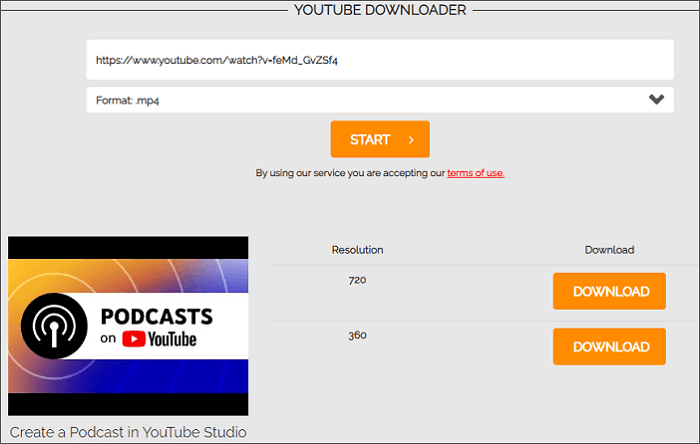
2. vlogr YouTube Downloader
Vlogr YouTube Downloader allows you to download high-quality videos from YouTube to your Windows 10 computer. As a smart and free YouTube downloader, Vlogr can analyze the link automatically after you input the video URL and provides you the ability to convert YouTube videos to MP3 or MP4 in various quality choices. You can download YouTube videos in 1080p with it.
Step 1. Go to the site of vlogr YouTube Downloader.
Link: https://www.vlogr.com/youtube-downloader/
Step 2. Head to YouTube to find the video you want to download, copy the link and it will analyze the link automatically.
Step 3. The MP4 format is selected by default. Select the quality from the drop-down menu (the highest quality is displayed defaulted), and then click Convert to convert the link into the specified video.
Step 4. After the conversion completes, click Download to keep the YouTube video on your Windows 10 computer for free.
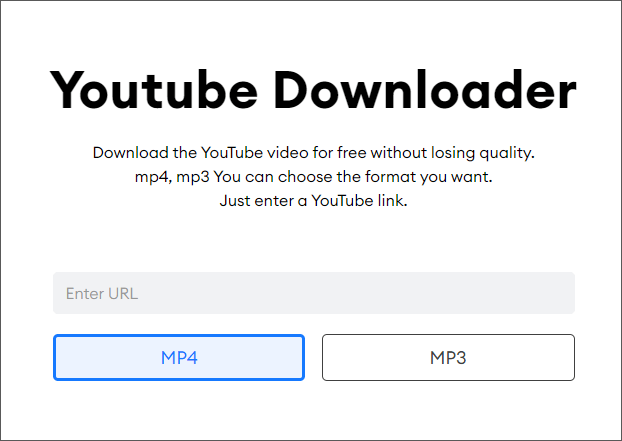
The vlogr YouTube Downloader has a clean UI and you won’t be bothered by a traditional ad. While during the process, vlogr is promoting a video editor. You can ignore this if you don’t need the service. The tool can also be used to download YouTube videos on phone.
3. Y2Mate
Y2Mate is an excellent YouTube downloader that provides a stable, smooth, and effective video download service. You can easily download a YouTube video for free on Windows 10 with Y2Mate in four steps. With it, you can save a YouTube video in MP4 or MP3 format with various quality options. Let’s check how to use Y2Mate to download YouTube videos for free on PC.
Step 1. Open the site from a browser on your computer: https://en.y2mate.is/267/.
Step 2. Locate the YouTube video you want to download and copy the URL. Paste it into the and click Start.
Step 3. After you see the download options, select a format and quality, and click the Convert button beside.
Step 4. Later click the Download button to save the YouTube video. The original video name will be kept.

Y2Mate stands out from most free YouTube video downloaders on Windows. Another advantage is that the YouTube downloader doesn’t include any ads. And it provides the option to download a YouTube video by changing the URL. We have shown how to do this in the guide on converting YouTube videos to MP4.
4. SaveFrom.net
SaveFrom.net is one of the earliest YouTube downloaders in the industry. Though it is striking in some countries, you may still find it or its variants on the Internet. The SaveFrom online YouTube Video Downloader we include here works well and provides a good downloading experience. However, the best available quality is also limited to 720p.
Step 1. Open SaveFrom.net from your browser: https://en.savefrom.net/1-youtube-video-downloader-494/
Step 2. Copy the video URL from YouTube.
Step 3. Paste the video URL into the free YouTueb video downloader and click Download to process the URL.
Step 4. Click the Download button to save the YouTube videos to your Windows computer.

5. YouTubeMP4
YouTubeMP4 is a YouTube to MP4 downloader website that can be accessed from any browser on a Windows computer. The best quality supported by YouTubeMP4 is 720p. Similarly, you can also rip audio files from a YouTube video using YouTubeMP4. Let’s check the step-by-step guide below.
Step 1. Go to the site YouTubeMP4: https://youtubemp4.to/en27/
Step 2. Copy the URL of the YouTube Video you will save.
Step 3. Paste the URL into the inbox and hit the Enter key on the keyboard.
Step 4. Click the download button for the preferred video to save the video file to your Windows PC.
YouTuMP4 can download YouTube videos and audio for you. While it is frequent for the tool to download a YouTube video without success.
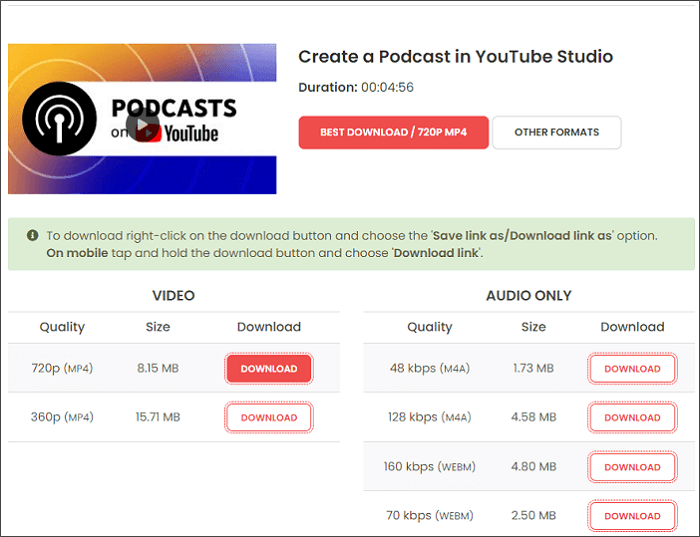
Download YouTube Videos on Windows 10 Free with an Extension
Easy Youtube Video Downloader Express (extension on Firefox)
It was widely used to download YouTube videos using an extension. While with time goes by, most extensions are removed and stop providing service for some reason. If you try hard, you may find one or two workable extensions for Firefox and Edge. On Chrome, there would be some disguised extensions that are hard to find.
Easy Youtube Video Downloader Express is one extension on Firefox that grants you the ability to download high-quality YouTube videos. Once you install the extension successfully, a download button will appear on the YouTube video page you open. Check below for details on how to download YouTube videos for free on Windows using the extension.
Step 1. Install the YouTube downloader extension from Firefox by clicking the link.
Step 2. Open the YouTube video you want to capture in Firefox.
Step 3. Click the green download button next to the tile of the YouTube video to select a download option to start the download.
Step 4. You can click the arrow icon at the top right of the browser to check the downloading process and download YouTube video files.
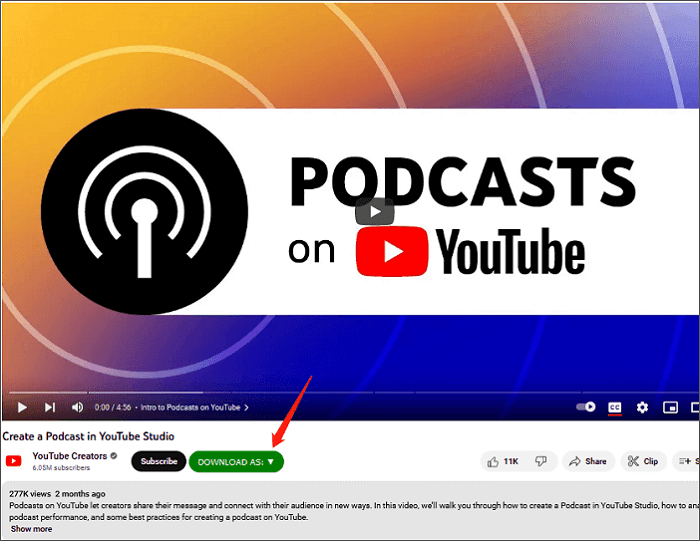
Conclusion
The above are the seven methods you can use to save YouTube videos on Windows 10. The easiest way to download a YouTube video for free on Windows 10 is to use an online YouTube downloader or an extension in Firefox or Edge. Among the 6 free YouTube video downloaders for Windows, our choice goes to Y2Mate, vlogr, and the extension downloader, which provide downloads of high-quality YouTube videos in an ad-free experience. If you would like to have a better YouTube video downloading experience, you might as well try SurFast Video Downloader.
FAQs on How to Download YouTube Videos on Windows 10
1. Do free YouTube video downloaders carry viruses?
Yes, some online YouTube video downloaders possibly contain viruses and will be potentially harmful by directing you to suspicious websites. Thus you need to be careful when you try a free online YouTube video downloader or try to use a YouTube video downloader from a reliable brand like SurFast Video Downloader.
2. Can I install a video downloader extension on Chrome to download YouTube videos for free?
You can’t find an extension if you search YouTube video downloader in Chrome Web Store as Google blocks such tools. You can find some for Firefox and Edge, which is hard to find. While. you can use Easy Youtube Video Downloader Express (an extension on Firefox) we mentioned in the article as it does the job well currently.
3. How can I download a YouTube video on my Windows 10 computer safely?
If you want to find a safe and virus-free way to download YouTube videos, you can try SurFast Video Downloader. The tool is provided by a brand called Nabla Mind, which offers high-quality software and professional customer support. You can rely on SurFast Video Downloader to save videos from any website in the long term.
About the Author
You May Also Like
-
YouTube to VOB: Convert YouTube Videos to VOB
You will know how to convert YouTube to VOB in detail with a YouTube video downloader and an online file converter.
Myra Xian Updated on -
Download YouTube Videos Free: The Ultimate Guide
Check how to download YouTube Videos for free and apply one of the ways to download YouTube videos for free on PC, Mac, iPhone, or Android.
Myra Xian Updated on -
3 Simple Ways to Download Unlisted YouTube Videos
In this guide, you will get the easy tips to download unlisted YouTube videos on your computer or mobile device.
Myra Xian Updated on

