Quick Answer:
To download 4K YouTube videos on PC or Mac:
1. Copy the URL of the video and paste it into SurFast Video Downloader.
2. Select the video format and quality (4K in this case).
3. Click Download.
4K video, also called Ultra High Definition (UHD) video, has a resolution of 3840 x 2160 pixels and has much higher quality than common HD video and FHD video. Thus, it can provide an immersive viewing experience for you. It’s no wonder that you want to download YouTube videos in 4K at one time or another.
If you want to download 4K YouTube videos, read on to check the easy tools you need and learn how to use them to download YouTube videos in high quality within seconds. If you want to save your device space, you are recommended to download YouTube videos in 1080p.
Table of contents
Download YouTube Videos in 4K on Mac or PC Quickly
Whenever you want to download YouTube videos in 8K, 4K, 1080p, or long YouTube videos, it’s advisable to try a desktop-based YouTube video downloader like SurFast Video Downloader. It’s a feature-riched 4K video downloader that allows you to:
- Download YouTube videos to MP4, WebM, and more in 8K, 4K, FHD…
- Download YouTube to MP3 or WAV in 320kbps, 256kbps, 128kbps
- Download YouTube playlists or channels
- Download videos from many other sites, like TikTok, Facebook, Twitter…
As long as the video has a source file in 4K, you can download it from YouTube to your computer with no effort.
To download YouTube videos in 4K:
Step 1. Open SurFast Video Downloader, go to General, and paste the YouTube video link.

Step 2. Choose 2060p (4K) as the output resolution and click Download.

Step 3. After the download completes, click Finished to check the video.

Download 4K YouTube Videos on Android or Computer Online
Most online YouTube video download tools only allow you to download YouTube videos in HD. Luckily, there are a few of them that allow 4K video download from YouTube. YouTube4KDownloader (https://youtube4kdownloader.com) is one of them. Without ads popping up, you can download YouTube videos in high resolution smoothly.
If you want to know how to download YouTube videos without any software, using such a service is the answer.
If you are looking for an online 4K YouTube downloader, you can’t miss this tool.
To download YouTube videos in 4K online:
Step 1. Copy the video URL from YouTube.
Step 2. Go to the YouTube4KDownloader using a browser.
Step 3. Paste the video URL in the address box and click Download.
Step 4. Then you can see all the download options. Select any of the formats among the 4K video options and then click Download next to it.
Step 5. Wait for the video download process to finish and then you can go to the Downloads folder on your computer to check the 4K video.
Notes:
If you are redirected after you click the Download button, close the new window and go back to the original website. Then you can see the video download starts.
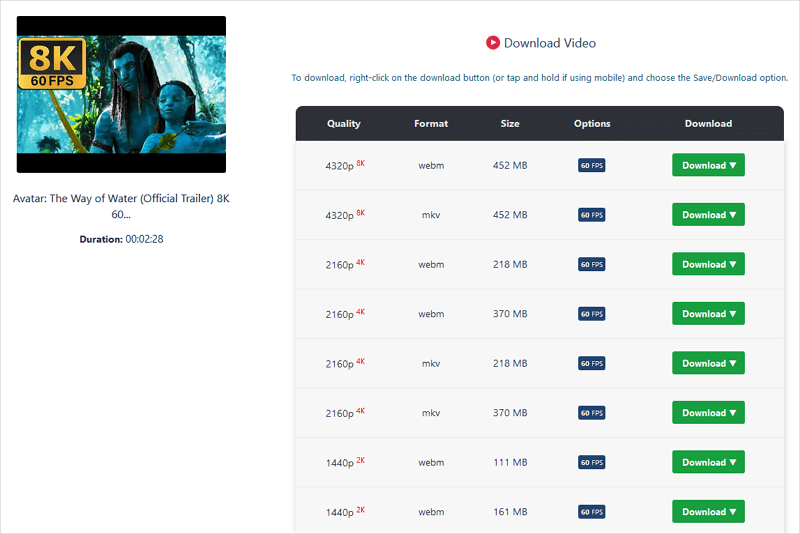
Download YouTube Videos in 4K on iPhone Online
App Store disallows video downloaders. That’s why you can only use an online video downloader or other roundabout ways to download YouTube videos in 4K on an iPhone.
The online service that supports both 4K video download and iOS is SaveTube. It can download YouTube videos in high quality, convert YouTube videos to audio, and download YouTube videos without sound.
For more proven tips, go to the guide on how to download YouTube video to Android phone.
To download YouTube videos in 4K on iPhone:
Step 1. Get the video URL from YouTube.
Step 2. Open a browser and go to the SaveTube video downloader.
Step 3. Paste the link into the address bar and click Download.
Step 4. Click the Download button next to the option you like to save the video from YouTube to your iPhone.

Download High-Resolution YouTube Videos: FAQs
When you download 4K YouTube videos, you may also have questions below:
To download 4K video from YouTube in Windows 11 with SurFast Video Downloader:
1. Copy the video URL from YouTube and paste it into SurFast Video Downloader.
2. Select the download option you need and click Download.
Whether you are using a Mac or PC, you can use an online service to download 4K videos from YouTube:
1. Copy the video URL.
2. Visit YouTube4KDownloader and paste the link. Then click Download.
3. Select the video quality and format, then click Download.
To download YouTube videos to MP4 in high resolution, you can use SaveTube:
1. Copy the video address.
2. Visit SaveTube online video downloader and paste the link. Then click Download.
3. Select the download option and click the Download button next to it.
In Conclusion
These tips above could help in many video download situations. For example, when you need to download YouTube videos in 8K or 1080p, you can apply the same ways to get the videos from YouTube to your computer or mobile device.
It’s worth mentioning that, the higher the video quality, the larger the size of the video. Thus, be careful that you won’t run out of your device storage.
About the Author
You May Also Like
-
Download YouTube Video from Link: 3 Tricks You Can’t Miss
Here you will get 3 tricks to download YouTube video from link. Apply one of them to download YouTube video sby changing URL with ease.
Myra Xian Updated on -
YouTube to OGV: Convert YouTube Video to OGV in Detail
Check this guide to learn how to convert YouTube to OGV in detail with the help of easy and reliable YouTube downloader.
Myra Xian Updated on -
New: How to Watch YouTube Videos Offline on PC or Laptop
You will know how to watch YouTube videos offline on PC using 4 ways. Whether you want to use YouTube Premium or not, you can get it done..
Myra Xian Updated on


