Quick Answer:
There are some YouTube URL download tricks for you to save videos from YouTube to your device for offline watching, including adding SS before YouTube, adding PI after YouTube, or changing YouTube to YouPak. Besides, you can choose to download a YouTube video with URL by using SurFast Video Downloader.
When it comes to downloading online videos, there are various types of tools available, such as online YouTube video downloaders, desktop/mobile apps, and browser extensions. However, there is another effective method for downloading YouTube videos, which involves using a YouTube URL download trick. Certain YouTube video downloaders offer this solution, allowing you to download YouTube videos by changing the URL. If you’re interested in this approach, follow the tips below to easily download YouTube videos using a URL trick.
Table of contents
YouTube Download URL Trick: Add SS
Provided by: SaveFrom
The first YouTube URL download trick I’d like to show is to add “ss” before “youtube” in the video URL. This is a method provided by SaveFrom, a popular online YouTube video downloader that enables you to download YouTube videos to MP4 in HD and convert YouTube videos to audio. By changing the YouTube URL, you can smoothly download a YouTube video with link and save it to your computer for offline viewing.
To download a YouTube video by adding SS:
Step 1. Head to YouTube.com and play the video you want to save.
Step 2. Go to the URL bar and add “ss” before “YouTube.” Then hit enter.
Step 3. On the new page, click Download to save the video from YouTube to your computer.

Note: You can click the drop-down menu to access all video and audio download options.
YouTube URL Download Trick: Add PI
Provided by: Y2Mate
You can also download a YouTube video via URL trick by adding “pi” after “youtube” in the video URL. By doing so, you can download YouTube videos to your computer in MP4 in various resolutions, ranging from 144p to 1080p. If you want to save YouTube videos in 1080p (FHD) to ensure a good video viewing experience, using this URL trick will come in handy.
To download a YouTube video via URL trick (adding pi):
Step 1. Go to YouTube and play the video you want to save.
Step 2. Insert “pi” after “youtube” in the video address and then hit enter.
Step 3. Click Convert next to the video download option you like.
Step 4. After the conversion, click Download to save the YouTube video to your computer.

YouTube Link Download Trick: Change YouTube to Youpak
Provided by: Clipzag
By changing “youtube” to “youpak,” you can also download a YouTube video easily. Clipzag provides an easy and smooth way for you to download video and audio from YouTube. It helps to download YouTube videos in HD or convert YouTube to MP3. Whether you want to download YouTube audio or video, Clipzag can do you a favor.
To download a YouTube video from link:
Step 1. Play the YouTube video you want to download.
Step 2. Head to the address bar to change “youtube” to “youpak” and then visit the new URL.
Step 3. Click Download this video and choose the video quality you prefer.
Step 4. Wait for the YouTube video download process to finish and then check the video in the Downloads folder.
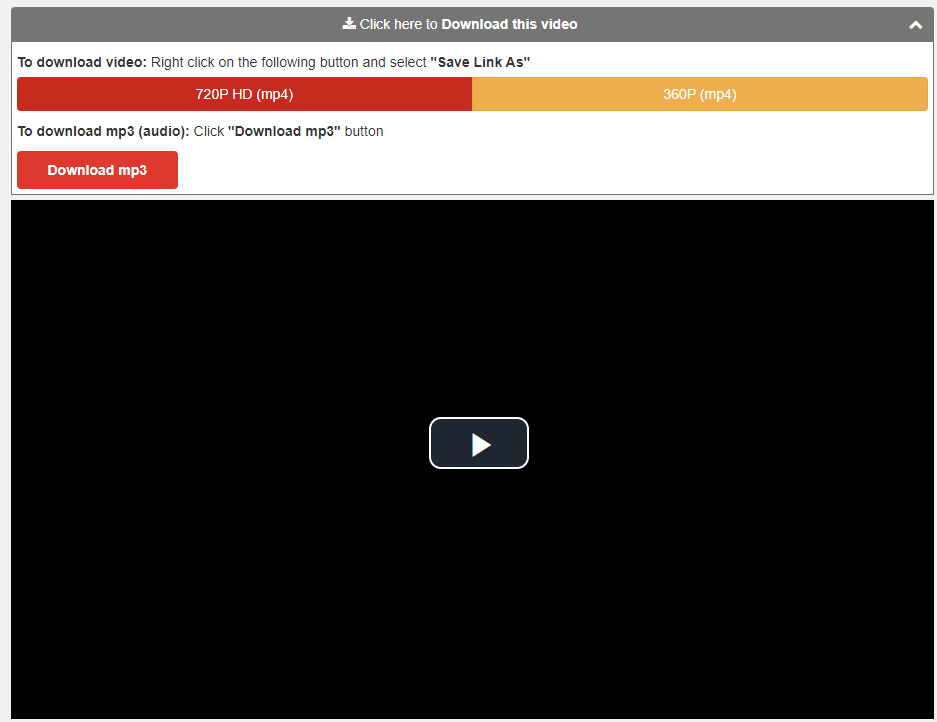
Alternative: Download YouTube Video with URL in Bulk
Tool: SurFast Video Downloader
It is undeniable that changing the URL makes it easy and convenient to download YouTube videos. However, these methods are more recommended for downloading single videos. If you need to download multiple YouTube videos at once, using such a method can be time-consuming.
In such cases, it is advisable to try the desktop app, SurFast Video Downloader, which allows for bulk downloads. With this app, you can download YouTube videos in bulk by entering their URLs, making it an effective method for obtaining videos from YouTube.
SurFast Video Downloader allows you to convert YouTube to MP4 or WebM in 8K, 4K, and more and supports many other sites. If you prefer to download videos from the internet using a more reliable and stable tool, don’t hesitate to give it a try.
To download a YouTube video with URL:
Step 1. Copy the YouTube video URL, go to SurFast Video Downloader > General, and then paste the link.

Step 2. Select the video output format and quality, set the storage path, and then click Download.

Step 3. Wait for SurFast Video Downloader to download and save the YouTube video and then go to Finished to view the item.

Wrapping Up
It is easy to download YouTube videos using a URL trick. If you only need to extract videos from YouTube occasionally, using such a method is a good choice. However, if you frequently need to save videos from YouTube and other sites, it is recommended to use a more powerful and stable desktop video download app like SurFast Video Downloader, as it will provide better assistance.
About the Author
You May Also Like
-
How to Download HD YouTube Videos Very Quickly
This blog gets you covered with some fast ways to download HD YouTube videos fast.
Charlene Chen Updated on -
4 Ways to Download Free Videos and Music from YouTube
Check the four tips here and you will know how to download free videos and music from YouTube to your phone or PC with ease.
Myra Xian Updated on -
How to Download YouTube Videos in Laptop with Chrome
Learn how to download YouTube videos in lapotp with Chrome without any software for free. Apply one of the ways to get YouTube videos.
Myra Xian Updated on

