Popular Tips
Quick Answer:
Learn 4 useful approaches to downloading YouTube videos on Chromebook.
1. YouTube Premium
2. SurFast Video Downloader
3. YouTube Web Downloader
4. Download YouTube Videos by Changing the URL
If you own a YouTube enthusiast with a Chromebook or any other notebook computer, you can download YouTube videos on your Chromebook for a better viewing experience, especially when you are on the go.
Downloading YouTube videos on your Chromebook allows you to watch YouTube videos offline anytime and anywhere. By doing this, you can enjoy your favorite content without having to worry about ads, buffering, or data usage. You can also keep videos for a long time even after being deleted. If you want to save YouTube videos on your Chromebook, check out this guide to find the practical methods you can try.
Table of contents
How to Download YouTube Videos on Chrome
To save videos from YouTube on your Chromebook, you get several approaches and numerous YouTube downloaders. Here we tested and collected some proven methods with a good user experience. Go ahead to explore further.
1. YouTube Premium
The first method to download YouTube videos is to upgrade to YouTube Premium. YouTube Premium is an official service provided by YouTube, giving people the ability to download YouTube videos to watch offline during the service period. The method is quite straightforward and can be completed within the YouTube app. You just need to click or tap the download button next to videos that are eligible to download. Then you can enjoy offline viewing for 30 days. You can extend the time as long as you keep online with your YouTube Premium account.
Pros
- Watch videos without ads
- Download YouTube videos to watch offline
- Play YouTube videos in the background
- Access some exclusive original content
Cons
- It is a paid service
- Copyright-protected videos are limited to download
- Downloads will expire in 30 days or after you stop paying
- Videos are only accessible on YouTube
- Videos will be inaccessible if uploaders remove them
Step 1. Go to YouTube and sign in with your YouTube Premium account on your Chromebook.
Step 2. Find the YouTube you would like to save.
Step 3. Click Download from the three-dot option below the video to save videos. Repeat the process to save videos as many as you want.
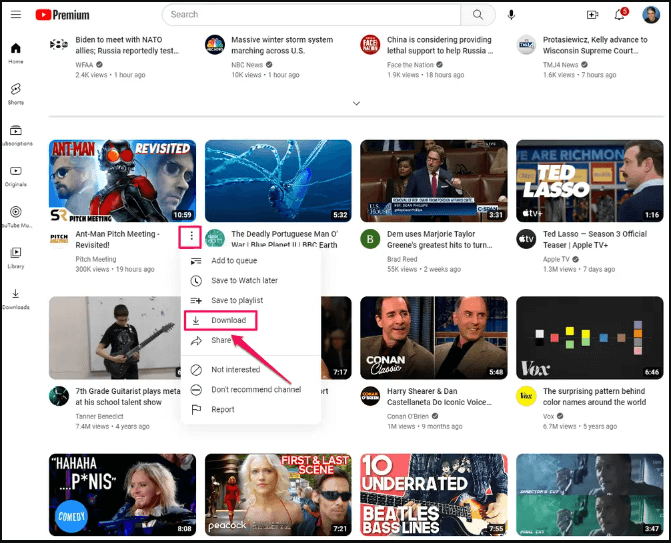
As YouTube Premium does not put the video files into your local storage, you will lose access to the downloaded video if your YouTube Premium expires. Also, the downloaded videos may disappear from your YouTube account for multiple reasons. If this is not the result you want, you may resort to the YouTube video downloaders for Chromebooks that download YouTube videos in MP4 or other video formats.
2. SurFast Video Downloader
SurFast Video Downloader is a desktop YouTube video downloader that is safe and reliable to use. With it, you can save YouTube videos to laptops to view offline, in high quality up to 8K. It offers you a fast downloading speed and experience. If you want to keep a series of videos from YouTube, you can enter up to 50 video URLs or a YouTube playlist/channel URL to download multiple YouTube videos at once.
If you are the owner of the YouTube channel or download lecture videos that are copyright-free, you can even download YouTube videos with subtitles and thumbnails as well. SurFast Video Downloader offers you a batch of useful features you will like.
Pros
- Download YouTube videos in 8K/4k/1080p/720p
- Convert YouTube to MP3
- Batch download YouTube videos and songs
- Download subtitles and thumbnails with videos
- Convert downloaded and local videos to MP3
- No ads
- Good UI
- Fast download speed
Cons
- Available on desktop only
- Payment required for advanced features
Step 1. Launch SurFast Video Downloader on your PC or laptop and then paste the YouTube video URL by following the on-screen notification.

Step 2. Select MP3 as the output format, choose the audio quality, and then click Download.

Step 3. Wait for the program to convert and download the YouTube video to MP3 on your Windows computer.

3. YouTube Web Downloader
One of the fastest ways to download YouTube on your Chromebook is to use a YouTube web downloader, also called an online YouTube downloader. Without installing any software or login, you can download a YouTube video by inputting the URL into the web downloader from a browser on your Chromebook. Most online YouTube downloaders are free to use.
You can find one by searching keywords like “YouTube video downloader” on Google. However, there are also some limitations in features. For example, not all YouTube web downloaders support downloading YouTube videos in 1080p or 4K. Besides, it may be potentially risky to use a YouTube web downloader. Thus it may take you some time to find a reliable one.
Luckily, we have tested some online video downloaders and provided you with some to select from. You can feel free to try them.
Pros
- Free to use in most cases
- No installation or login asked
- Accessible from a browser on any device
Cons
- Often not support downloading 8K/4K/1080P videos from YouTube
- Often contains ads and redirections
- May be risky to use
- Unstable service
- May shut down suddenly
- can be risky sometimes
Here is a list of YouTube web downloaders we recommend you try
Y2Mate
SaveFrom
YouTube4KDownloader
Now we will take Y2Mate as an example to show you how to download YouTube videos online to your Chromebook step by step.
Step 1. Open a browser on your Chromebook, and visit the Y2Mate YouTube downloader.
https://en.y2mate.is/267/
Step 2. Find the video you would like to download from YouTube and copy the URL. Paste the video URL into the web downloader and click “Start.”
Step 3. Confirm your desired format and resolution, and click “Convert” next to the option. The convert button will turn into a download button. Click the button to save the video to your Chromebook.
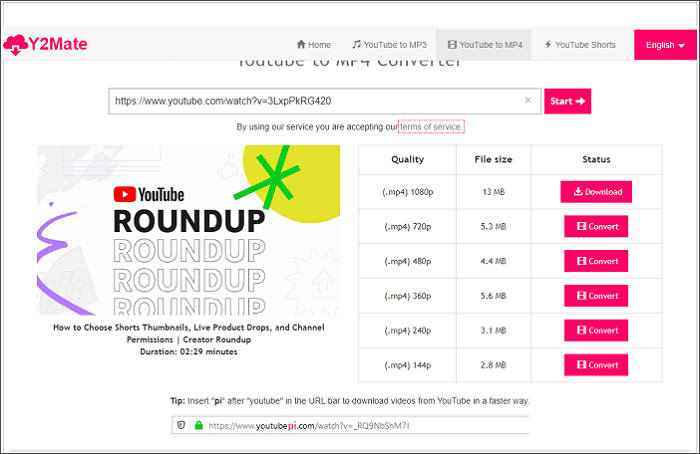
During the process, the web downloader will open a new tab in your browser. You can ignore this and directly confirm the download in the popup.
4. Download YouTube Videos by Changing the URL
Instead of visiting an online YouTube video downloader first, you can directly change the YouTube video URL and then open a downloading tab in your Chromebook’s browser. The way is to use a YouTube web downloader essentially, while in a quite different manner. Here are multiple ways to edit the YouTube video’s URL to download a YouTube video.
Here is one tip we find on the Internet and confirm it is useful.
Add “vvv” after “youtube.”
Original URL: https://www.youtube.com/watch?v=2AhsMZ9tlZQ
Edited URL: https://www.youtubevvv.com/watch?v=2AhsMZ9tlZQ
Pros
- Straightforward
- Multiple download options
- No ads
Cons
- Upgrade required to download videos in 1080p
- 4K and 8K video resolutions are not supported
- Malfunction sometimes
Let’s check the detailed steps.
Step 1. Find the video you want to save from YouTube. Copy its URL.
Step 2. Add the URL into your browser and add “vvv” after “youtube.” Hit the Enter key to visit the URL.
Step 3. The URL will be changed and you will see the download options on the page.
Step 4. Select the quality and click the download button to download videos in no more than 720p. If you want to download videos of higher quality, you need to log in or upgrade.
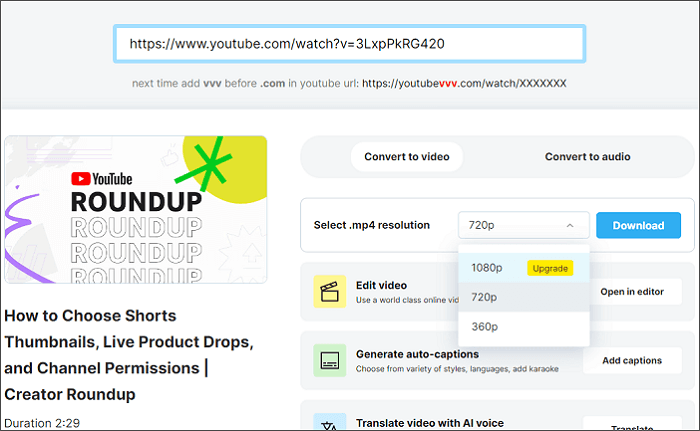
The Final Words
There are 4 methods we recommend you try when you want to download YouTube videos on Chromebook. We have listed the Pros and Cons of each method and you can easily figure out which one you are looking for.
FAQs on How to Download YouTube Videos on Chromebook
If you are trying to get the URL of a YouTube video that is included on a page, you can right-click on the video and select Copy video URL. Then you can use the URL to download the YouTube video.
There may be a potential risk to download YouTube videos by changing their URL. An online video downloader is used in the process. But the one we recommend in the guide is provided by a safe brand and you can feel free to try it. While, if you want to download 1080p videos, you need to upgrade or try SurFast Video Downloader.
The answer is no. There is no online YouTube video downloader that accepts multiple URL input. Instead, you may find some YouTube playlist downloaders online which can save all videos in a playlist.
About the Author
You May Also Like
-
7 Ways to Download YouTube Videos on Windows 10 (Free and Paid)
You can try online YouTube video downloader and SurFast Video Downloader to save videos from YouTube on Windows 10 for free.
Charlene Chen Updated on -
5 Ways to Download YouTube Videos on Your Phones
5 ways to download YouTube videos on phone: YouTube Premium, TubeMate, Documents (iOS), SurFast Video Downloader, and online downloaders.
Charlene Chen Updated on -
3 Simple Ways to Download Unlisted YouTube Videos
In this guide, you will get the easy tips to download unlisted YouTube videos on your computer or mobile device.
Myra Xian Updated on

