Quick Answer:
There are ways that show you how to download YouTube videos by changing URL:
1. Add ss before youtube in the URL.
2. Add pi after youtube in the URL.
3. Change youtube to youpak in the URL.
4. Add pp after youtube in the URL.
There’s no doubt that the easiest way to download YouTube videos is by using YouTube Premium since it allows you to download the videos by clicking the Download button under the video.
But have you ever wondered what is the second simple way to get YouTube videos? If you have no idea, I’d like to tell you that the answer is by changing URL. Thus, here I’ll show you how to download YouTube videos by changing URL in different ways.
Table of contents
How to Download YouTube Videos by Typing SS
Adding ss is probably the most popular way to download videos from YouTube by changing URL. After you add ss in the link, it will switch to an online video downloader – SaveFrom. Then it will load and analyze the video automatically and you don’t need to copy and paste the URL anymore. Therefore, it is also an answer to the question – how to download YouTube videos without any software.
However, like using an online YouTube video downloader, you may be redirected whenever you click the Download button for the first time. Thus, think twice before you use such a method.
To download YouTube videos by adding SS:
Step 1. Visit the YouTube website to play the video you want to download.
Step 2. Go to the address bar and add ss before youtube in the URL. Then hit Enter.
Step 3. Wait for the website to load the download option. When the Download button appears, you can click it to save the video to your computer.
Step 4. Go to the Downloads folder to check the YouTube video.
If the video download doesn’t start and you are redirected to a video playing page, right-click the video and choose Save Video As to download the video from YouTube to your computer.

Such a method also allows you to download YouTube videos free and download YouTube videos to MP4 in various qualities.
How to Download YouTube Videos by Changing URL – Adding PI
Although adding ss is most frequently used when users want to download YouTube videos by changing URL, personally, I like the way of adding PI in the video URL better. (This is also a preferred solution when you are looking to download YouTube videos online.)
Adding PI in the link will go to Y2Mate online video downloader. It will provide more download options compared with its equivalents and it won’t redirect you unexpectedly. Given that, it’s a preferred way to download videos from YouTube to computer.
To download YouTube videos by adding PI:
Step 1. Visit the YouTube website and then click to play the video you want to download.
Step 2. Insert pi after youtube in the video address.
Step 3. Select a download option you like and click Convert next to it.
Step 4. When the conversion completes, the Convert button will turn to a Download button. Click Download to download the YouTube video to your computer.

Now you also know the answer to the question – how to download YouTube videos without YouTube Premium.
How to Download YouTube Videos by Editing URL
Apart from downloading YouTube videos by inserting ss or pi, you can download YouTube videos by editing URL directly. Simply by changing youtube to youpak, you can download the YouTube video by changing the URL within minutes.
Notes: When you want to download YouTube videos on Mac for free, you can also use such a method to get things done.
To download YouTube videos by changing the URL:
Step 1. Play the target video from the YouTube website on your computer.
Step 2. Go to the address bar and then change youtube to youpak. Then hit Enter.
Step 3. On the video download website, click Click here to download this video to expand the download options.
Step 4. Select the download option you like and then click it to start downloading the video to your computer.
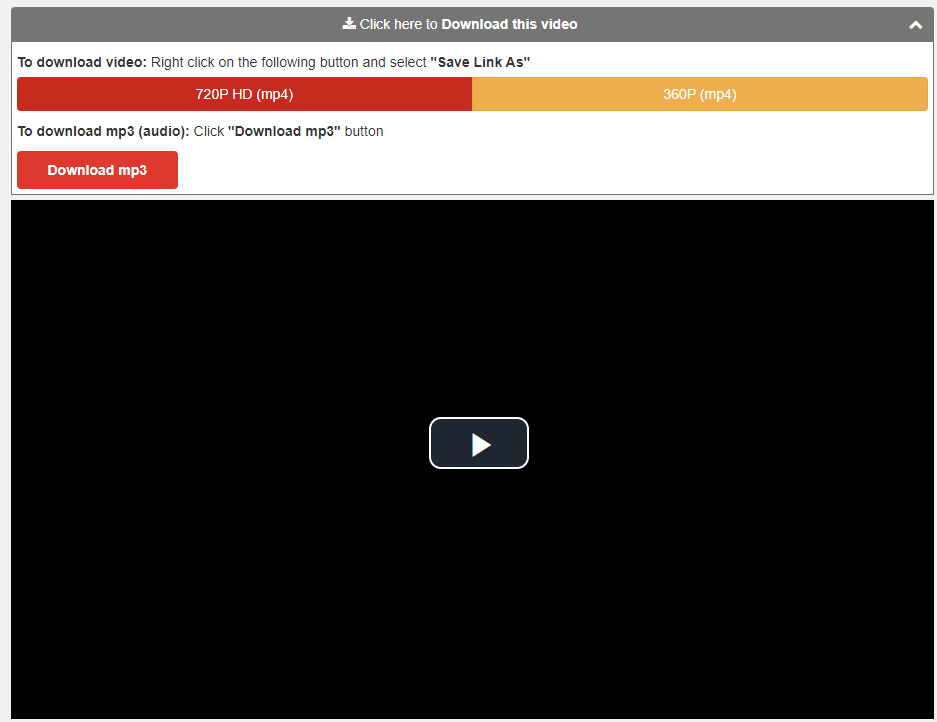
How to Download YouTube Videos By Changing URL – Adding PP
The last practical (but not recommended) way to download YouTube videos by editing URL is adding PP to the video URL. The reason why it is not recommended is that it will keep popping up ads and redirections that will interrupt your video download process.
Any of the ways above is better than this option. However, in case you need it, I’ll also detail the steps to use this method below.
To download YouTube videos by editing URL:
Step 1. Go to YouTube and play the video.
Step 2. Add pp after youtube in the video URL. Hit Enter.
Step 3. Pick a download option you like and click Convert.
Step 4. After the file conversion process, click Download to save the video to your computer.
Important Notice:
During the process, you will see many ads and be redirected several times after you click the Download button. Close ads and redirections manually and keep clicking the Download button until the video download starts.
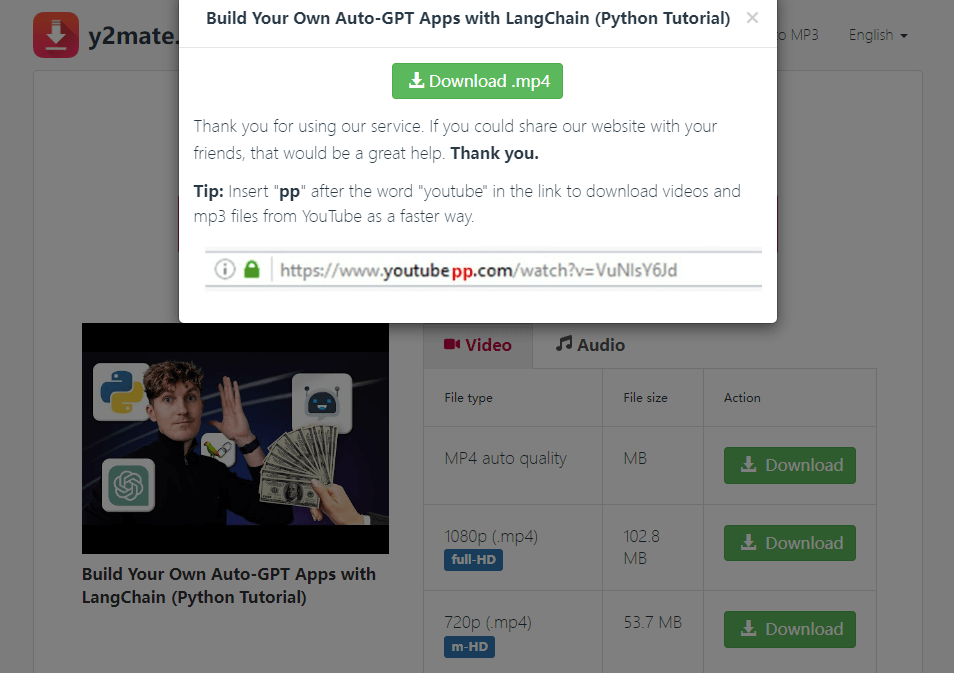
How to Download YouTube Videos By Using URL
As you can see, changing the URL is a convenient way to download YouTube videos on PC or Mac. However, it only works best when you download a single video. When you need to download YouTube videos in bulk, it will be time-consuming using such a method.
Given that, I’d like to append one more way to download YouTube videos, which is to use a desktop video downloader – SurFast Video Downloader. It won’t bother you with ads and redirections and allows you to download multiple videos all at once.
To download YouTube videos to your computer:
Step 1. Launch SurFast Video Downloader and paste the video link. Then wait for the program to load the video.

Step 2. Check the download option you prefer and then click Download to start downloading the YouTube video to your computer.

Step 3. Wait for the video download process to finish.

How to Download YouTube Videos by Editing URL: FAQs
When you download YouTube videos by changing URL, you may also have questions below:
To get a YouTube video by inserting SS:
1. Go to the video URL box.
2. Add ss before youtube in the URL. Hit Enter.
3. After the video is loaded, click Download to save the video to your PC or Mac.
You can change youtube to youpak in the video URL to go to an online video downloader and download the video on the website.
The ways to save videos from YouTube by inserting a word:
1. Add ss before youtube.
2. Add pi after youtube.
3. Add pp after youtube.
Wrapping Up
The essence of changing URL to download YouTube videos is using online YouTube video downloaders. Thus, the potential risks of using online services still exist when you download YouTube video via URL trick.
Therefore, although it’s quite simple to get YouTube videos using these ways, you are still recommended to try a safe and reliable method – using a desktop-based tool.
About the Author
You May Also Like
-
4 Ways to Download YouTube Live Streams to MP4
You will know how to download YouTube live streams on your computer to capture the streaming content you like without difficulty.
Myra Xian Updated on -
How to Download YouTube Videos in Laptop for Free
You will know how to download YouTube videos in laptop for free using a free video downloader, online service, and browser extension.
Myra Xian Updated on -
Download YouTube Videos Online: All Proven Tips
There are three ways to download YouTube videos online and each has many choices. Check the details to download YouTube videos online easily.
Myra Xian Updated on

