Quick Answer:
To download YouTube videos to iPhone camera roll, you need the Documents app and an online video downloader like Y2Mate to help:
1. Open Documents, visit Y2Mate, and use the video URL to download the video.
2. Go to the Downloads folder in Documents and then find the video.
3. Move the video to Photos.
Downloading YouTube videos to your iPhone camera roll can be a game-changer, allowing you to enjoy your favorite content offline and on the go. This comprehensive guide will help you understand various methods and tools that can be used to effectively download YouTube videos to your iPhone camera roll, ensuring a seamless experience.
Notes: You can apply the same ways to download YouTube videos to iPad camera roll.
Table of contents
How to Download YouTube Videos to iPhone Camera Roll Online
Tools: Documents by Readdle and an online video downloader like Y2Mate
Unlike downloading YouTube videos to Android phone, there is no video downloader available for iPhone users that allows them to download YouTube videos to camera roll directly. Therefore, when you want to download YouTube videos to the iPhone camera roll, it’s relatively more complex to get things done.
Luckily, with the combination of services like Documents by Readdle and Y2Mate, you can also download videos from YouTube to iPhone camera roll successfully. Prepare your video URL and follow the steps below to save YouTube videos to your camera roll.
If you want to know how to download YouTube videos on iPhone, check the guide for more tips.
To download YouTube videos to iPhone camera roll:
Step 1. Download and install Documents by Readdle on your iPhone.
Step 2. Open Documents and click the compass icon from the interface.
Step 3. Visit Y2Mate, X2Download, SaveFrom, or any of the other online YouTube video downloaders that is compatible with iOS.
Step 4. Paste the video URL to the online video downloader and wait for the service to generate download links for you.
Step 5. Click the Download button to save the video to your iPhone.
Step 6. Tap the folder icon to go back to the file manager and tap Downloads.
Step 7. Find the downloaded YouTube video and tap the three dots underneath.
Step 8. Choose Move and select the Photos app on your iPhone.
Step 9. Tap Allow Access to All Photos and click Move to confirm.
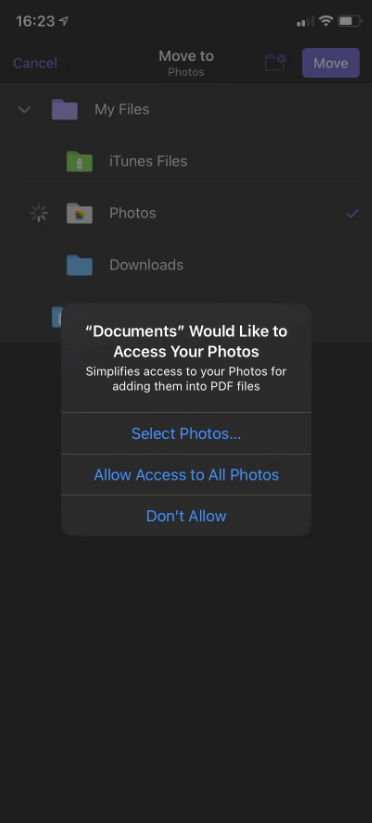
By doing so, you can download YouTube videos to your iPhone camera roll. If you want to convert YouTube to MP3 on iPhone, you can follow the same method to get it done.
If you prefer to download YouTube videos on iPhone without app, you can use an online video downloader to help you watch YouTube videos offline.
How to Download YouTube Videos to iPhone Camera Roll (Trick)
An indirect but workable way to save YouTube videos to iPhone camera roll is using the screen recording feature built-in on your iPhone. As a last resort, you can record your iPhone screen while playing the video, though this method requires you to play the entire video and may result in lower quality.
If you don’t mind, you can try this completely free method to download YouTube videos to your iPhone camera roll:
Step 1. Add the screen recording feature to your control center from the Settings app.
Step 2. Enable the screen recording before you play the video you want to download.
Step 3. While the video is playing, go to the control center to stop the screen recording.
Step 4. The video recording will be saved to your iPhone camera roll automatically.

This is the ultimate solution to downloading any video from any website. When you want to convert YouTube to MP4 on your iPhone or save YouTube videos to iPhone without Premium, you can also consider using this tip.
3 Tips: Download YouTube Videos to iPhone Camera Roll
To enhance your experience while downloading YouTube videos to your iPhone camera roll, consider these additional tips:
- Use a high-speed internet connection for faster downloads.
- Download videos in lower resolution to save storage space on your iPhone.
- Ensure you have enough storage space on your iPhone before downloading large video files.
Download YouTube Videos to iPhone Camera Roll: FAQs
When you download YouTube videos to iPhone camera roll, you may also want to know:
To save YouTube videos to camera roll online, you need both an online YouTube video downloader and the Documents app:
Open the Documents app and use it to visit an online video downloader like Y2Mate.
Download the video from YouTube to your iPhone with the online service.
Find the downloaded video from the Documents and select the item.
Choose to move the video to the Photos app on your iPhone.
While it’s possible to download YouTube videos using the built-in Safari browser, using a third-party app like Documents by Readdle or a video downloader browser provides a more seamless and efficient experience.
The way to save YouTube videos to the iPad camera roll is the same as downloading YouTube videos to an iPhone. You can use the Documents app and Y2Mate to get it done.
Conclusion
Downloading YouTube videos to your iPhone camera roll has never been easier, thanks to the various tools and methods available. By following this guide, you can effortlessly save your favorite videos for offline viewing, sharing, and editing. Remember to always check the copyright status of the videos you wish to download and support content creators through other means whenever possible.
About the Author
You May Also Like
-
How to Download YouTube Videos on Mac Without Software
Check this guide to learn how to download YouTube videos on Mac without software using three different ways.
Myra Xian Updated on -
New: How to Watch YouTube Videos Offline on PC or Laptop
You will know how to watch YouTube videos offline on PC using 4 ways. Whether you want to use YouTube Premium or not, you can get it done..
Myra Xian Updated on -
How to Download YouTube Videos on Android Without Premium
If you want to save YouTube videos on Android without using YouTube Premium, you get 3 alternatives. Download YouTube videos on Android will be easy by using SurFast Video Downloader, TubeMate, or an online YouTube downloader site.
Charlene Chen Updated on


