Quick Answer:
You can use YouTube Premium or online YouTube video download services to download YouTube videos to watch offline on your iPhone or iPad. There are some choices:
· Y2Mate
· Y1Ts
· SaveFrom
· 10downloader
“How to download YouTube videos to watch offline on iPad?”
“How to watch YouTube videos offline on iPhone?”
Watching YouTube videos offline has advantages like avoiding video buttering, saving data usage, and being able to watch your favorite videos anytime and anywhere without an internet connection. Thus, it’s not surprising that you want to watch YouTube videos offline on PC or your mobile device like an iPhone or iPad.
If you have a question like the two above, there is a collection of easy and tested ways for you to download YouTube videos to watch offline on iPad and iPhone. Read on to check it in detail:
Table of contents
How to Download YouTube Videos to Watch Offline on iPad & iPhone
Undoubtedly, the most straightforward way to watch YouTube videos offline on your mobile is using YouTube Premium. This official service from YouTube enables you to download videos from YouTube to your phone, tablet, or computer for offline watching. If you are willing to pay for a YouTube Premium subscription, using this method is recommended.
Notes: If you want to know how to download YouTube videos to iPad without app, using YouTube Premium is one of the solutions. You can also refer to the guide on how to download YouTube videos on iPhone without app for more tips.
To download YouTube videos to watch offline on iPad or iPhone:
Step 1. Open the YouTube app on your iPhone or iPad.
Step 2. Find and click the video you want to download.
Step 3. While it is playing, click the Download button below to save it to your iPhone or iPad.
Step 4. Go to Library > Downloads to check the video.
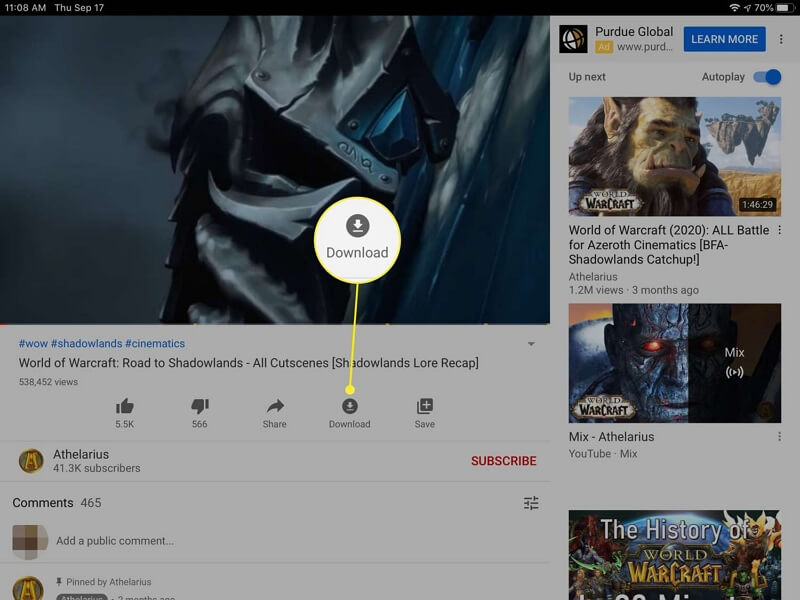
How to Watch YouTube Videos Offline Without Premium on iPhone and iPad
Using YouTube Premium is not the only way to save YouTube videos for offline viewing. If you want to download YouTube videos on iPhone without Premium, there are many other tools to download YouTube videos to Files on your iPhone and iPad.
Since iOS 13, you can download YouTube videos on iPhone or iPad online directly using an online YouTube video downloader and Safari. Thus, it’s now quite easy to download videos from YouTube to your iPhone and iPad to watch offline without buying YouTube Premium. Let me take 10downloader as an example:
Step 1. Copy the URL of the YouTube video.
Step 2. Open a browser and go to 10downloader.com.
Step 3. Paste the URL into the link field and click the download button.
Step 4. Select the resolution and wait for the video download to finish.
Step 5. Go to the Files app > the Downloads folder to check the downloaded YouTube video.
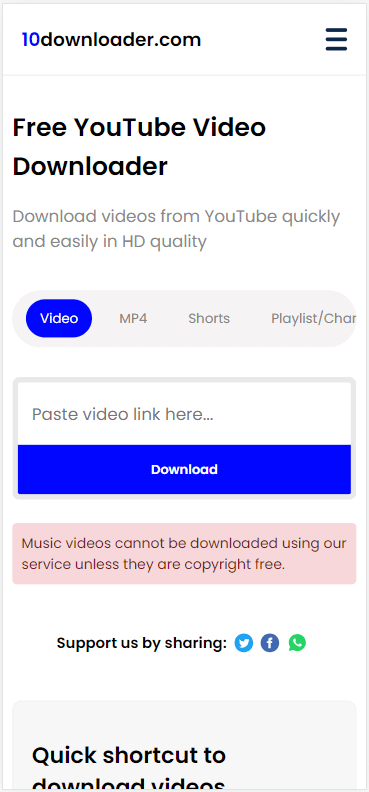
How to Download YouTube Videos to Watch Offline for Free on iPhone and iPad
If you want to watch YouTube videos offline for free, using online services is practical. Most online YouTube video downloader services are also compatible with iOS and iPadOS. Therefore, you can use any of the websites below to download YouTube videos to iPad or iPhone for offline viewing without cost.
- Y2Mate
- YT1s
- SaveTube
- SaveFrom
Here I’d like to show you how to watch YouTube videos offline using Y2Mate:
Step 1. Copy the video link from YouTube.
Step 2. Open Safari on your iPhone or iPad and visit Y2Mate.
Step 3. Paste the URL and click Download.
Step 4. Select the download option and then click Convert.
Step 5. After the conversion, click Download to save the video to your phone or tablet.
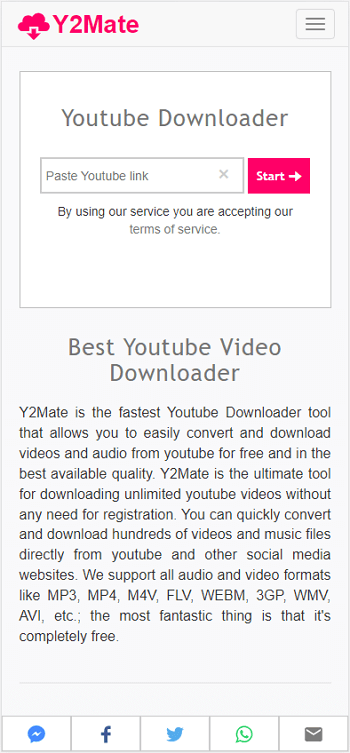
Notes: None of the ways above stores the YouTube videos to your iPhone Camera Roll. If that’s what you want, go to the guide – how to download YouTube videos to iPhone Camera Roll for detailed steps.
How to Watch YouTube Videos Offline: FAQs
When you download YouTube videos to your iPhone or iPad, you may also want to know:
If you are using a computer, be it Windows or macOS, you can use SurFast Video Downloader to download YouTube videos to your computer to watch offline. If you are using an Android phone, using the 4K Video Downloader app, iTubeGO app, or TubeMate app is advisable. If you are using an iPhone or iPad, using an online service like Y2Mate, SaveFrom, and YT1s is helpful to download YouTube videos to watch offline for free on your device.
Using an online YouTube video downloader will help you download YouTube videos to the Downloads folder in the Files app on your iPhone. You can use:
1. Y2Mate
2. SaveTube
3. YouTube 4K Downloader
4. YT1s
5. 10downloader
You can use an online service to download YouTube videos on iPad without Premium for free:
1. Visit SaveFrom.net using Safari.
2. Paste the video URL in the URL field and click Download.
3. Select the download option you like and click Download again to save it to your iPad.
Wrapping Up
It’s free and easy to watch YouTube videos offline for free on your iPhone or iPad using an online service. However, you will be bothered by ads and redirections while using these websites. Therefore, it’s recommended to use YouTube Premium to download YouTube videos for offline viewing.
About the Author
You May Also Like
-
YouTube to MOV: Convert YouTube Video to MOV in 3 Ways
Check the YouTube to MOV converters here and use any of them to convert YouTube to MOV on your device with a few simple clicks.
Myra Xian Updated on -
4 New Ways to Download YouTube Subtitles
Whether you are going to download YouTube subtitles or download YouTube videos with subtitles, you can find a proven solution in this guide.
Myra Xian Updated on -
How to Download YouTube Videos in Laptop for Free
You will know how to download YouTube videos in laptop for free using a free video downloader, online service, and browser extension.
Myra Xian Updated on

