Quick Answer:
To convert YouTube to OGV, you can use a video downloader like SurFast Video Downloader to download a video from YouTube to MP4 first, and then use a video converter like Convertio to convert MP4 to OGV with ease.
While it is relatively easy to save YouTube videos to your computer or mobile device for offline viewing, converting YouTube to OGV format is not as straightforward. OGV is not commonly offered as an output format by YouTube video downloaders. Therefore, to convert a YouTube video to OGV, you need to take an indirect approach: download the YouTube video to MP4 first and then convert MP4 to OGV.
Although this method is indirect, it is generally simple to execute, allowing you to successfully convert YouTube videos to OGV or other desired formats. If you’re interested in this method, continue reading for detailed steps on how to proceed.
Table of contents
Convert YouTube to OGV Step-by-Step
To successfully download YouTube videos to your computer or mobile device, ensure that you have a stable and fast network connection on your device. Additionally, it’s important to note that downloading long YouTube videos in high quality, such as 4K or 8K, may take a considerable amount of time to complete. In such cases, it is advised to be patient and allow the YouTube video download process to finish without interruption.
Download YouTube Video to MP4
Tool: SurFast Video Downloader
Although SurFast Video Downloader doesn’t help to directly download YouTube videos to OGV, it enables you to convert YouTube to MP4, WebM, or 3GP in various video resolutions, ranging from 270p to 8K. Thus, you can use it to save the YouTube videos you like first and then convert the downloaded YouTube videos to OGV using a video converter.
In addition to YouTube video downloads, SurFast Video Downloader allows you to download YouTube audio, music, thumbnails, playlists, and channels. It also works well for downloading online video and audio from many other sites, such as TikTok, Facebook, Instagram, Vimeo, Twitch, and more.
If you need to save videos from YouTube and other platforms for offline watching often, don’t hesitate to give it a try.
To download a YouTube video:
Step 1. Copy the YouTube video link and paste it to SurFast Video Downloader.

Step 2. Select the output video format, video resolution, and storage folder, and then click Download.

Step 3. Wait for the tool to finish downloading the YouTube video.

Convert MP4 to OGV
Tool: Convertio
After obtaining the YouTube video you desire, you can easily convert the MP4 video to OGV format by utilizing an online video converter such as Convertio. This platform enables you to convert videos between various formats online, free of charge, without requiring any software installation.
To convert MP4 to OGV:
Step 1. Open a browser and navigate to the MP4 to OGV converter.
Step 2. Click Choose Files to upload the YouTube video.
Step 3. Make sure OGV is the target format and then click Convert.
Step 4. After the conversion, click Download to save the OGV file to your device.
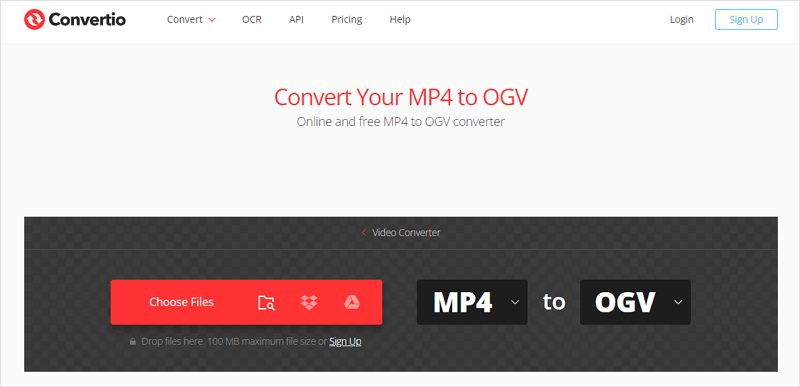
You may also want to convert YouTube links to other video formats, such as:
Wrapping Up
With this indirect yet simple solution, you can successfully convert any YouTube video to OGV format. Moreover, if you wish to convert a YouTube video to other formats such as MKV, AVI, or 3GP, you can still achieve it by following the same method.
Additionally, there are numerous alternative methods available for both YouTube video downloading and MP4 to OGV conversion. If you are unsatisfied with the tool mentioned here, you can search the internet to find alternative tools that suit your preferences.
About the Author
You May Also Like
-
4 Easy Tips to Download YouTube Clip
There are four easy and proven ways for you to download YouTube clip to your device. Use any of the YouTube clip downloader tools you like.
Myra Xian Updated on -
How to Download YouTube Videos Without Any Software
You will know how to download YouTube videos without any software using online YouTube video downloader and browser extensions.
Myra Xian Updated on -
YouTube to M4V: Convert YouTube Videos with Ease
You will know how to download and convert YouTube to M4V in this detailed guide. Afterward, you can enjoy the video on your device freely.
Myra Xian Updated on

