Quick Answer:
You can record Spotify music on your computer using a third-party recorder, such as SurFlex Screen Recorder, Ashampoo Audio Recorder Free, or Free Online Audio Recorder. With any of them, you can record music playing on your computer with ease.
Table of contents
Can You Screen Record Spotify
Yes, you can screen record Spotify on your computer with the help of a third-party screen recorder or audio recorder, such as SurFlex Screen Recorder. Whether you want to record music from Spotify or capture video from it, you can get it done.
Record Music from Spotify in High Quality
Tool: SurFlex Screen Recorder for Windows & Mac
Whenever you need to record audio on your PC or Mac, you can use the audio recording feature in SurFlex Screen Recorder to get it done. It helps to record system sound, microphone audio, or both. Whether you want to record music on computer, record music playing on your computer, or record yourself singing with background music, it will serve you well. Since you can customize the audio output format, you can choose to record Spotify to MP3, AAC, WAV, OGG, WMA, or FLAC.
What’s more, since SurFlex Screen Recorder also supports video recording, you can screen record Spotify to capture videos when you need to.
To record music from Spotify:
Step 1. Launch SurFlex Screen Recorder, click Settings to select the output format, and then switch to the Record Audio mode.

Step 2. To record music from Spotify, choose System Sound from the list of options. Prepare the Spotify music and click REC to start recording.

Step 3. Once the music recording is completed, click Stop.

Step 4. Check the audio recording in the popup window.

Record Spotify to MP3 for Free
Tool: Ashampoo Audio Recorder Free
Ashampoo Audio Recorder Free is a handy tool that allows you to record music from Spotify without any cost. While it only permits recording from the microphone or speakers, it provides a simple and seamless solution for capturing Spotify audio in formats such as MP3, WMA, OGG, WAV, and more. You can customize the audio quality according to your preferences, ranging from medium to high quality.
Additionally, it offers an easy-to-use audio trimming feature to help you remove any unwanted parts from your recordings. If you are seeking a free and straightforward solution for recording music on your computer, it is worth giving Ashampoo Audio Recorder Free a try.
To record Spotify to MP3 for free:
Step 1. Download and install Ashampoo Audio Recorder Free on your computer.
Step 2. Launch the app and click the Settings icon.
Step 3. Go to Input and check the What you hear option.
Step 3. Head to Output, select MP3 as the output format, and then select the audio quality you need.
Step 4. Click Back.
Step 5. Prepare the Spotify music you want to capture.
Step 6. When you are ready, click the Record button.
Step 7. When needed, click the same button to end the recording.
Step 8. Check the audio from the Music Library in the left panel.
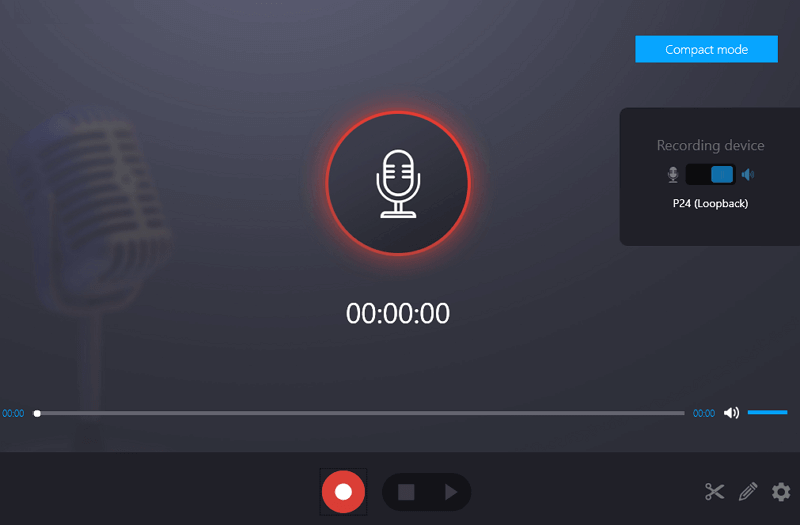
How to Record Spotify Online
Tool: Free Online Audio Recorder
You don’t necessarily need a desktop app to record Spotify on your computer. A web-based service like Free Online Audio Recorder can be equally helpful. It enables you to record system sound, microphone input, or both. With the system sound recording option, you can record audio coming from your computer. Whether you are using the web version or desktop version of Spotify, this tool can be utilized to record streaming music from Spotify in MP3.
Note: While Free Online Audio Recorder is convenient to use, it may not achieve the same high-quality audio recordings as a desktop tool would
To record Spotify music online:
Step 1. Open a browser and visit Free Online Audio Recorder.
Step 2. Select System Sound and click Start Recording.
Step 3. Choose to record a browser tab or the entire screen and select the target tab or screen.
Step 4. Make sure the Also share tab/system audio option is toggle on.
Step 5. Click Share to start recording on Spotify.
Step 6. Once done, click Stop Sharing and go back to the online audio recorder.
Step 7. Click Save to download the MP3 audio file to your computer.
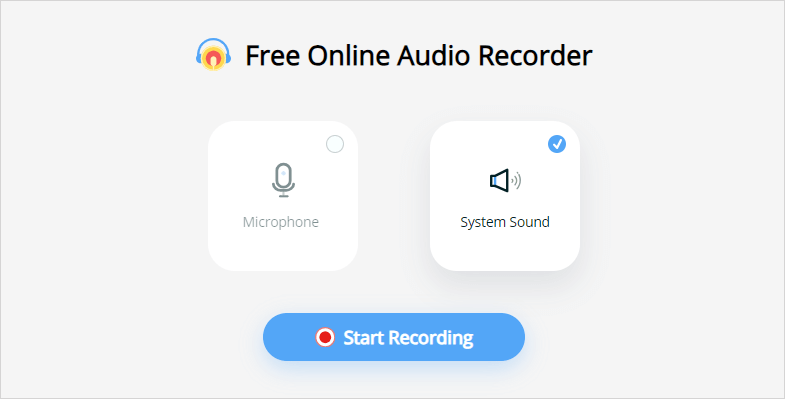
Wrapping Up
When you want to rip music from Spotify, opting to download Spotify music can be more convenient and efficient. If you are interested in this method, you can use the online Spotify downloader called SpotifyDown to download music from Spotify to your device using a link. Afterward, you can enjoy the music freely whenever you want.
About the Author
You May Also Like
-
4 Easy Ways to Record Podcast on Mac
Check this guide and you will get five easy ways that show you how to record podcast on Mac, either with the built-in or third-party apps.
Myra Xian Updated on -
How to Record Microphone and Speakers with Audacity: Detailed
You will know how to record microphone and speakers with Audacity on your PC or laptop after reading this step-by-step guide.
Myra Xian Updated on -
How to Record on SoundCloud on All Devices
You will know how to record on SoundCloud to capture audio streams from SoundCloud on your computer or mobile in detailed steps.
Myra Xian Updated on

