Quick Answer:
You can record your voice with background music by using SurFlex Screen Recorder, Free Online Audio Recorder, Voice Memos on iPhone, or the Voice Recorder on Android.
“How to record myself singing with background music?”
If you have such a question in your mind, I’d be glad to tell you that recording yourself singing with background music can be easily done with a third-party audio recorder, since it can capture both microphone sound and internal audio at the same time, making it easy for you to record a song. If you don’t know which method to try, read on to learn how to record yourself singing with background music on your computer and mobile and use the way you prefer to easily record songs.
Before you start, here are some tips for recording a satisfying song:
- Find a quiet environment to avoid background noise.
- Use a microphone with good quality to capture your voice losslessly.
- Strike a balance between the volume of the background music and your voice to create a harmonious song.
Table of contents
How to Record Myself Singing with Background Music
Tool: SurFlex Screen Recorder for PC & Mac
The need for recording a song with background music can be fulfilled with an audio recorder that can capture both microphone sound and internal audio, such as SurFlex Screen Recorder. Its audio recording feature is capable of capturing all kinds of sounds on your computer, be it microphone audio, system sound, app sound, or streaming audio. Most importantly, it works to record both external audio and internal audio simultaneously. That’s why you can use it to record yourself singing with background music.
Besides, when you record yourself singing with this app, you can customize the music format and quality. By doing so, you can create a song that perfectly fulfill your needs.
SurFlex Screen Recorder, as its name indicates, is also a screen recorder. Even if you want to create a video of yourself singing a song, it will come in handy. Whether you want to create a video or audio recording, you can let it help.
To record yourself singing with background music:
Step 1. Launch SurFlex Screen Recorder on your Mac and choose the audio recording mode.

Step 2. Choose to record System Sound and Microphone. When you are ready to record yourself singing, click REC.

Step 3. Once the audio recording is completed, click Stop and check the audio file in the recording list.

How to Record a Song Online with Background Music
Tool: Free Online Audio Recorder
If you want to record a song with background music without any software, using Free Online Audio Recorder from Apowersoft is a convenient choice for you. It enables you to record both audio playing on your computer and the microphone sound and thus is also a practical way for you to record yourself singing.
The drawback is that it can only record MP3 files on your computer. If you want to save the recorded music in other formats, you need to either convert the recording with an audio converter or get its desktop version to help.
To record a song online with background music:
Step 1. Navigate to the Free Online Audio Recorder and click Start Recording.
Step 2. Select to record both Microphone and System Sound and then click Start Recording again.
Step 3. Select the browser tab or window that is playing the background music and click Share.
Step 4. Start singing right now and click Stop Sharing once the song is finished.
Step 5. Go back to the online audio recorder and click Save to download the recorded song to your computer.
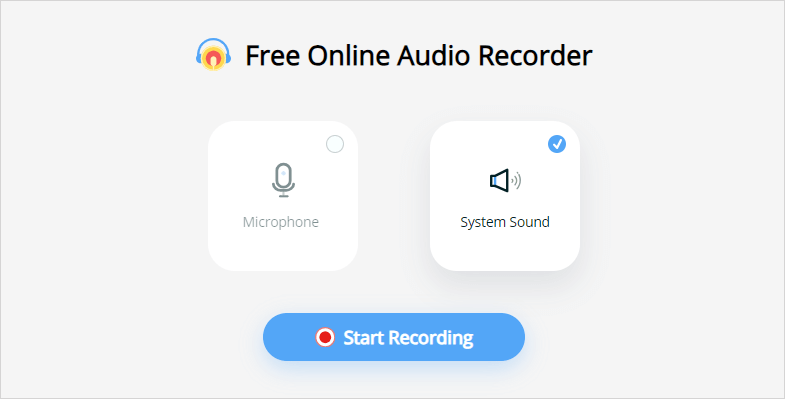
How to Record Yourself Singing on iPhone
Tool: Voice Memos
The Voice Memos app on your iPhone works to record microphone sound and thus can help to record yourself singing. However, it can’t capture the background music playing on your iPhone during the microphone recording. Thus, if you are going to record a song with background music on your iPhone, you will need to play the background music with another device. Then you can use the Voice Memos app to capture both your voice and the background audio.
To record yourself singing on iPhone:
Step 1. Prepare the background music.
Step 2. Open the Voice Memos app on your iPhone.
Step 3. When you are ready to record the song, play the background music, tap the Record button, and then start singing.
Step 4. Once the recording is done, tap Done, name the audio file, and then tap Save.
Step 5. Check the recording in the list.
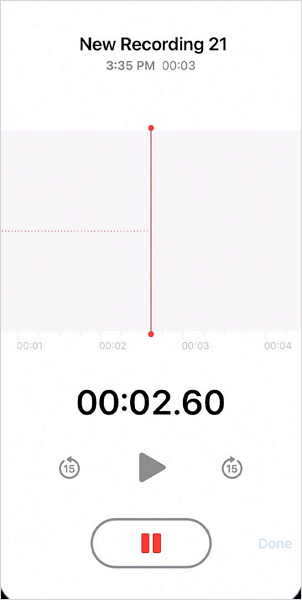
How to Record Song with Background Music on Android
Tool: Built-in Voice Recorder
Unlike iPhone’s Voice Recorder which can’t capture audio playing on your device, the built-in voice recorder on Android allows you to record your voice and the audio playing on your phone. Therefore, it can record your voice with background music without difficulty.
To record a song with background music on Android:
Step 1. Play the background music you need to sing with.
Step 2. Open the built-in voice recorder on your Android phone.
Step 3. Tap the Record button and then start singing the song with the background music.
Step 4. Tap Save or the checkmark, depending on the device you use, when you are done.
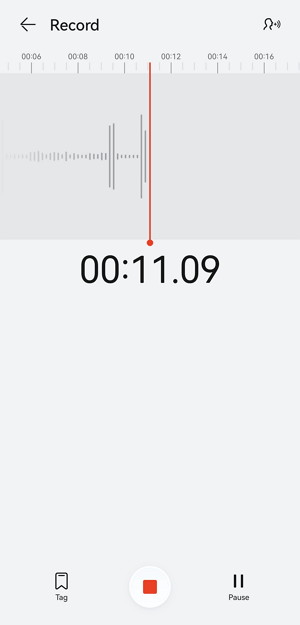
More Tips on Recording Yourself Singing
When you record voice with background music on your Mac, PC, iPhone, or Android, you may also want to ask:
How to record your voice with a song?
To record your voice with a song, you will need an audio recorder that can capture both microphone sound and internal audio at the same time, such as SurFlex Screen Recorder.
Can you play music while voice recording?
That depends on the device you use. For example, if you are using an iPhone to record your voice, even if you play the music, the voice recorder won’t capture the audio playing on your phone. While on other devices, you can record your voice and the music that is playing.
How to record my voice over a song on my iPhone?
To record your voice over a song on your iPhone, you can use Voice Memos to help. It can capture microphone sound and thus can record your voice. But to record the songs that are playing, you need to play the song using another device. That’s because Voice Memos can’t record internal audio while recording a microphone.
Wrapping Up
As you can see, although you can record yourself singing on both computers and mobile devices, using a computer can make better audio recordings since there are many tools available that can capture both internal and external audio. Thus, if you want to record a song with high quality, it’s advisable to use a computer to help.
About the Author
You May Also Like
-
How to Record Audio on iPhone in 3 Ways
You will know how to record audio on iPhone with either the built-in apps or a third-party audio recorder. Read on to get the details.
Myra Xian Updated on -
3 Ways to Record Audio from Safari
You will know how to record audio from Safari on Mac with either the built-in or third-party screen recorder tools.
Myra Xian Updated on -
How to Use VLC to Record Audio on PC or Mac
Check the detailed steps in this guide and you will know how to use VLC to record audio on your Mac or PC with ease.
Myra Xian Updated on

