Quick Answer:
Recording music on a computer can be easily done by using an audio recorder like SurFlex Screen Recorder, Audacity, or FL Studio. Depending on your specific needs, the best way for you varies.
Thanks to the help of third-party audio recorder tools, it’s not quite easy to record music on computer, be it a laptop or PC. Whether you are going to record music playing on your computer or record a song singing by yourself, you can use one of the tools below to get it done.
Table of contents
How to Record Music on Laptop or PC in High Quality
Tool: SurFlex Screen Recorder
The audio recording feature in SurFlex Screen Recorder is capable of recording system sound, microphone audio, or both. Therefore, it can meet your different audio recording needs in different situations, including recording music on computer.
If you are going to record music playing on your computer, you can choose to record system sound. This will help you record internal audio on your PC or laptop. If you are looking to record music that you are going to create, you need to opt for the microphone instead. If you are planning to record yourself singing with background music, you should choose to capture both system sound and microphone. Specify your needs and follow the steps below to record a song on your computer.
To record music on laptop or PC:
Step 1. Open SurFlex Screen Recorder and choose Record Audio.

Step 2. Click Settings to choose the output options, such as audio format.
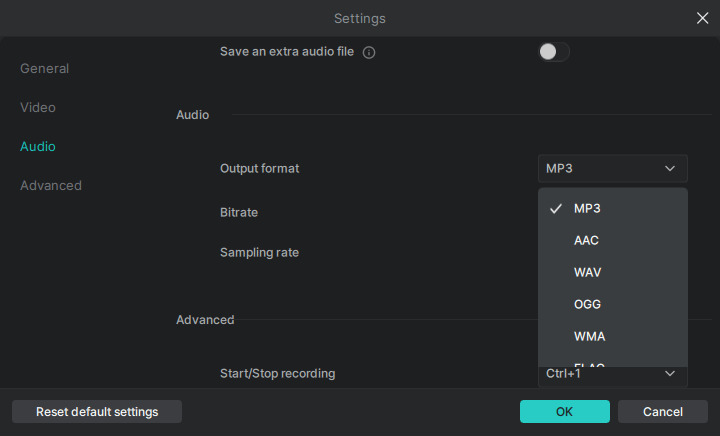
Step 3. Select to record Microphone, System Sound, or System Sound and Microphone, according to your needs. Click REC to start recording music on your computer.

Step 4. Once the music recording is completed, click the red Stop button.

Step 5. Check the audio file in the recording list.

How to Record a Song on Computer for Free
Tool: Audacity
Recording music can also be done for free with the help of Audacity. It is a free audio recorder and editor that provides a wide range of features suitable for recording music. These features include multi-track recording, editing capabilities, built-in effects, and support for various audio formats. Therefore, Audacity is a great choice for both music recording and editing tasks. Additionally, it can record internal audio or microphone sound, making it suitable for capturing songs playing on your computer.
To record music on computer for free with Audacity:
Step 1. Download and install Audacity on your computer.
Step 2. Launch Audacity and head to Audio Setup.
Step 3. Select Host and choose Windows WASAPI (for Windows users).
Step 4. Go to Recording Device and choose your microphone or computer’s speakers, depending on your needs.
Step 5. Click the red Record button to start recording music.
Step 6. When you are finished with the recording, click the Stop button.
Step 7. Edit the music track according to your needs.
Step 8. Go to File > Export Audio and set up the output settings.
Step 9. Click Export.

How to Record Music on Computer with Advanced Features
Tool: FL Studio
If you are a music creator, you may find it beneficial to use a professional music production tool like FL Studio for recording music on your computer. FL Studio is a popular digital audio workstation known for its advanced features in audio recording, editing, sequencing, and mixing. Additionally, it provides a wide array of virtual instruments and effects. If you need a professional-level music recorder to meet your needs, don’t hesitate to give it a try.
Since operating FL Studio can be complex, it is often more efficient and helpful to follow a video tutorial that guides you through the process of recording music. For instance, you can watch the video tutorial from Key WAV to learn how to record vocals in FL Studio. This video tutorial provides step-by-step instructions and visual demonstrations, making it easier to understand and follow along.
3 Tips for Recording Music on Computer
If you want to record songs in high quality on your computer, there are some tips for you:
- Use a good microphone and headphones
- Set up a quiet environment
- Practice and rehearse to make proper preparations.
Wrapping Up
Regardless of whether you want to record music playing on your computer or a song you’ve created yourself, this guide offers suitable solutions. The choice of software depends on your specific requirements for audio quality and can vary from person to person. Generally speaking, using a lightweight audio recorder is the easiest way to capture music playing on your computer. However, if you aim to record self-produced music, it is advisable to utilize a professional music production tool for assistance.
About the Author
You May Also Like
-
4 Ways to Record Audio from YouTube for Free
You will know how to record audio from YouTube for free on your PC or Mac with various types of audio recorders. Read on to get the details.
Myra Xian Updated on -
Record Audio on Windows 8: Microphone or System Sound
Check audio recording software for Windows 8 and use it to record audio on your PC in Windows 8 to capture voice, system sound, and more.
Myra Xian Updated on -
How to Record Discord Audio on Any Device [Ultimate Guide]
If you want to capture audio from Discord, check this guide and learn how to record Discord audio on your computer or mobile.
Myra Xian Updated on

