Quick Answer:
You can record Pandora music on your computer using SurFlex Screen Recorder, Audacity, or the Chrome Audio Capture extension. As for Pandora recording on your phone, you can record screen and internal audio first and then extract audio from the video.
When you come across music on Pandora and want to capture it for offline listening, there are generally two solutions available to you: downloading music from Pandora to your computer or mobile device, or recording Pandora. Here, I will provide tips for Pandora recording, either on a computer or mobile.
Table of contents
Record Pandora on Mac or PC in High Quality
Tool: SurFlex Screen Recorder
If you are going to record Pandora music on your computer, you can try SurFlex Screen Recorder to capture any song you like. Its audio recording feature works to record internal audio, microphone sound, or both, making it easy for you to record a Pandora stream with a few simple clicks. Moreover, it allows you to customize the audio format and audio quality. If you want to rip Pandora songs in high quality, SurFlex Screen Recorder will serve you well.
To record music from Pandora:
Step 1. Launch SurFlex Screen Recorder and then choose the Record Audio mode.

Step 2. Click Settings to customize the audio output options according to your preferences and then click OK.
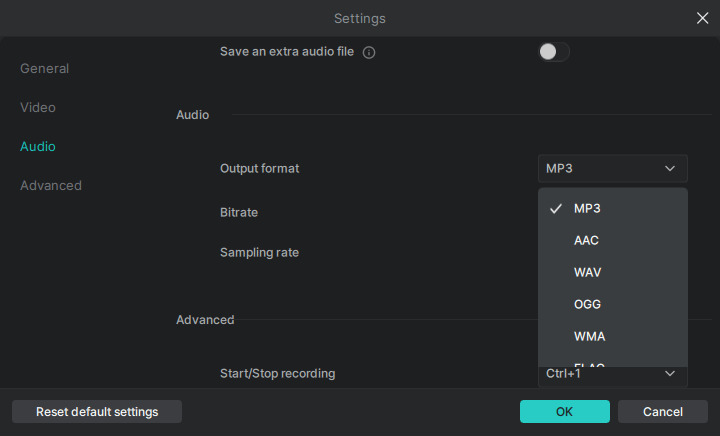
Step 3. To record streaming audio, choose System Sound among the audio recording options and then click REC.

Step 4. When you are finished with the audio recording, click Stop.

Step 5. Check the audio file in the popup window.

As its name indicates, SurFlex Screen Recorder is also a video recorder that helps to record on-screen activities on your computer. If you need to record audio and videos on your Mac or PC often, using such a tool will be helpful.
Record Pandora Stream on Windows or Mac for Free
Tool: Audacity
Some of you may prefer to record Pandora stream for free. If you do, you will like Audacity, a free, open-source audio recorder and audio editor. When it comes to audio recording, Audacity helps to record internal audio or microphone sound. By recording sound coming from your computer, you can record from Pandora to capture the song you like. Besides, Audacity will save audio tracks in MP3, WAV, or OGG format. If that’s what you need, you can give it a try.
To record Pandora stream for free:
Step 1. Download and install Audacity on your computer.
Step 2. Launch Audacity and go to Audio Setup.
Step 3. Click Host and choose Windows WASAPI (for Windows users) and then go to Recording Device to choose computer computer speakers.
Step 4. Click the Record button to start recording Pandora.
Step 5. Once finished, click the Stop icon and edit the track if you need to.
Step 6. Go to File > Export to save the Pandora recording to your computer.

Record from Pandora Online
Tool: Chrome Audio Capture
Chrome Audio Capture is a recommended choice if you prefer to rip Pandora music without any software. It is a Chrome extension that is mainly designed for recording audio from website. Therefore, it can perfectly meet your needs for Pandora recording. If you intend to record Pandora stream in MP3 or WAV format, it will come in handy.
To record from Pandora online:
Step 1. Add Chrome Audio Capture to your browser and pin it to the toolbar.
Step 2. Navigate to Pandora and prepare the song you’d like to capture.
Step 3. Click Chrome Audio Capture and click Start Capture.
Step 4. After you capture the song, click Save Capture.
Step 5. On the new page, click Save Capture again to save the audio recording to your computer.

Record Pandora on Android or iPhone
Tool: Built-in screen recorder on mobile
As for recording Pandora on Android or iPhone, there is no audio recorder app that can directly record internal audio on your phone. Thus, when you need to record Pandora on your Android or iPhone, it’s advisable to use the built-in screen recorder feature to capture screen and internal audio. Afterward, you can convert the video to MP3 to extract audio from it.
To record Pandora on Android or iPhone:
Step 1. Add the screen recorder to your phone’s control panel.
Step 2. When you need to record, open the control panel and tap the Record icon.
Step 3. Once completed, click the status bar and tap Stop.
Step 4. Convert the video to MP3 or other formats using a video to audio converter, which you can find in the App Store or Google Play.

Wrapping Up
As you can see, recording Pandora music is much easier when using a computer. Even if you want to enjoy the songs on your mobile phone, you can first rip the music from Pandora to your computer and then transfer it to your Android or iPhone device.
About the Author
You May Also Like
-
How to Record Voice on Android: The Ultimate Guide
In this guide, you will learn three ways to record audio on Android to capture microphone sound. Pick the one you like to apply.
Myra Xian Updated on -
How to Record a Podcast on Zoom | Detailed Guide
You will know how to use Zoom for podcasts and how to record a podcast on Zoom with detailed steps. Read on to get the details.
Myra Xian Updated on -
3 Ways to Record Audio from Safari
You will know how to record audio from Safari on Mac with either the built-in or third-party screen recorder tools.
Myra Xian Updated on

