Quick Answer:
You can record audio on your Android phone with the built-in voice recorder, or a third-party audio recorder, or record the screen and audio on your phone with the built-in screen recorder.
Table of contents
Does Android Have a Built-in Voice Recorder
Yes, Android has a built-in Voice Recorder app that allows you to record audio on your phone via the microphone. In addition, there are also third-party audio recorders available for Android that work to record voice on Android easily.
If you want to know how to record audio on Android, check the workable tips below and apply any of them to capture an interview, meeting, webinar, and more.
How to Record Voice on Android Directly
Each Android phone has a preinstalled audio recorder, generally called Voice Recorder, that allows you to record your own voice via the phone’s integrated microphone. Therefore, the easiest way to record audio on your Android phone is to use the native Voice Recorder app.
To record your voice on Android via the built-in voice recorder:
Step 1. Launch the Voice Recorder app on your phone.
Step 2. Tap the Record button to start recording audio.
Step 3. When you are done, click the Stop button and save the audio recording.
Step 4. Check the audio in the recording list.
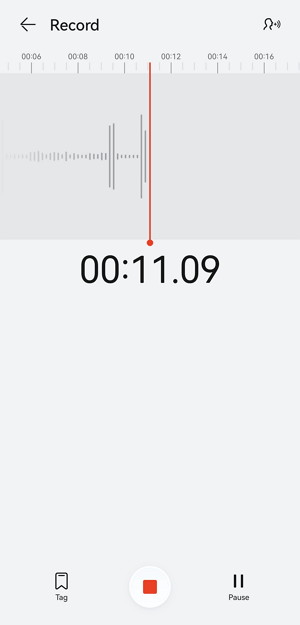
How to Record Audio on Andoird with a Third-Party App
Tool: Voice Recorder & Voice Memos
There are several third-party audio recorders available that can assist in recording microphone sound on your device for meetings, lectures, interviews, and more. One such option is Voice Recorder & Voice Memos from Simple Design Ltd. While it may display ads, it is completely free to use and has no time limits, making it one of the most popular and well-received Android audio recorders. If you require high-quality audio recording on your Android phone, it will serve you well.
To record audio on Android with the third-party voice recorder:
Step 1. Download and install Voice Recorder & Voice Memos on your phone via Google Play.
Step 2. Open the app and choose a recording mode.
Step 3. Tap the Record button to start recording.
Step 4. When you are done, tap Save.
Step 5. Check the audio recording and then edit it if necessary.
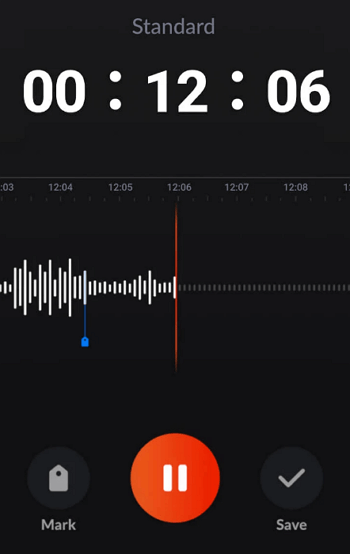
How to Record Screen and Audio on Android
Tool: Built-in screen recorder
When you want to capture both the screen and the audio on your Android phone, there is also a built-in screen recorder to help. By adding the Screen Recorder feature to your phone’s Controls Panel you will be able to access the screen recording feature to capture your screen with internal audio or with both internal and external audio.
Step 1. Edit your phone’s Control Panel and make sure Screen Recorder is added.
Step 2. When you need to record a screen with audio, swipe down from the top of the screen and tap Screen Recorder.
Step 3. By default, the screen recorder will record internal audio on your Android. If you also want to capture external audio, tap the recording bar and enable the microphone recording.
Step 4. When you are finished with the recording, tap the recording bar and click Stop.
Step 5. Go to the Gallery app to check the recording.

More Tips on Android Audio Recording
When you create audio recordings on Android, you may also want to know:
Where is the Voice Recorder on your Android phone?
If you don’t know where the Voice Recorder is on your Android phone, you can search for the app and then launch it using
How to record audio on your Samsung phone?
Samsung has a built-in Voice Recorder that allows you to record audio on Samsung with ease. Just search and launch the app, then tap the Record icon, and then you can record your voice with your phone.
Wrapping Up
With the tips above, you will be able to record audio on your Android phone with a few simple clicks. It’s worth mentioning that the name of the built-in voice recorder on Android devices varies, depending on the phone you use. If you can’t find Voice Recorder on your device, you can try to search for Sound Recorder or Recorder instead.
About the Author
You May Also Like
-
4 Ways to Record Audio from Website on Mac
After reading this guide, you will know how to record audio on Mac from the internet with four popular ways.
Myra Xian Updated on -
3 Ways to Record Streaming Audio on Windows 7
You cna recor streaming audio on Windows 7 using three easy methods. Check them in detail and use any of them to capture audio you need.
Myra Xian Updated on -
4 Simple Ways to Record Internet Radio
Check the video or audio recorders in this guide and use any of them to record internet radio on your computer with a few simple clicks.
Charlene Chen Updated on

