Quick Answer:
You can record an audio file separately from a video using SurFlex Screen Recorder. It has a Save an Extra Audio File option that helps to save a separate audio file from the video recording, which can easily fulfill your needs.
Table of contents
Can You Record Audio and Video Separately
Yes, you can record audio separately from video as long as you find a proper tool to apply.
When you screen record with audio on Windows or Mac, you may want to record a separate audio file to keep both a video recording and an audio recording on your computer. However, although many screen recorders allow you to record video and audio simultaneously, not all of them help to save a separate audio file. If you want to record video and audio files at the same time but don’t know which tool to apply, check this guide and you will know how to record audio separately from video using SurFlex Screen Recorder.
Audio and Video Recorder You Need: SurFlex Screen Recorder
Whenever you want to record audio and video separately, you can use SurFlex Screen Recorder to help. This screen recorder allows you to screen record on Windows or Mac with audio, including system sound, microphone, or both. Most importantly, you can choose to save an extra audio file after the recording. This allows you to record audio and video at the same time. Afterward, you can get a video recording and an audio recording for use.
SurFlex Screen Recorder also helps in many other screen recording situations. When you need to record screen and webcam at the same time, record webcam only, or record audio on your computer, it will be helpful, too.
Besides, you can customize the video or audio output settings, including file format, file quality, and more. If you want an easy solution for video and audio recording, don’t hesitate to give it a try.
How to Record Audio Separately from Video
After downloading and installing the audio and video recorder on your PC or Mac, now you can follow the easy steps below to record audio separately from video:
Step 1. Launch SurFlex Screen Recorder on your computer and click Settings.

Step 2. Set up the video and audio output settings and toggle on Save an extra audio file.
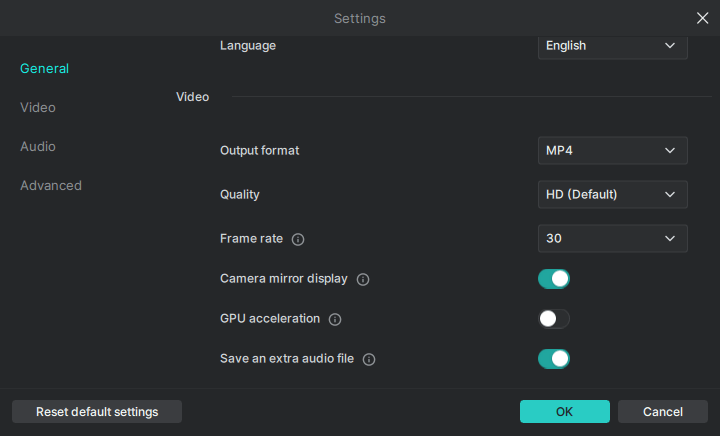
Step 3. Enable audio recording and select the audio type. Then choose to record Full Screen or Selected Region.

Step 4. Choose the recording area and click REC to start recording video and audio separately.

Step 5. Once the recording is done, click Stop in the recording bar and then check the recordings in the pop-up window.

Wrapping Up
As you can see, whether you want to record video, audio, or both, SurFlex Screen Recorder can assist you. Additionally, it offers a free online screen recorder that is compatible with Chrome, Firefox, Safari, and Edge. Using the online video recorder, you can capture videos with audio and webcam, depending on your preferences. The best part is that it is completely free, without any watermarks added to your videos or limitations on recording time. If you’re looking for a free screen recorder, it’s an excellent choice that you shouldn’t miss.
About the Author
You May Also Like
-
How to Record Audio on Windows 7 in Every Way
Whether you want to record a WAV file or streaming audio, you will know how to record audio on Windows 7 to get it done easily.
Myra Xian Updated on -
4 Ways to Record Streaming Radio on Mac or PC
Check the easy tips in this guide and use any of them to record streaming radio on your Mac or PC without any difficulty.
Myra Xian Updated on -
How to Record Audio with Headphones Plugged In [4 Tips]
Read this guide and you will know how to record audio with headphones plugged in on your Windows 10 computer or Mac.
Myra Xian Updated on

