Quick Answer:
You can record a TikTok video on your PC using SurFlex Screen Recorder, OBS Studio, or ShareX. SurFlex Screen Recorder is a lightweight and easy-to-use screen recording software that allows you to capture anything on your computer. Both OBS Studio and ShareX are free tools for screen recording.
When you search for “how to record TikToks on PC?”, it is possible that you want to capture a video that has already been uploaded to TikTok or make a TikTok video on your computer and then upload it to the platform. Regardless of your purpose, you can refer to this guide and learn how to record TikToks on your PC with ease using any of the screen recorders listed below.
Table of contents
How to Record TikToks on PC Easily
Tool: SurFlex Screen Recorder
To record vertical videos from TikTok or other platforms on a computer, you can use SurFlex Screen Recorder. It enables you to record the entire screen or any selected portion of the screen and allows you to customize the video output settings, such as video format, video quality, frame rate, and more. This makes it easy for you to record TikTok videos on your computer in high quality and in the format you prefer. Whether you want to record uploaded TikTok videos or make videos for TikTok, it will serve you well.
Besides, SurFlex Screen Recorder can capture system sound, microphone audio, or both, allowing you to record a TikTok video with audio without any difficulty.
To record a TikTok video on PC:
Step 1. Launch SurFlex Screen Recorder and go to Settings.

Step 2. Choose the video format, video quality, and set up other recording settings. Then click OK.

Step 3. Enable audio recording and select to record System Sound. Then choose to record the full screen or a selected region.

Step 4. Select the recording region and click REC to start recording a TikTok video.

Step 5. After you record the TikTok video, click Stop in the control bar and check the video in the popup window.

How to Record TikTok on Computer with OBS Studio
Tool: OBS Studio
If you prefer to record TikTok videos on your computer for free, OBS Studio is a suitable choice. As a free software for screen recording and live streaming, OBS Studio offers robust screen recording features that can help you capture anything you want, including TikTok videos. However, it should be noted that OBS Studio can be more challenging to operate, especially when you need to record a specific part of the screen on Windows, as is the case in this situation. If you don’t mind the complexity, you can follow the steps below to record a TikTok video on your PC for free.
To record TikTok on PC with OBS Studio:
Step 1. Download and install OBS Studio on your computer.
Step 2. Go to File > Settings and select the output options.
Step 3. Go to the Sources panel, click the plus icon to add Window Capture, and then select the TikTok window.
Step 4. Add the audio capture options you need if you want to record TikTok video audio.
Step 5. Right-click Window Capture, choose Filters, click the plus icon, select Crop/Pad, and then click OK.
Step 6. Set the cropping parameters so that OBS can only capture the video. Then click Close.
Step 7. Click Start Recording when you are ready to record the TikTok.
Step 8. When needed, click Stop Recording to end the video and then go to File > Show Recordings to check the TikTok video.

How to Record TikTok on PC for Free
Tool: ShareX
ShareX is another user-friendly and free screen recorder for Windows that enables you to record TikTok videos on your computer. It allows you to capture any desired section of your computer screen and provides customizable settings, allowing you to personalize the video quality, format, and more.
Compared to OBS Studio, ShareX is less complex and easier to use. If you are seeking a simple solution for capturing or creating TikTok videos, it is worth giving ShareX a try.
To record TikToks on PC:
Step 1. Download and install ShareX on your computer.
Step 2. Launch ShareX and then go to Task settings > Screen recorder > Screen recording options to customize the output settings.
Step 3. Prepare the content you want to capture.
Step 4. Press Shift + Print Screen, and then select the TikTok video as the recording region.
Step 5. The screen recording will start after the selection. To stop the screen recording, press Shift + Print Screen again or click Stop in the control bar.
Step 6. Check the video in the ShareX panel.
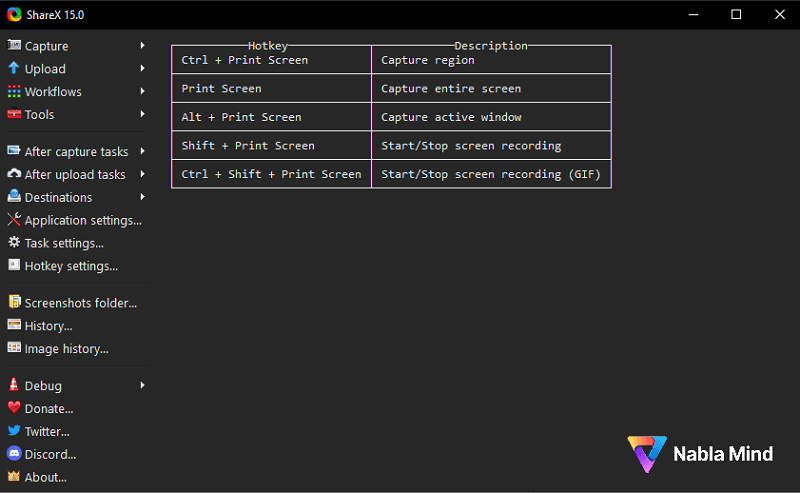
Wrapping Up
If your goal is to record TikToks on your computer to capture uploaded videos, there is a more efficient method available to you. You can use a video downloader to directly download TikTok videos to your PC. If you are interested in this approach, SurFast Video Downloader is a suitable option. It is a video download app that supports over 1,000 sites, including TikTok, YouTube, Facebook, Instagram, Twitter, and more, making it a versatile tool for accomplishing your task.
About the Author
You May Also Like
-
How to Record Screen in Windows 10 Without Any Software
You will know how to record screen in Windows 10 without any software using the built-in or onlne screen recorder tools.
Myra Xian Updated on -
How to Record a Video on Windows 10 in 5 Ways [Tested]
Check the 5 tips to record video on Windows 10. Then you will know how to record webcam in Windows 10 or capture other content easily.
Myra Xian Updated on -
How to Record Last 5 Minutes on PC in 3 Ways
Check this guide to learn how to record last 5 minutes on PC with Xbox Game Bar, OBS Studio, or NVIDIA ShadowPlay.
Myra Xian Updated on

