Quick Answer:
You can record a video at 60fps on your computer by using SurFlex Screen Recorder, Xbox Game Bar (for Windows 10 and later), or OBS Studio. With any of these tools, just set the frame rate as 60 in Settings and then you can capture a video at 60fps easily.
When recording a video on your PC or Mac, you may desire to create a video that is clear and smooth. This is why recording at 60 frames per second (fps) becomes important. Compared to a video recorded at 30 fps, a 60fps video contains more frames, resulting in a better viewing experience. Therefore, a 60fps screen recorder is particularly necessary when capturing videos with a lot of movement. In light of this, I would like to guide you on how to record video at 60fps on a computer. Regardless of whether you are using a PC or Mac, you can find a suitable solution to meet your needs.
Table of contents
Record a Video at 60fps on PC or Mac
Tool: SurFlex Screen Recorder
SurFlex Screen Recorder allows you to record videos on your PC or Mac with a customized frame rate. It provides various frame rate levels for you, ranging from 1 to 60, making it easy for you to record a video at 60fps. In addition, this tool enables you to customize other output settings, such as video quality, video format, and video resolution. Whether you want to record 1080p at 60fps or 4K at 30fps, SUrFlex Screen Recorder can do it for you.
Besides, this 60fps screen recorder works to capture any part of your screen, making it easy for you to record a specific window, the full screen, or any selected portion. During the screen recording, it can also capture system sound, microphone audio, or both. In short, if you need to screen record on Windows or macOS often, it can be helpful.
To record a video at 60fps:
Step 1. Launch SurFlex Screen Recorder, click Settings to set the Frame rate as 60, and then click OK.

Step 2. Select the audio recording option, select the recording region, and then click REC.

Step 3. When the recording is finished, click the Stop button to end the recording.
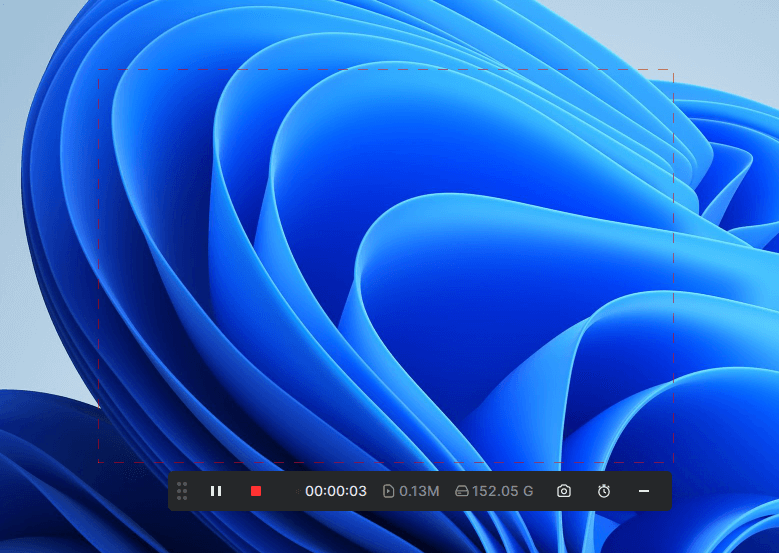
Step 4. Check the video in the popup Video List window.
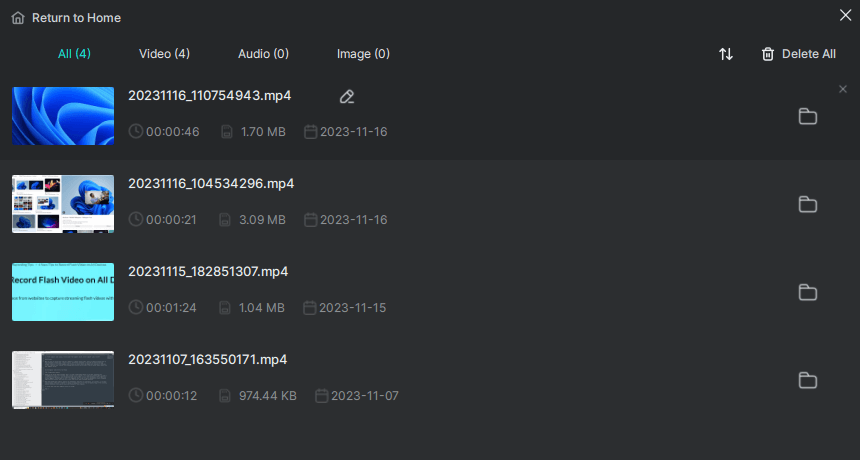
Record Video at 60fps for Free
Tool: Xbox Game Bar
If you prefer to record videos at 60fps for free and you are using a Windows PC or laptop running Windows 10 or later, utilizing the Xbox Game Bar is a convenient choice. It is a pre-installed screen recorder on Windows that allows you to capture the currently active window along with various audio sources. Whether you wish to record gameplay or other types of content, it can be a handy tool. Importantly, it offers both 30fps and 60fps options to cater to your needs. Whenever you want to record a video at 60fps or 30fps, the Xbox Game Bar can fulfill your requirements.
To record a video at 60fps for free:
Step 1. Head to Start > Settings > Gaming > Captures.
Step 2. Select 60fps under Video Frame Rate.
Step 3. Select other recording options according to your needs.
Step 4. Go to the app or window you want to record.
Step 5. Press Windows + Alt + R to start recording its content immediately.
Step 6. Once done, press Windows + Alt + R to end the recording.
Step 7. Go to Videos > Captures to check the video.

Record 1080p 60fps Videos for Free
Tool: OBS Studio
Whether you are using a Mac or PC, you have the option to utilize OBS Studio for recording videos in high resolution and frame rate. This free and open-source screen recorder provides advanced recording features and numerous customization options. As a result, you can not only capture videos in 1080p using OBS but also set it to record at 60fps. If you are seeking a free 60fps screen recorder, do not hesitate to give OBS Studio a try.
To record a 1080p 60fps video:
Step 1. Download and install OBS Studio on your computer.
Step 2. Launch OBS Studio and head to File > Settings.
Step 3. Go to the Video tab to set the resolution as 1920×1080 and select the FPS value as 60.
Step 4. Go to Output > Recording to finish the output settings and then click Apply.
Step 5. Head to the Sources panel to add the video and audio recording sources you need.
Step 6. When you are ready, click Start Recording.
Step 7. Once finished, click Stop Recording.
Step 8. Go to File > Show Recordings to check the video.
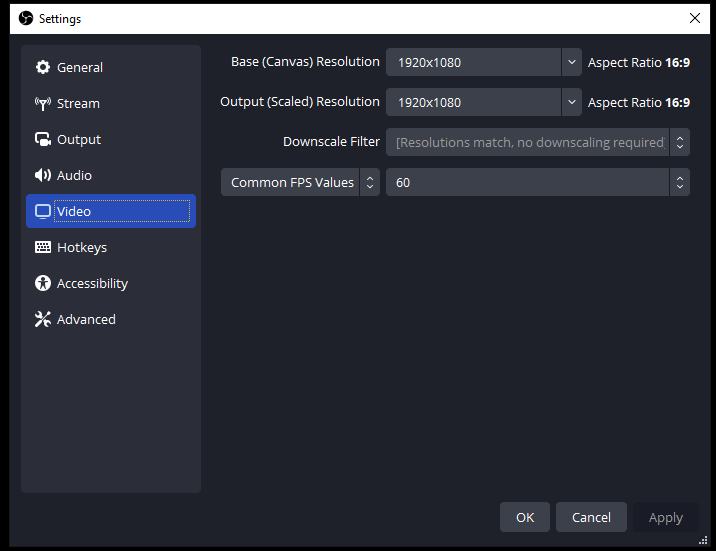
Wrapping Up
If you can find a suitable 60fps screen recorder, recording videos at 60fps on your computer becomes effortless. Along with adjusting the video frame rate, you also have the flexibility to customize other video output settings, including the video format, resolution, and more. These options can be tailored to your preferences, enabling you to record videos that meet your specific requirements
About the Author
You May Also Like
-
How to Record Myself on My Laptop in Windows 11, 10, and More
You will know how to record yourself on Windows 10, Windows 11, and more with easy laptop video recorder apps.
Myra Xian Updated on -
How to Screen Record on Lenovo: A Guide for All Series
Learn how to screen record on a Lenovo laptop, whether it's Windows 11 or other versions, a ThinkPad or another series, by following 5 tips.
Myra Xian Updated on -
How to Screen Record on Windows with Audio in 4 Ways
If you are looking for a Windows screen recorder with audio, check this guide and learn how to screen record on Windows with audio easily.
Myra Xian Updated on

