Quick Answer:
You can clip with OBS to capture past gameplay on your computer. All you need is to enable the Replay Buffer feature and set up the replay length. Afterward, you can record clips on your PC using OBS with a few simple clicks.
Table of contents
Can You Clip on PC Using OBS
If you are a game lover, there are bound to be times when you want to record your past gameplay on your PC or laptop, capturing your amazing performance in a game. When it comes to clipping on a PC, there are many useful tools available to assist you, and OBS is one of them. Here, I’d like to provide you with a detailed guide on how to clip with OBS. If you’re looking for more practical tips, be sure to check out our comprehensive guide on how to clip on PC.
How to Clip with OBS Using Replay Buffer
Is it possible to clip with OBS?
Yes, it is. OBS’s Replay Buffer feature allows you to clip the last 15 seconds, 30 seconds, or more, depending on your settings. It works by constantly recording a specified duration of content in the background, without saving it as a file until you choose to. Therefore, Replay Buffer is particularly useful for capturing exciting moments or highlights during gameplay without the need to continuously record and save large video files.
To clip with OBS:
Step 1. Head to OBS Studio > File > Settings > Output and enable Replay Buffer.
Step 2. Set the Maximum Replay Time and Maximum Memory Limit according to your needs.
Step 3. Go to the Recording section to select the video output format and quality. Then click Apply.
Step 4. Go to the Sources panel to add the recording sources you need.
Step 5. Click Start Replay Buffer to start buffering replays on your computer.
Step 6. When you need to record a recent moment, click the Save Replay button in the Controls panel to save the clip.
Step 7. Go to C:\Users\admin\Videos to check the game clip.
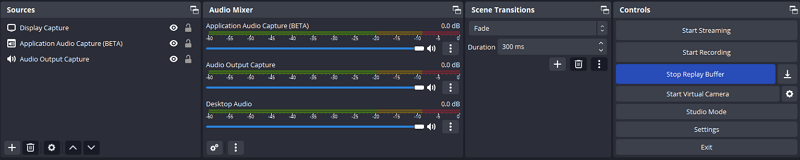
Whether you aim to capture past or real-time gameplay on your computer, OBS Studio is an excellent choice. If you’re seeking more detailed information on recording gaming videos using OBS, be sure to check out our comprehensive guide on how to use OBS to record gameplay.
Wrapping Up
When you clip a video using OBS, you may want to customize the video quality and format to ensure it meets your specific requirements. If that’s the case, you can refer to related guides, such as ‘How to Make OBS Record in MP4’ or ‘How to Record 1080p with OBS,’ to learn about the proper settings.
About the Author
You May Also Like
-
4 Tips to Record Discord Stream on Any Device Easily
Whether you are using a computer or a mobile phone, you can find a way to record Discord stream on your device with ease in this guide.
Myra Xian Updated on -
Screen Record via Snipping Tool on Windows 11
You will not only know how to record screen with Snipping Tool but also learn how to screen record Windows 11 with audio in other ways.
Myra Xian Updated on -
How to Screen Record with Microphone on All Devices
You will know how to screen record with microphone on your Mac, PC, iPhone, or Android with easy and proven ways.
Myra Xian Updated on

