Quick Answer:
You can record a Teams meeting without others knowing using SurFlex Screen Recorder (easy and powerful), OBS Studio (open-source), and ScreenCapture (online service).
Table of contents
Can I Record a Teams meeting Without Others Knowing
Yes, you can record a Teams meeting without others knowing by using a third-party screen recorder. Although Teams provides a built-in screen recording feature for you to record a Teams meeting, it will notify all attendees when you start or stop the recording. Therefore, when you want to record a Teams meeting secretly, you will need a third-party screen recording tool or service to help.
How to Record Teams Meeting Secretly and Freely
Whether you’re the host or a participant in the meeting, you can utilize SurFlex Screen Recorder, an easy-to-use screen recorder, to record Microsoft Teams meetings without others knowing. It offers a window recording feature that allows you to record only the Teams window, and you can opt to include audio by enabling audio recording.
Unlike Microsoft Teams, SurFlex Screen Recorder provides the flexibility to customize the recording format and save the recorded video locally. One significant advantage is that it won’t notify the participants about your recording. You have the freedom to start or stop the recording whenever you need to during the Teams meeting.
To record a Teams meeting secretly:
Step 1. Launch SurFlex Screen Recorder on your computer and click Settings to select the output video format and quality.

Step 2. To record a Teams meeting with audio, enable audio recording and choose to capture System Sound so that you can record others’ voices as well as your own. (If you choose System Sound and Microphone in such a situation, you may here an echo in the recording.)

Step 3. Select to record the Microsoft Teams window and click REC to start recording the Teams meeting.
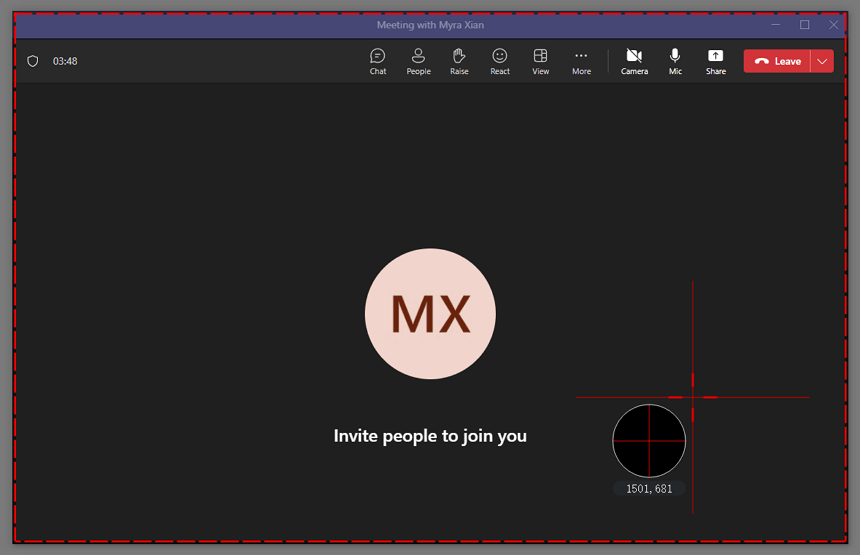
Step 4. Click Stop when you need to end the Teams recording and check the video in the popup video list window.
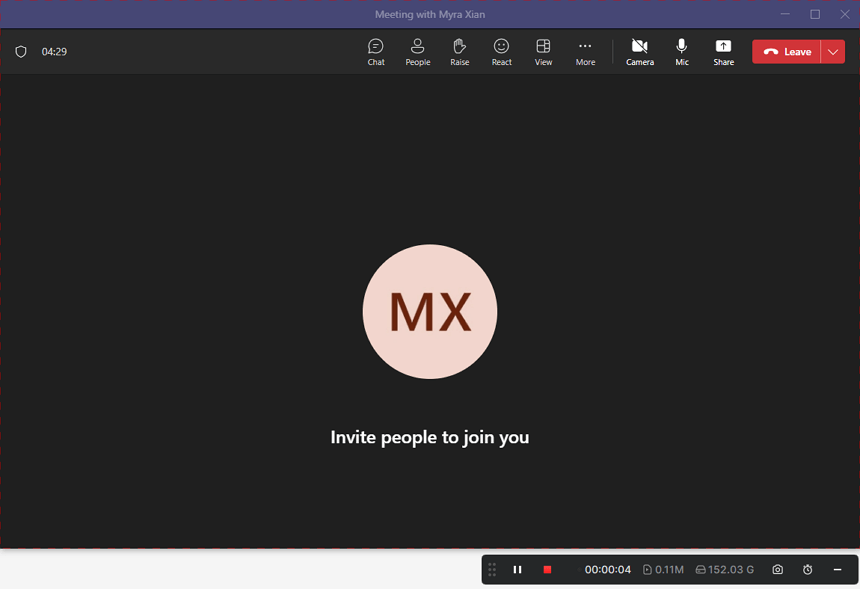
How to Record Teams Meeting Secretly Free
If you wish to secretly record a Teams meeting for free, OBS Studio is a recommended option. It is a robust software designed for screen recording and live streaming. Notably, it is free, open-source, and compatible with various platforms, allowing you to record a Teams meeting secretly on a laptop, PC, and more without any cost.
To secretly record a Teams meeting for free:
Step 1. Download and install OBS Studio on your laptop or PC.
Step 2. Launch OBS Studio and then click Files > Settings to select the output options.
Step 3. In the Sources panel, click the plus icon to add Window Capture and other needed sources, such as audio input and output.
Step 4. Select Microsoft Teams as the target window.
Step 5. Click Start Recording in the Controls panel to start the Teams recording.
Step 6. End the recording by clicking Stop Recording.
Step 7. Check the recording in your selected folder.
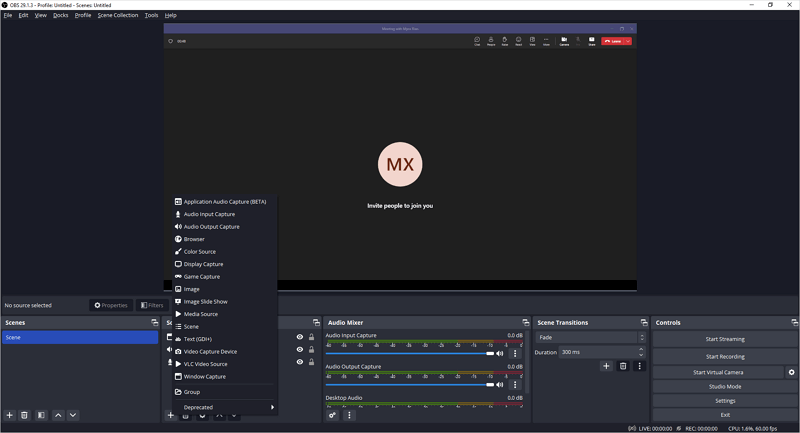
How to Record a Teams Meeting Without Others Knowing Online
Using a desktop app is not the only choice. In addition to desktop apps, there are many web-based services that allow you to record a Teams meeting online without any software, including screen recording websites and browser extensions.
Here I’d like to show you how to secretly record a Teams meeting for free via ScreenCapture. (It’s worth noting that the free version will add a watermark to your video. You can remove it by upgrading to its pro version.)
To record a Teams meeting without others knowing:
Step 1. Open a browser and visit ScreenCapture.com.
Step 2. Set up the recording settings and click Start Recording.
Step 3. In the prompt, choose Window, select Microsoft Teams, and then click Share.
Step 4. When you are done, click Stop Sharing and go back to ScreenCapture to click Stop Recording.
Step 5. Preview the recorded video (MP4 in HD quality) and click Download to save it to your computer.
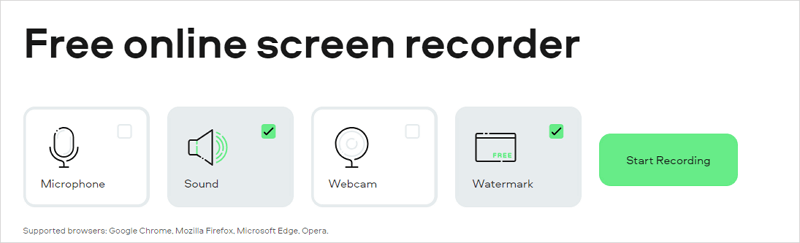
More Tips on Teams Recording
When you record a Meeting in Teams, you may also want to ask:
How do I record a Teams meeting secretly with audio for free?
You can use OBS Studio to record a Teams meeting secretly without audio for free:
- In the Sources panel, add Window Capture, Audio Output Capture, and Audio Input Capture.
- Select Microsoft Teams as the target window.
- Click Start Recording.
How to record Teams meeting secretly on a laptop?
You can use the following tools to record a Teams meeting on a laptop without notifying others:
- SurFlex Screen Recorder
- OBS Studio
- Camtasia
- Snagit
Can I record meeting on my phone without others knowing?
Yes, you can record a meeting on your phone without others knowing. By using the built-in screen recording feature on your phone or a third-party screen recorder app, you can record meetings without someone knowing freely.
Wrapping Up
Here, I have demonstrated how to record a meeting in Teams on a computer without notifying others. However, if you intend to record the screen on your phone or tablet, you have a couple of options. Firstly, you can utilize the built-in screen recorder available on your mobile device to capture the meeting. Alternatively, you can explore mobile screen recording apps available on the App Store (for iOS) or Google Play (for Android) to record whatever content you desire. These apps offer additional features and customization options for your mobile screen recording needs.
About the Author
You May Also Like
-
How to Record Webex Meeting Without Permission: 3 Easy Tips
After reading this guide, you will know how to record Webex meeting without permission on your computer using 3 simple methods.
Myra Xian Updated on -
How to Record Google Meet Without Permission [Detailed]
If you are wondering how to record Google Meet without permission, check this guide and you will get four easy solutions.
Myra Xian Updated on -
How to Record Yourself on Zoom: Detailed Guide
You will know how to record yourself on Zoom and how to video record yourself presenting a PowerPoint on Zoom in detail.
Myra Xian Updated on


