Quick Answer:
You can download videos from websites on Mac by using the built-in Download option on the website or applying a third-party video downloader such as SurFast Video Downloader, JDownloader, FastSaveNow, and Video Downloader Professional. If you can’t download the video, you can try a screen recorder like SurFlex Screen Recorder to capture the online video stream.
While it’s convenient to watch videos online from various video streaming sites and social networking platforms, there may be instances when you need to download video from website on Mac. This allows you to watch your favorite content without an internet connection or use the video for other purposes. In this guide, I will explain how to download videos from websites on Mac in different ways, enabling you to download streaming videos from any website.
Table of contents
Download a Video from a Website on Mac Directly
Tool: The built-in download option
Some websites offer a Download option, allowing you to download videos without the need for additional tools or services. For instance, platforms like Tumblr, TED, and Vimeo (if permitted by the publisher) provide a download option on their web pages, enabling you to save videos for offline viewing. Therefore, when you want to download a video from a website on your Mac, first check if a download option is available. If it is, you can use this native feature to obtain the desired online videos.
Here are a few examples of how to directly download videos from websites on a Mac:
- To download a video from Tumblr, right-click on the video and select Save Video.
- To download TED Talks, click on the Share button below the video and choose the MP4 format.
- To download Vimeo videos, click on the Download button located below the video to save it to your device.
Download Video from Website on Mac Quickly
Tool: SurFast Video Downloader
If you want to download a video that is not downloadable, such as videos on YouTube, Facebook, Twitter, and more, you will need a professional video downloader, such as Nabla Mind SurFast Video Downloader. With this tool installed on your Mac, you will be able to download embedded videos from 1,000 sites. Whether you want to download YouTube videos or save Twitch VODs, it will get it done for you.
Moreover, SurFast Video Downloader provides different video resolutions for you, allowing you to download streaming videos on Mac in high quality to ensure a good viewing experience or in low quality to save your storage.
To download video from website on Mac:
Step 1. Launch SurFast Video Downloader, go to General to directly paste the video URL or head to Private to search for the target video, and then click Download.
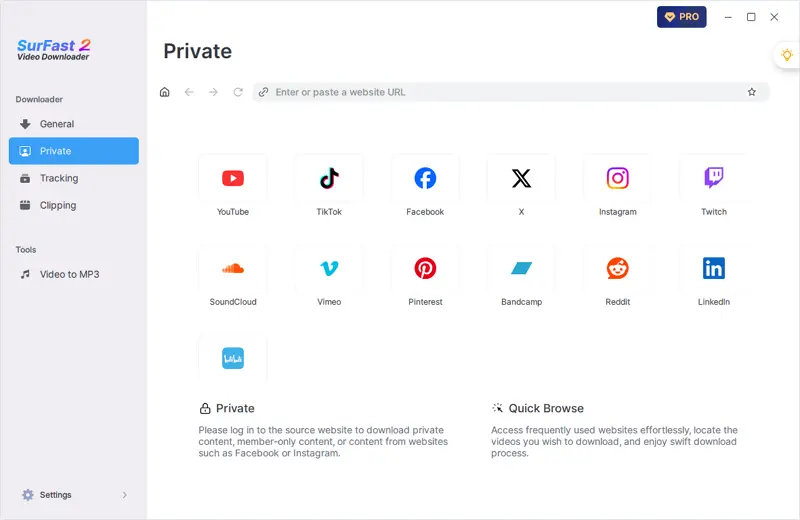
Step 2. Select the output option and click Download.
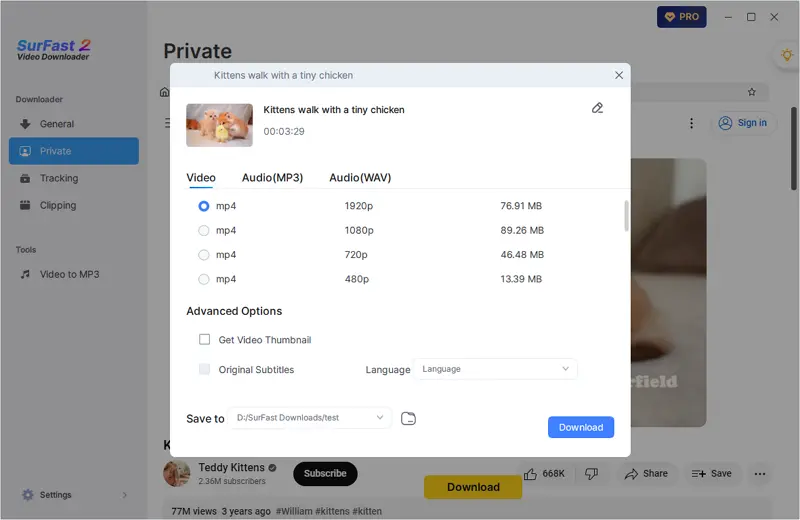
Step 3. After the video download is done, click Finished to view the video.
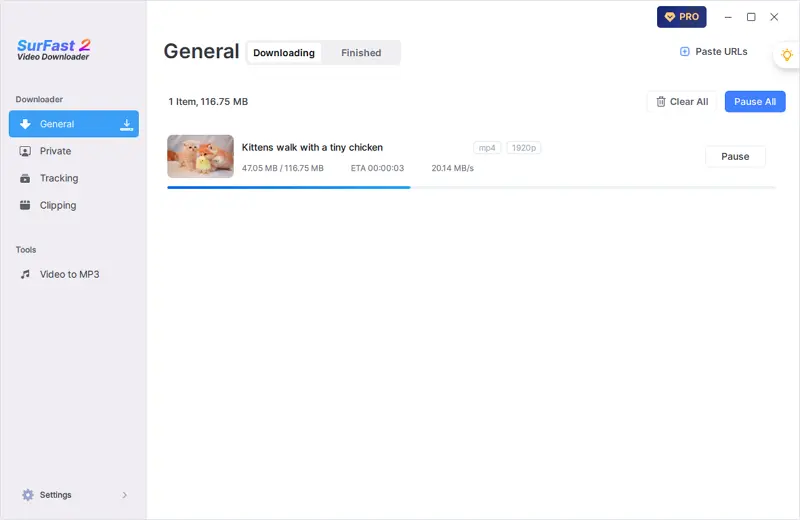
With SurFast Video Downloader, you can download video from any website to your Mac or PC without any hassle.
Download Videos from Websites on Mac for Free
Tool: JDownloader
JDownloader is a free and stable video downloader for Mac that works to download videos from the internet. It is an open-source download management tool that is compatible with both macOS and Windows. Thus, when you want to download videos on your Mac, you can use it to get your desired videos.
The only drawback of JDownloader is that it is not as convenient and intuitive as other third-party video download tools. However, if you don’t mind, you can use it to download streaming videos on your Mac successfully.
To download videos from websites on Mac:
Step 1. Copy the video URL from the target website.
Step 2. Go to JDownloader > Add New Links, paste the link, and then click Continue.
Step 3. Click LinkGrabber and expand the loaded folder. Then you can see all the download options.
Step 4. Right-click the video option you prefer and choose Start Downloads.
Step 5. Check the downloaded video in the Downloads panel.

Download Videos from the Internet on Mac Online
Tool: Online Video Downloader
If you want to download any video from any website on Mac for free, using an online video downloader is a better choice for you. An online video downloader website like FastSaveNow helps to download videos from various websites, such as Facebook, Twitter, Pinterest, Flickr, Reddit, Twitch, TikTok, and more, at no cost and spares you from software installations. If you want an online video downloader for Mac, don’t hesitate to give it a try.
Note: If the website you want to download videos from is not in the supported list, you can try other online video downloaders, such as YouTube 4K Downloader, SaveTube, PasteDownload, and TubeRipper.
To download streaming videos on Mac online:
Step 1. Get the video link.
Step 2. Open a browser on your Mac and visit FastSaveNow.com.
Step 3. Paste the video URL and then click Download.
Step 4. When the download options appear, click any of them to save the video to your computer.

Download Streaming Video on Mac via Chrome
Tool: Video Downloader Professional
Another option to download videos from websites on a Mac is by using a browser extension, such as Video Downloader Professional for Chrome. By adding this extension to your browser, you can directly download online videos from the website by clicking the Download option provided by the plugin.
While this method is convenient, it’s important to note that browser extensions are not always reliable and may unexpectedly stop working. Additionally, some websites that a video downloader extension claims to support may not be supported at all. Therefore, if you are concerned about such instability, it is recommended to try one of the other methods provided in this guide.
To download a video from a website via Chrome:
Step 1. Add Video Downloader Professional to your Chrome browser and pin it to the toolbar.
Step 2. Go to the target website and play the video you want to save.
Step 3. Click the video downloader icon in the toolbar and then you will see the download options.
Step 4. Select the one you need and click the Download button next to it.
Step 5. Go to the Downloads folder to check the downloaded video.

Wrapping Up
With the tools and services mentioned in this guide, you will be able to download videos from the majority of websites. However, there are certain sites where downloading videos is not possible, regardless of the tool you use. In such cases, you can opt to record streaming videos on your Mac using an easy-to-use screen recorder like SurFlex Screen Recorder. This software allows you to record videos from websites or any other onscreen activity on your Mac. By doing so, you can successfully capture videos from websites.
About the Author
You May Also Like
-
Bilibili Video Downloader 4K [3 Picks]
Check the 4K Bilibili video downloader tools below and then use any of them to download Bilibili videos in 4K or higher.
Myra Xian Updated on -
4 Steps to Download SonyLIV Videos
You can download SonyLIV videos to your PC or Mac using SurFast Video Downloader in any format or video resolution you prefer.
Myra Xian Updated on -
How to Download Crunchyroll Episodes on PC in Detail
Read this guide and you will know how to dowlnoad Crunchyroll episodes on PC using a Crunchyroll downloader for PC.
Myra Xian Updated on

