Quick Answer:
You can record a video with a blurred background feature using OBS Studio, which requires an OBS plugin called Background Removal, or Zoom, which provides a Virtual Backgrounds feature for you.
When you record webcam on your PC or Mac, you may want to blur your background so that you can better protect your privacy. Given that, here I’d like to show you how to record video with blurred background on your computer so that you can record yourself on Mac or PC without worrying about background issues.
Table of contents
Record Video with Blurred Background with OBS Studio
By adding the Background Removal plugin to your computer, you will easily blur your background using OBS Studio when you record a webcam on Windows or macOS. If you want to record a video with a blurred background without any cost, using OBS Studio is a suitable choice.
Before you start, download and install the Background Removal plugin to your computer. Afterward, follow the steps below to easily blur your camera background in OBS.
To record video with a blurred background with OBS:
Step 1. Launch OBS Studio on your computer.
Step 2. Go to Sources, click the plus icon, and choose Video Capture Device > OK.
Step 3. In Video Capture Device settings, select the camera you are going to use and click OK.
Step 4. Right-click Video Capture Device and choose Filters.
Step 5. In the Effect Filters section, click the Add button and choose Background Removal.
Step 6. In Background Removal settings, go to Blur Background and toggle the bar to adjust the blur effect. Then click Close.
Step 7. Go to the Sources panel to continue adding the audio source you need.
Step 8. When you are ready to record, click Start Recording.
Step 9. Once done, click Stop Recording.
Step 10. Go to File > Show Recordings to check the recorded video.
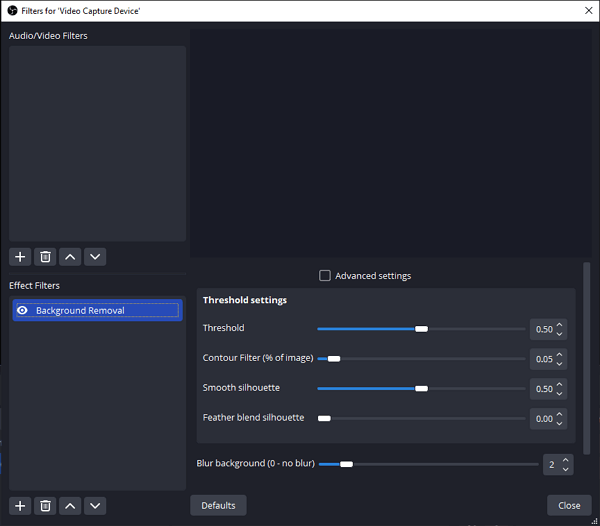
Blur Background on Webcam via Zoom
Many online conference platforms have a built-in blur feature, allowing you to record your webcam with a blurred background. You can achieve this by starting a meeting on these platforms by yourself. It is also an easy way for you to record a video with a blurred background. Let’s take Zoom as an example.
To record webcam with a blurred background in Zoom:
Step 1. Launch Zoom and start a meeting.
Step 2. Click Join with Computer Audio and choose Start Video.
Step 3. Click the arrow icon next to Stop Video and click Choose Video Filter.
Step 4. Click Virtual Backgrounds and select Blur.
Step 5. Go back to the meeting and click More > Record on This Computer to start the camera recording.
Step 6. When you are done, click Stop Recording or press Alt + R to end the recording.
Step 7. End the meeting and check the recording in the pop-up window.
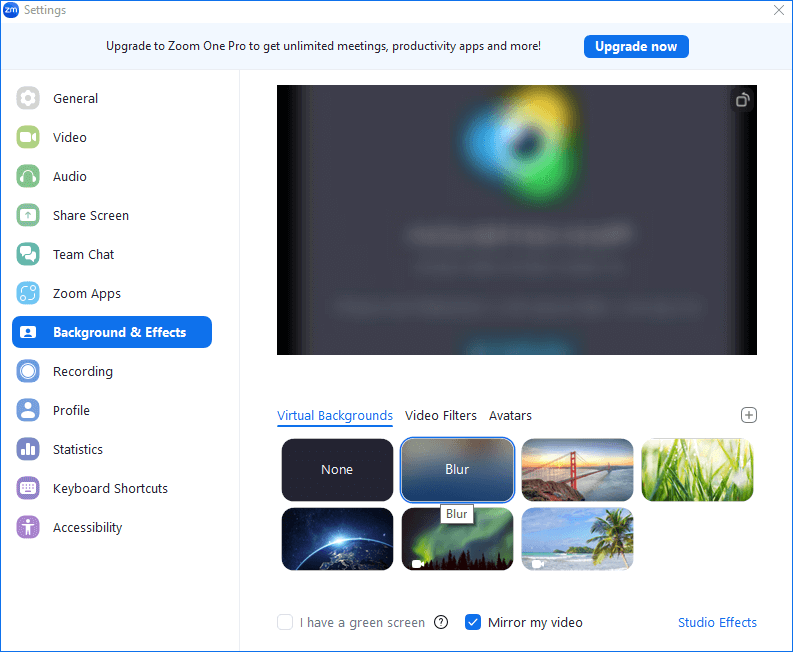
Wrapping Up
I prefer using OBS to record a video with a blurred background. Firstly, it is completely free to use. Secondly, it offers a relatively easy way to blur the camera background. Lastly, it can be helpful in various other situations. In conclusion, OBS is a free and powerful screen recorder that is worth trying.
About the Author
You May Also Like
-
How to Record HD Video from Webcam to PC in 3 Ways
Read this guide and you will know how to record HD video from webcam to PC on Windows 10 or Windows 11 with three easy tips.
Myra Xian Updated on -
3 Ways to Record Screen and Face Simultaneously
Whether you are using a Mac or PC, you can record sccreen and face at the sme time on your computer using one of the tips.
Myra Xian Updated on -
How to Record Webcam on Windows & macOS in Detail
You will know how to record webcam on Windows or macOS using either built-in apps or third-party webcam recording tools.
Myra Xian Updated on

