Quick Answer:
You can record Google Hangouts on your computer or mobile by using the built-in recording feature, SurFlex Online Free Screen Recorder, SurFlex Screen Recorder, or the native screen recording feature on mobile.
Thanks to the availability of various screen recorders, recording Google Hangouts has become incredibly easy nowadays. If you’re looking to record your Google Hangouts sessions but are unsure about which tool to use, this guide will provide you with easy and proven solutions.
Table of contents
Record Google Hangouts Directly
Just like recording Google Meet, Google Hangouts also provides a built-in screen recording feature. If you meet the requirements to record a video on Google Hangouts (you can check the requirements from Google’s official guide), you can follow the steps below.
To record Google Hangouts:
Step 1. Start or Join the meeting.
Step 2. When you need to record, click More > Recording Meeting.
Step 3. Once the recording is done, click More > Stop Recording.
Step 4. Go to My Drive > Meet Recordings to check the video.
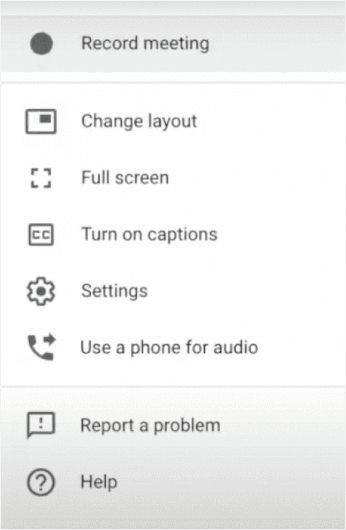
How to Record on Google Hangouts Online for Free
Tool: SurFlex Online Free Screen Recorder
Whether you are going to record Google Meet meetings or Google Hangouts, you can use SurFlex Online Free Screen Recorder to get it done. It is a web-based service that helps to record a browser tab (Chrome, Firefox, Safari, or Edge), an app window, the entire screen, or a webcam with audio. Therefore, when you are looking to record Google Hangouts, it will be helpful.
The reason why SurFlex Online Free Screen Recorder is recommended is that it is completely free to use. No watermark or time limit will be added to your recording. Besides, the recorded video will be saved in HD quality, ensuring a good viewing experience. If you want to screen record on your computer for free, it is a viable choice.
To record on Google Hangouts online for Free:
Step 1. Prepare the content you’d like to record.
Step 2. Navigate to SurFlex Online Free Screen Recorder, select the recording sources you need, and then click Start Recording.
Step 3. Select to record a browser tab or the entire screen according to your needs.
Step 4. When you are ready, click Share to start the Google Hangouts recording.
Step 5. When you need to, click Stop Sharing or Stop Recording and go back to the online screen recorder.
Step 6. Check the video and click Download to save it to your computer if you are satisfied with it.

How to Record a Google Hangout Flexibly
Tool: SurFlex Screen Recorder
If you not only need to record Google Hangouts but also want to capture other on-screen activities on your computer, using a desktop app like SurFlex Screen Recorder will be more effective. Generally, a desktop app provides more advanced features and customizable options for you than an online service. If you want to record a Google Hangout in your preferred video format or video quality, it’s advisable to try an app like SurFlex Screen Recorder.
To record a Google Hangout:
Step 1. Open the screen recorder on your computer and click Settings to set up the output options.

Step 2. To record the screen on Windows with audio, enable audio recording and select the audio type you need.

Step 3. Select the recording region, such as your desktop, an app window, or any selected portion, and then click REC to start recording a video on Windows.

Step 4. After you capture the desired content, click Stop to end the recording.

Step 5. Check the recorded video in the popup window.
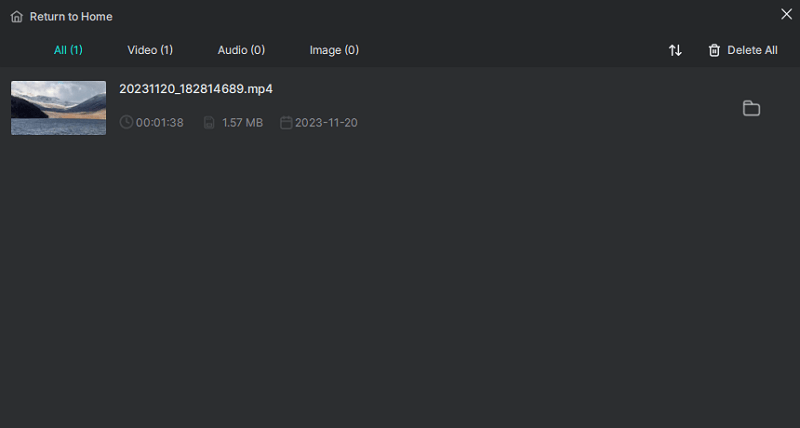
How to Record Google Hangout Video and Audio on Mobile
Tool: Built-in screen recorder on mobile
If you are going to perform Google Hangouts recording on your iPhone or Android, there is an easy solution for you, which is to use the native screen recorder on your mobile.
To record Google Hangouts on a phone:
Step 1. Add the native screen recorder to your phone’s control panel.
Step 2. When you need to record, swipe down to open the control panel and tap the record icon.
Step 3. Once the recording is done, tap the status bar and click Stop.
Step 4. Go to the Photos or Gallery app to check the video.

Wrapping Up
In addition to recording Google Hangouts video, some of you may also need to record Google Hangouts audio as well. If you do, you can use SurFlex Screen Recorder’s audio recording feature. It enables you to record internal audio, microphone audio, or both, making it easy for you to record Hangouts audio.
About the Author
You May Also Like
-
How to Record a Zoom Meeting on Laptop in Every Way
Whether you are a host or participant, you will know how to record a Zoom meeting on laptop easily using four ways.
Myra Xian Updated on -
How to Record a Webex Meeting as a Participant: 4 Tips
Read this detailed guide to learn how to record a Webex meeting as a participant on your PC or Mac with easy tips.
Myra Xian Updated on -
3 Ways: How to Record on Teams Without a Meeting
You will know how to record video in Teams without meeting using feasible ways to capture whatever you like.
Myra Xian Updated on

