Quick Answer:
You can screen record on a Samsung laptop using following tools:
1. Xbox Game Bar
2. SurFlex Screen Recorder
3. ScreenApp
Samsung laptop runs Windows and there are many Windows screen recorder tools available. Thus, it’s easy for you to screen record on a Samsung laptop using different ways. Read on to check the details:
Table of contents
How to Screen Record on Samsung Laptop in Windows 10 & 11
If your Samsung laptop runs Windows 10 or Windows 11 (it’s highly likely since Windows 10 and 11 take the largest share among all Windows versions), you can easily record screen on your Samsung with audio using the native screen record on Windows – Xbox Game Bar.
Xbox Game Bar recording is capable of capturing the active window of a game or app on your computer with audio, including internal and external audio. However, it can’t record the desktop or the File Explorer window and disallows you to customize the recorded region. Therefore, before you start, check whether Xbox can capture what you want.
To screen record on a Samsung laptop in Windows 10 & 11:
Step 1. Go to Settings > Gaming > Captures to set up the recording settings.
Step 2. Press the Windows logo key + Alt + R to start recording the current on your Samsung computer immediately.
Step 3. Press the same shortcut to end the recording.
Step 4. When the Game clip recorded message pops up, click it to check and preview the recording.
Notes: You can also press Windows + G to open Xbox Game Bar and control your screen recording there.

If you don’t want to use this app, check the guide – how to screen record on Windows without Game Bar for more alternative tips.
This is how to screen record on Windows 10 or Windows 11 Samsung computer, you can check the corresponding guide: how to screen record on Windows 8 or how to screen record on Windows 7 to learn how to capture screen on earlier Windows versions.
How to Screen Record on a Samsung Laptop in All Windows Versions
Xbox Game Bar is limited to Windows 10 and Windows 11 and thus is not helpful in other Windows versions. Besides, it has limited features that can’t work to capture your Samsung desktop or the File Explorer window. If you prefer to use a more advanced Samsung screen recorder for all Windows computers, SurFlex Screen Recorder is worth trying.
This screen recording tool enables you to screen record on your Samsung computer to capture the full screen, a portion screen, a window, an app, and the webcam, either with or without audio. It also helps to record audio only so that you can record audio on your Samsung laptop.
In addition to the screen recording features, it also has other customizable settings. For example, you can set the video output format according to your needs. In a word, it’s a powerful screen recorder you can’t miss.
To screen record on a Samsung laptop:
Step 1. Open SurFlex Screen Recorder and go to Settings to select the output options. Afterward, set up the webcam and audio options according to your needs.

Step 2. Select the recording screen, region, or window, and then click REC to start the screen recording on your laptop.

Step 3. Once the recording is done, click Stop in the recording bar.

Step 4. Check the recorded video in the popup window.
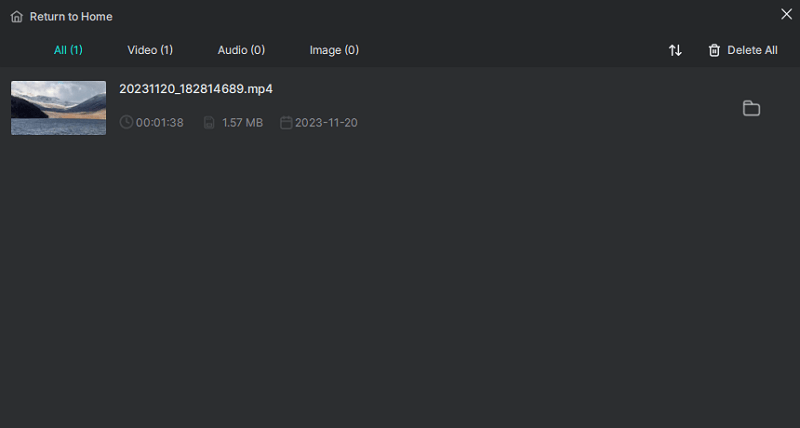
How to Screen Record on Samsung Computer Online
There are various types of screen recorders, including desktop apps, online services, and browser extensions. Thus, you can screen record on a Samsung computer without any software using an online screen recorder like ScreenApp.
ScreenApp works to record screen (a browser tab, a window, or the desktop), record screen with a webcam, or record webcam only. While recording, you can choose to record screen with browser audio, microphone audio, system audio & microphone audio, or no audio at all. Thus, it can fulfill most of the Samsung screen recording needs.
To screen record on Samsung online:
Step 1. Go to ScreenApp.io and sign in.
Step 2. Click New Recording, select a recording mode, and choose the audio option.
Step 3. Check Start Recording Automatically and click Start Recording.
Step 4. Depending on the mode you choose, you may need to further select the target tab, window, or screen and click Share.
Step 5. When you need to stop, click Stop Sharing on the recorded screen and go back to ScreenApp.
Step 6. Wait for it to genera the video and click Download to save the recorded video to your Samsung computer.
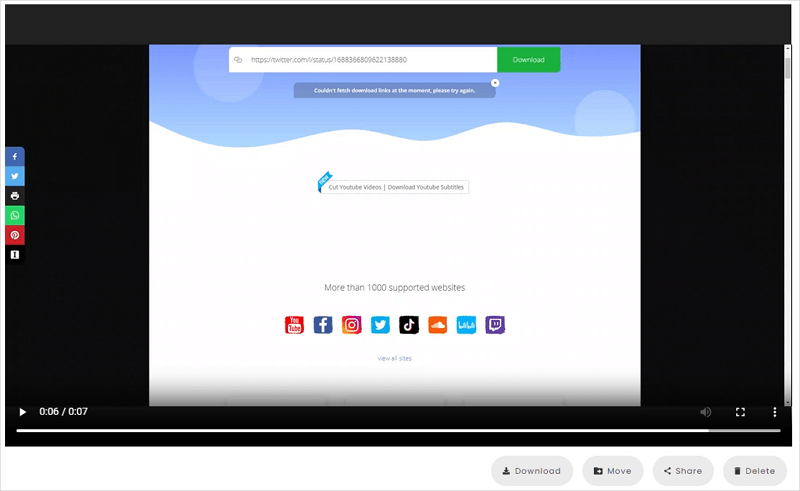
More Samsung Screen Recording Tips
If you want to record audio on your Samsung laptop, using a third-party screen recorder like SurFlex Screen Recorder is recommended. It can record screen with audio or record audio only. Therefore, in addition to using it to record your laptop screen with sound, you can also apply this tool to capture audio only.
Wrapping Up
Now you know how to screen record on a Samsung laptop no matter which version of Windows you use on your computer. To sum up, if you want to record the screen on your Samsung computer occasionally, using the pre-installed Windows screen recording software or an online website is the easiest solution. If you need to do it often, using professional screen recording software which has more advanced features is necessary.
About the Author
You May Also Like
-
How to Record Last 1 Minute on PC in 3 Ways
You will know how to record last 1 minute on PC to capture past gameplay on your computer with preinstalled or third-party tools.
Myra Xian Updated on -
How to Screen Record on Dell Desktop in 4 Ways
You will know how to screen record on Dell desktop in four easy and tested ways. Pick up the Dell screen recorder you like to apply.
Myra Xian Updated on -
How to Record Screen in Windows 10 Without Any Software
You will know how to record screen in Windows 10 without any software using the built-in or onlne screen recorder tools.
Myra Xian Updated on

