Quick Answer:
You can download YouTube videos in 144p with the help of SurFast Video Downloader, MediaHuman YouTube Downloader, and the online video downloader, SaveTube. As long as the video source has 144p resolution available, you can save it on your computer successfully using one of these tools.
Many users want to download YouTube to MP4 in high quality, such as 4K or 8K, to ensure an excellent video viewing experience. However, the higher the video quality, the more storage space it will take. Thus, when you want to save your device space, you may prefer to convert YouTube to MP4 in lower quality levels, such as 144p, 240p, 360p, and more. Here I’d like to show you how to convert YouTube to MP4 in 144p using three tools. With any of them, you will be able to download YouTube videos to MP4 in your desired resolution.
Table of contents
Convert YouTube to MP4 in 144p and More
Tool: SurFast Video Downloader
Whether you want to download YouTube videos to MP4 in 144p or other resolutions, you can use SurFast Video Downloader. This video and audio downloader not only allows you to save videos from YouTube to your computer in different quality levels, ranging from 144p to 8K, but also helps to convert YouTube to MP3 or WAV. Even if you want to download multiple videos at once, it will serve you well.
Alongside YouTube, SurFast Video Downloader supports many other sites, including TikTok, Facebook, SoundCloud, Instagram, Twitch, and so on. If you want to download streaming content from the internet for offline use, it will be quite helpful.
To convert YouTube to MP4 in 144p:
Step 1. Copy the YouTube video link and paste it into the address box in SurFast Video Downloader.

Step 2. Select any MP4 download options according to your needs and click Download to start converting YouTube to MP4.

Step 3. Once the download process is complete, click Finished to view the video file.

Download YouTube to 144p MP4 or Other Formats
Tool: MediaHuman YouTube Downloader
MediaHuman YouTube Downloader is also a YouTube to MP4 144p converter that enables you to get videos from YouTube. This tool works well for downloading online videos and allows you to save them in various formats and quality levels. Thus, when you are looking to convert YouTube to MP4 in 144p, it will be a handy tool. When you need to download videos from the internet in other formats next time, you can still try this tool.
To download a YouTube video to 144p MP4:
Step 1. Download and install MediaHuman YouTube Downloader on your computer.
Step 2. Copy the video URL, open the YouTube to MP4 converter, and click Paste Link.
Step 3. Make sure it’s in the video download mode and then click Format to choose MP4 as the output format.
Step 4. Select 144p as the output resolution and click the Download icon.
Step 5. After downloading the video to your computer, click Locate Downloaded File to check the video.
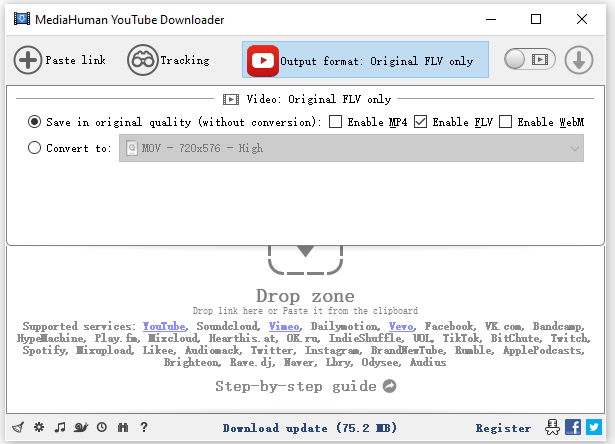
Download YouTube Videos to MP4 in 144p Online for Free
Tool: SaveTube
Using a desktop YouTube to MP4 converter has the advantages of being stable, fast, and powerful. However, when it comes to convenience, an online YouTube video downloader may be a better choice, such as SaveTube. This online video downloader allows you to download YouTube videos, download muted YouTube videos, or extract audio from YouTube videos for free. When you use it to save YouTube videos, it will provide rich download options for you, including videos in different formats and resolutions, making it easy for you to convert YouTube to MP4 in 144p.
To save YouTube to 144p MP4 online for free:
Step 1. Copy the YouTube video URL.
Step 2. Navigate to SaveTube and paste the URL into the link field.
Step 3. Wait for the website to generate download links.
Step 4. Go to the Download Video section and click Download next to the 144p MP4 option.
Step 5. Go to the Downloads folder to check the video.

Wrapping Up
If you want to download YouTube to MP4 at 144p for free, using an online service will suit your needs. But if you take stability and functionality as the top priority, it’s highly recommended to try a desktop app. It not only has more powerful features but also functions more stably. Specify your needs and try the way you like best.
About the Author
You May Also Like
-
YouTube to MP4 in High Quality: 4 Working Tips
You will know how to covert YouTube to MP4 in high quality like 1080p, 2K, 4K, and 8K, using desktop apps and online services.
Myra Xian Updated on -
YouTube to MP4 HD: Convert YouTube to MP4 in High Quality
In this article, we will explorer easy and safe ways to convert YouTube to MP4 in HD quality, including 720p, 1080p, 2K, 4K, and 8K.
Myra Xian Updated on -
YouTube to MP4 in 2K or Higher: 3 Ways
You will know how to convert YouTube to MP4 in 2K or higher quality levels using easy and tested YouTube to MP4 converters.
Myra Xian Updated on


