Quick Answer:
As long as the video source is at 60fps, you can download YouTube to MP4 at 60fps easily using SurFast Video Downloader, 4K Video Downloader, JDownloader, or MediaHuman YouTube Downloader. Just copy the video URL to the tool, select the output option, and then click Download.
Table of contents
Can You Download YouTube to MP4 60fps
Yes, you can download YouTube videos in 60fps using a YouTube downloader, provided that the original video source is available in 60fps. However, it’s important to note that a third-party YouTube downloader cannot convert a video from 25fps or 30fps to 60fps. Therefore, if you want to download a YouTube video in MP4 at 60fps, you need to ensure that the video source itself is originally recorded or uploaded at 60fps. The downloader will simply retrieve the video in its original format and frame rate.
Download YouTube to MP4 1080p 60fps with SurFast Video Downloader
SurFast Video Downloader is a YouTube Downloader that supports 60fps video downloads. It not only allows you to download YouTube videos in MP4 but also provides different video resolutions for you to choose from, ranging from 144p to 8K (if available). Therefore, when you want to download YouTube to MP4 in 1080p at 60fps, it can perfectly meet your needs.
In addition to converting YouTube to MP4, SurFast Video Downloader helps to convert YouTube to MP3 or WAV. If you also want to download YouTube audio or download music from YouTube, it will still do you a favor.
To download YouTube to MP4 in 1080p at 60fps:
Step 1. Copy the YouTube video link, open SurFast Video Downloader, and then paste the URL.

Step 2. Select MP4 as the output format and 1080p as the output resolution, and then click Download.

Step 3. Once the video has been downloaded, go to the Finished panel to check the video.

Download YouTube to MP4 60fps with 4K Video Downloader
4K Video Downloader is a reliable tool for downloading 60fps YouTube videos. When selecting the output option, it displays the frame rate of the video. If you use this downloader to save YouTube videos at 60fps, you have the choice to save them in either MP4 or MKV format. Additionally, similar to SurFast Video Downloader, it also provides various video resolution options, allowing you to download YouTube videos according to your preferred resolution. These features make it a recommended choice for downloading YouTube videos in 1080p.
To download YouTube videos in 60fps:
Step 1. Download and install 4K Video Downloader on your computer.
Step 2. Copy the YouTube video link, open 4K Video Downloader, and click Paste Link.
Step 3. Select to download Video and select MP4 as the output format.
Step 4. Select the 60fps download option you need and then click Download.
Step 5. Click the Show in Folder icon to check the downloaded video.
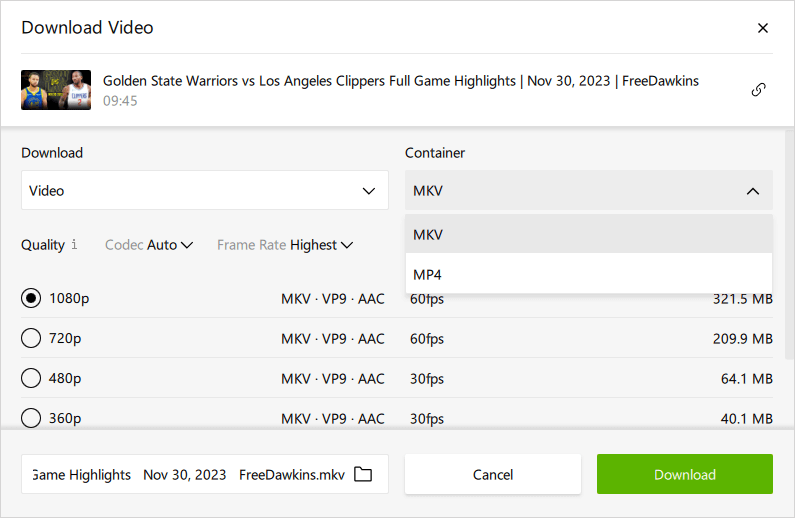
Download YouTube Videos in 60fps with JDownloader
If you are seeking a free option for downloading YouTube videos, JDownloader is an excellent choice. It is a download management tool that can be used for free. With JDownloader, you can download not only the video but also the audio, thumbnail, and subtitles associated with a given YouTube link. When downloading a video from YouTube, it enables you to save it in MP4 format while preserving its original frame rate and resolution. This makes JDownloader a versatile and convenient option for downloading YouTube to MP4 in 60 fps.
To download YouTube to MP4 in 60 fps:
Step 1. Download and install JDownloader on your computer.
Step 2. Copy the YouTube link, launch JDownloader, click Add New Links, and click Continue.
Step 3. Go to LinkGrabber and expand the loaded folder.
Step 4. Find the video option and click the triangle to expand more download options.
Step 5. Select the video format and quality you need.
Step 6. Right-click the video file and choose Start Downloads.
Step 7. Go to the Downloads panel to check the video.

Convert YouTube to MP4 60fps with MediaHuman YouTube Downloader
The last YouTube Downloader I’d like to recommend is MediaHuman YouTube Downloader. It enables you to download YouTube videos to MP4 or other video formats in your preferred quality level, making it easy for you to download YouTube to MP4 at 60fps.
In addition to YouTube, MediaHuman supports video and audio downloads from many other sites. If you need to download internet videos or audio often, it is worth trying.
To convert YouTube to MP4 at 60fps:
Step 1. Download and install MediaHuman YouTube Downloader on your computer.
Step 2. Copy the YouTube link, launch the YouTube Downloader, and click Paste Link.
Step 3. Enable the video download mode, and click Format to select the video format.
Step 4. Select the video resolution and click the arrow icon to start downloading the YouTube video to your computer.
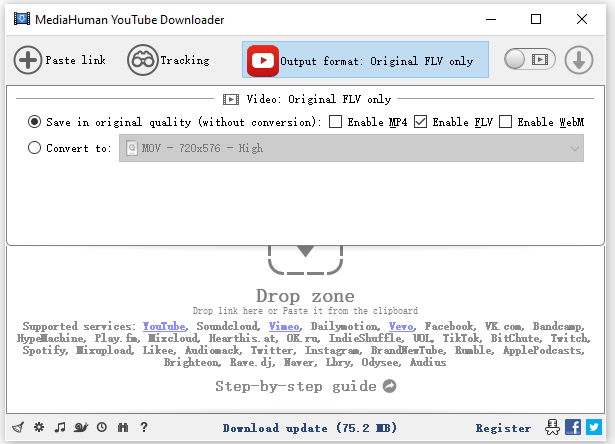
Wrapping Up
All of the previously mentioned tools are desktop applications designed to assist in downloading YouTube videos to a computer. However, if you wish to download YouTube videos at 60fps directly on your mobile device, you can utilize online YouTube downloaders such as TuberRipper, SaveTheVideo, SSYouTube, and others.
About the Author
You May Also Like
-
How to Convert YouTube Videos to MP4 on Windows in Every Way
Check this guide to learn all tested ways to convert YouTube to MP4 on Windows and pick the YouTube to MP4 convert you like most to apply.
Myra Xian Updated on -
YouTube to MP4 in High Quality: 4 Working Tips
You will know how to covert YouTube to MP4 in high quality like 1080p, 2K, 4K, and 8K, using desktop apps and online services.
Myra Xian Updated on -
Top 5 Quick Ways to Download YouTube Shorts to MP4
5 Ways to convert YouTube shorts to MP4 for offline watching are SurFast Video Downloader and online YouTube shorts to MP4 converter.
Charlene Chen Updated on


