Quick Answer:
Among various workable ways, the easiest way to download Facebook videos to your phone is using an online video downloader like SnapSave:
1. Copy the video URL from Facebook.
2. Go to SnapSave and paste the video.
3. Click Download and then choose the download option.
If you are wondering how to save Facebook videos to your phone, you are here at the right place. It’s equally easy to download Facebook videos to your phone as you do on your computer. Whether you are using an Android phone or iPhone, you will know how to save a video from Facebook to your phone without difficulty.
Table of contents
How to Save Facebook Video to Your Phone Without Any Software
Supports: Android and iPhone
Whether you want to save Facebook video to your Android phone or iPhone, you can use the online Facebook video downloader from SnapSave to download videos from Facebook online. With such a website, you can download Facebook video on your phone using URL at no cost. If you want to know how to download Facebook videos on Android without any software or how to download video from Facebook to iPhone without app, it’s the best pick.
Notes: If you use iOS 12 or earlier, you need both the website and the Documents app to help. While if you use iOS 13 or later, you can also use the online Facebook video downloader to save video from Facebook to your phone directly, as you do on Android phones.
To save Facebook video to your phone:
Step 1. Go to the Facebook app to find the video you want to download.
Step 2. Click the three dots above the video or click the Share button, then choose Copy link.
Step 3. Open a browser on your phone and visit snapsave.app.
Step 4. Paste the video URL into the URL field and tap Download.
Step 5. Tap the download option to start saving the Facebook video to your phone.
You can check the downloaded Facebook video in the Downloads folder from your browser (Android) or the Downloads folder in the Files app (iPhone).
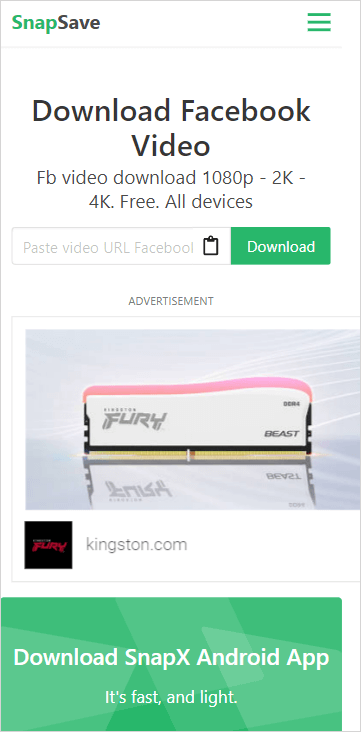
How to Save Facebook Videos to Phone Gallery Directly
Supports: Android
As mentioned above, if you use an online Facebook video download service, it will save video from Facebook video to your phone’s Downloads folder. If you are looking to save Facebook videos to phone gallery, you will need a Facebook downloader app to help.
The Save Master app for Android is an app that will help you download and save Facebook videos to your phone gallery easily. In addition to Facebook, it also supports video downloads from other platforms, including Instagram, Twitter, TikTok, and more.
To save Facebook videos to phone gallery:
Step 1. Go to Google Play to download and install the Save Master app on your phone.
Step 2. Go to Facebook to copy the video link.
Step 3. Open Save Master and click PASTE LINK.
Step 4. Tap DOWNLOAD and then the video download will start. You can check the progress in the Notification Center. (Swipe down from the top of the phone screen to expand the Notification Center.)
Step 5. Go to the Gallery app on your phone to check the Facebook video.
You can also check the video tutorial from Howtosolveit for more details.
How to Save Facebook Video to Your Phone with a Computer
Supports: Android
I know it’s unnecessary to use a desktop app if you only want to download Facebook videos to your mobile device. However, when you need to download online videos from various sites to your computer or download multiple videos at once, using a professional video downloader like Nabla Mind SurFast Video Downloader is the best choice. It has features including:
- Download videos from YouTube, TikTok, Facebook, Twitter…
- Download audio or music from YouTube, SoundCloud, and more
- Download online videos in bulk
- Convert local videos to MP3
Although it doesn’t allow you to save Facebook video to your phone directly, you can use it to download Facebook video to computer first and then copy the video from computer to your phone via a USB cable. It will save the Facebook video in HD or other quality levels.
To save Facebook video to your phone:
Step 1. Launch SurFast Video Downloader and go to the Private panel. Choose Facebook or paste the Facebook video link.
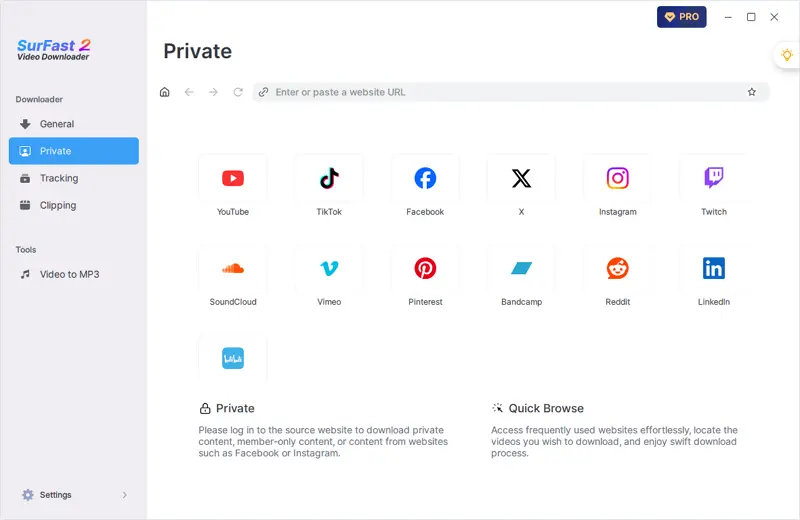
Step 2. Find the video you want to save and click Download. After the app loads the video, set the output settings and click Download again.
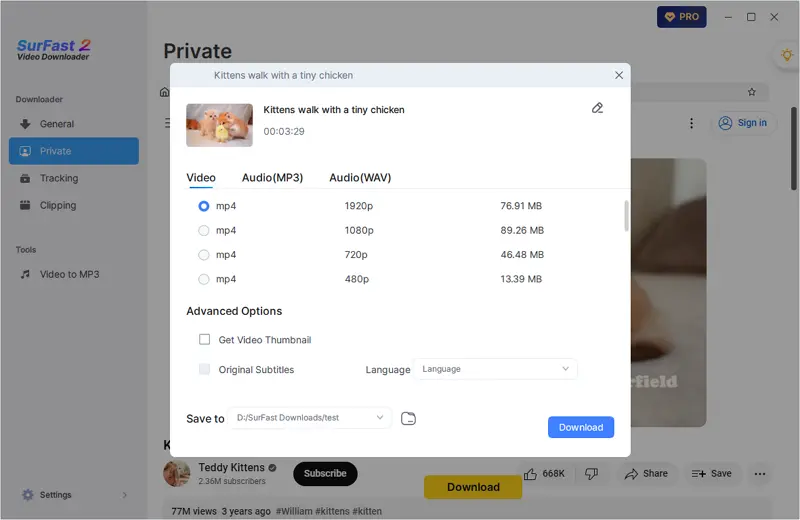
Step 3. Go to the General tab to check the download progress. When it’s done, go to Finished to view the Facebook video.
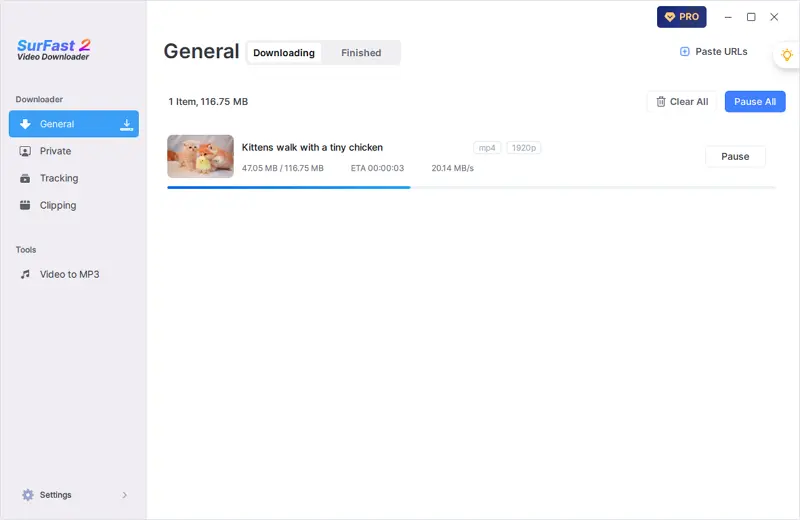
Step 4. Connect your phone to your computer and then manually copy the video to your phone’s internal storage.
If you want to download multiple videos from Facebook or convert Facebook to MP3, using a tool like SurFast Video Downloader is the best pick.
How to Save a Video from Facebook to iPhone Camera Roll
Supports: iPhone (iOS 13 or later)
It’s also easy to download video from Facebook to phone running iOS and save the video to Camera Roll. Although there are no video downloader apps for iOS, there are online Facebook video download sites that are compatible with iOS.
Such online services enable you to save a video from Facebook to iPhone Camera Roll in an indirect way: download the video from Facebook to the iPhone’s Downloads folder and then move the video to the Photos app. But it works to download Facebook video for free and allows you to download Facebook video from URL directly.
You can use SnapSave to have a try.
To save a video from Facebook to iPhone Camera Roll:
Step 1. Copy the video URL.
Step 2. Open Safari and visit snapsave.app.
Step 3. Paste the video link to download the Facebook video.
Step 4. Go to Files > Downloads to find and click the video. Then choose Save Video to save the Facebook video to Camera Roll on your iPhone.

For more detailed steps or for the steps to save Facebook videos to Camera Roll on iPhone in iOS 12 or earlier, check the guide on how to save a video from Facebook to iPhone Camera Roll instead.
Download Video from Facebook to Phone: FAQs
While downloading video from Facebook to your phone, you may also have questions below:
Many of you want to know how to save Facebook videos to gallery without any app. Unfortunately, as far as I know, there is no way to save Facebook videos to Gallery without any app. Thus, you may still need an app like Save Master or Video Downloader for FB to download and save Facebook videos to your phone gallery directly.
You can use the websites below to download video from Facebook to iPhone without app:
1. SnapSave
2. FDOWN
3. FSave
4. FDownloader
There are the possible reasons why you can’t save a video from Facebook. You can troubleshoot the causes one by one based on them.
1. The video is private.
2. Your video link is not in the right format.
3. There is something wrong with your network.
4. The video downloader doesn’t work.
Wrapping Up
Downloading Facebook videos to your phone to watch offline is no difficulty using the tools or services mentioned above. If you want a fast download speed, ensuring a stable and fast network connection is necessary. If you also want to know how to download Facebook videos to a computer, check the related guide for proven tips.
About the Author
You May Also Like
-
Download Facebook Video in HD Quality: Click to Know
All tools here will help you download Facebook video in HD. Check them in detail and apply one to download Facebook video in high quality.
Myra Xian Updated on -
Download Facebook Video Free: 4 Top Picks
Click to download Facebook video for free in four easy tips, including online Facebook video downloader services.
Myra Xian Updated on -
Download Facebook Video from URL: 3 Ways
If you are looking to download Facebook video from URL, check this guide and learn how to do downoad video with link easily.
Myra Xian Updated on

