Quick Answer:
You can use SnapSave to save a video from Facebook to iPhone Camera Roll:
1. Open Safari, visit SnapSave, and paste the link to download the video.
2. Go to Files > Downloads.
3. Click the video, tap Share, then choose Save Video to save it to your iPhone Camera Roll.
If you are using iOS 13 or later, you can use a website like SnapSave to download Facebook videos to iPhone and then save videos from the Downloads folder to your Photos app.
If you are using iOS 12 or earlier, you need an additional app – the Documents app to get things done.
Since iOS 13, Apple has introduced a new feature in Safari that allows you to download videos and save them to the Downloads folder in your Files app. Thus, you can easily save a video from Facebook to your iPhone Camera Roll by saving the video from Files to Photos.
If you are using iOS 12 or earlier, you can still save a video from Facebook to Camera Roll on iPhone with the help of the Documents app. Read on to check the details:
Table of contents
How to Save a Video from Facebook to iPhone Camera Roll
Applies to: iOS 13 or Later
Since Facebook doesn’t provide any official method to download video from Facebook, it’s not surprising that you will need a third-party site to save Facebook video to your phone‘s Camera Roll.
As for online Facebook video downloader websites that support iOS, there are many, including SnapSave, FSave, and FDownloader. Here I’d like to show you how to save a Facebook video to Camera Roll using SnapSave, with which you can easily download Facebook video in HD or higher. If you prefer other services, the general steps are basically the same.
Notes: There are no Facebook video downloader apps available on iOS since video download apps violate Apple’s guidelines. That means you can only download Facebook video online on your iOS device.
To download and save a video from Facebook to iPhone Camera Roll:
Step 1. Go to the Facebook app to find the video.
Step 2. Tap the Share or More button, and then choose Copy link.
Step 3. Go to Safari and visit snapsave.app.
Step 4. Paste the URL of the Facebook video into the URL field and click Download.
Step 5. Wait for SnapSave to process the video until you see the download options.
Step 6. Choose the video quality you need and click Download next to the option to start the Facebook video download.
Step 7. When you see the ad, close it, and then you will see a popup asking you whether to download the video. Click Download in the popup.
Step 8. Click the Download icon from the browser’s toolbar to check the video download progress.
Step 9. When it has been done, go to the Files app to access the Downloads folder (generally under Favourites).
Step 10. Find and click the Facebook video and tap the Share icon below.
Step 11. Tap Save Video to save the Facebook video to the Photos app.
Step 12. Go to the Photos app and then you can find the video in your iPhone’s Camera Roll.

Although the entire process may appear to have many steps, it does not involve complex operations. Therefore, overall, this method is still quite simple to apply. Since the website is also compatible with Android, you can use it to download Facebook videos on Android, too.
For more tips, go to the guide on how to download video from Facebook to iPhone without app.
How to Save a Video from Facebook to Camera Roll on iPhone
Applies to: iOS 12 or earlier
Based on the explanation provided at the beginning of the article, it is easy to understand that due to the system limitations of iOS, devices running iOS 12 or earlier versions are unable to directly use Safari to download Facebook videos.
However, there’s no need to worry, as a combination of Documents and an online Facebook video downloader can also be used to help you download Facebook videos to Camera Roll on your iPhone.
To save a video from Facebook to Camera Roll:
Step 1. Download and install the Documents by Readdle app on your iPhone.
Step 2. Copy link of the video you want to download from the Facebook app.
Step 3. Launch the Documents app and go to its built-in browser.
Step 4. Visit an online Facebook video downloader like snapsave.app.
Step 5. Paste the URL into the address box and then download the Facebook video to your iPhone.
Step 6. Go to the Downloads folder in Documents to find the Facebook video.
Step 7. Click the More icon under the video and choose Move > Photos.
Step 8. In the popup, tap Allow Access to save the Facebook video to your iPhone Camera Roll.
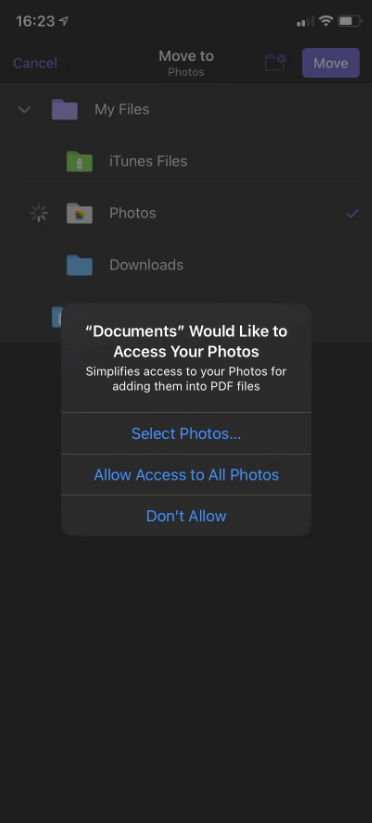
When you need to download Facebook Reels video, you can follow the same steps to get it done.
How to Save Video from Facebook to Camera Roll: FAQs
When you download and save video from Facebook to your iPhone camera roll, you may also want to know:
You need the Video Downloader for FB app to save videos from Facebook to gallery on your phone:
1. Copy the video link from Facebook.
2. Launch the app, tap More on the top, then choose Url Downloader.
3. Paste the link in the address field and click Download.
SnapSave also supports reel downloads from Facebook:
1. Copy the link of the reel video and go to Safari.
2. Visit snapsave.app Facebook Reel Downloader and paste the link.
3. Click Download.
There are online websites that will help you download videos from Facebook to iPhone:
1. SnapSave
2. FSave
3. FDownloader
Wrapping Up
Thanks to the improvement of iOS, it’s now quite easy to download and save Facebook video to Camera Roll on iPhone for free in iOS 13 or later. Even if you are using an early iOS version, you can still download Facebook videos to iPhone Camera Roll easily. Check your iOS version and apply the corresponding solution to get Facebook videos onto your phone without strain.
About the Author
You May Also Like
-
How to Download Video from Facebook to iPhone Without App
Read this guide and you will know several online services that allow you to download video from Facebook to iPhone without app for free.
Myra Xian Updated on -
How to Download Facebook Videos on Android: Tips Here
Spend 2 minutes to learn how to download Facebook videos on Android with simple tips. Then apply one way to download Facebook videos easily.
Myra Xian Updated on -
Download Facebook Video Online: Full Collection
Here you will know free online Facebook video download services that really work and learn how to download Facebook video online easily.
Myra Xian Updated on


