Quick Answer:
The most effective way to record the screen without background noise on a Mac is by using Zoom. It has a noise removal feature that can minimize background noise, and you can utilize its built-in recording feature to record your webcam or screen.
Table of contents
Can You Screen Record Without Background Noise
As long as you have enabled microphone recording, the screen recorder you use will capture any sound coming from your microphone. This means that if the recording source includes a lot of noise, the recording will also contain noise. However, there are some useful tips for you to reduce background noise during the screen recording.
- Choose a quiet environment.
- Use a headset microphone close to your mouth.
- Consider a quality USB microphone placed in front of your mouth with a pop filter.
These measures are helpful for minimizing background noise during screen recording. However, if you need to further reduce noise, you can consider using a tested and reliable tool: Zoom.
How to Screen Record on Mac Without Background Noise
Tool: Zoom
Although there are many screen recorders that claim to have noise reduction features, either they have minimal effect or require additional video editing, resulting in extra work. Therefore, it is recommended to use Zoom, the online meeting platform, for recording videos on Mac without background noise.
While Zoom is not a dedicated screen recording software, it provides screen recording functionality during meetings (you can start a meeting by yourself without inviting others). This allows you to record yourself using a webcam or record your screen through screen sharing.
Most importantly, it offers a Background Noise Removal feature and allows you to customize noise suppression. Thus, Zoom is an effective solution for screen recording on Mac without background noise.
To screen record without background noise on Mac:
Step 1. Download and install Zoom on your Mac.
Step 2. Launch Zoom and sign in.
Step 3. Click your profile and go to Settings > Audio.
Step 4. Choose the microphone you are going to use.
Step 5. Check Zoom background noise removal and customize the background noise suppression option, including Auto, Low, Medium, or High.
Step 6. Go back to the main interface and click New Meeting.
Step 7. Select Join with Computer Audio.
Step 8. If you are going to record yourself, click Start Video. If you are looking to record your screen, click Share Screen.
Step 9. When you need to record, click More > Record on this computer.
Step 10. When you are done, press Alt + R to end the recording.
Step 11. Go to Meeting > Recorded to check the video recording.
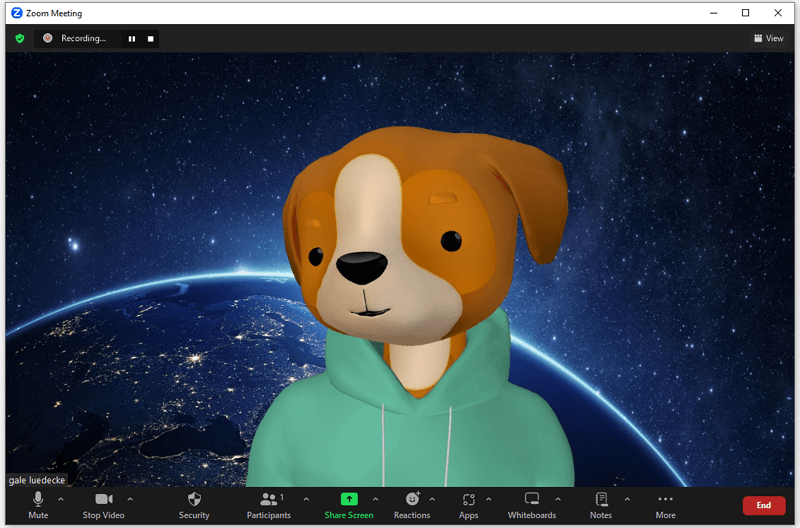
Wrapping Up
Using Zoom is an effective but indirect way to screen record without background noise on your computer. Thus, the recording feature may not fulfill your needs. If you still want a screen recorder that provides the noise reduction feature, you can try Movavi Screen Recorder or Camtasia.
About the Author
You May Also Like
-
How to Record Screen on Mac with Audio from Video
You will know how to record screen on Mac with audio from video easily with either free or Paid method. Pick up the way you like to apply.
Myra Xian Updated on -
Screen Record on Mac with Internal Audio: Free & Paid
You can screen record on Mac with internal audio, either free or paid. Check them in detail and use any of them to capture internal audio.
Myra Xian Updated on -
4 Ways to Record Vertical Video on Mac
You will know how to record vertical video on Mac in four easy ways. Check them in detail and record videos on your Mac effortlessly.
Myra Xian Updated on

