Popular Audio Download Tips
Quick Answer:
You can save free videos and music from YouTube to your computer or mobile with one of these tool: SurFast Video Downloader for PC & Mac, JDownloader for PC & Mac, 4K Video Downloader app for Android, or TubeRipper for all platforms.
YouTube is a platform that is rich with video and music resources. That’s why so many of you want to download video and audio from YouTube. Given that, here I’d like to show you how to download free videos and music from YouTube so that you can enjoy them offline on your computer or mobile phone.
Table of contents
Download Free Videos and Music from YouTube to PC
Tool: SurFast Video Downloader
With the YouTube video and audio downloader, SurFast Video Downloader, you can download free videos and music from YouTube to your PC or Mac with the URL.
When you download YouTube videos, you can save them as MP4, WebM, and other formats available in various quality levels, ranging from 270p to 8K. When you download music from YouTube to computer, you can choose to save songs in MP3 or WAV in high quality. Even if you want to download a YouTube video or music playlist, SurFast Video Downloader will do you a favor.
To download videos and music from YouTube to PC or Mac:
Step 1. Copy the YouTube video link and paste it to SurFast Video Downloader.

Step 2. Select the output video format, video resolution, and storage folder, and then click Download.

Step 3. Wait for the tool to finish downloading the YouTube video.

Other than YouTube, SurFast Video Downloader supports many other sites, including TikTok, Facebook, Twitter, Instagram, Vimeo, Twitch, and more. If you want to download videos from the internet often, don’t hesitate to give it a try.
Download Video and Audio from YouTube to PC for Free
Tool: JDownloader
Another recommended tool for downloading video and audio from YouTube to your PC for free is JDownloader. It is a free, open-source, and cross-platform download management tool that allows you to download YouTube videos, audio, and images.
However, compared to a professional video and audio downloader, JDownloader can be relatively more complex to operate and has a less user-friendly interface. If you don’t mind these factors, you can use JDownloader to download video and audio from YouTube for free.
To download videos and songs from YouTube for free:
Step 1. Prepare the YouTube link you want to download.
Step 2. Open JDownloader, click Add New Links, paste the YouTube link, and click Continue.
Step 3. Click LinkGrabber and then you will see a folder. Click the plus icon to expand the folder.
Step 4. Under the folder, you can see video, audio, and image files. Select the items you want to save, right-click, and then choose Start All Downloads.

Download Free Videos and Music from YouTube to Phone
Tool: 4K Video Downloader for Android
If you want to save videos and audio files from YouTube to your Android phone, the 4K Video Downloader app is an excellent choice. This app can fulfill your needs by allowing you to download YouTube videos and audio in various formats such as MP4, MKV, FLV, 3GP, MP3, M4A, and OGG, catering to your different download requirements.
To download free videos and music from YouTube to Android:
Step 1. Download and install the 4K Video Downloader app on your phone from its official site.
Step 2. Open the app and go to Settings to select the target format.
Step 3. Copy the YouTube link and click Paste Link in 4K Video Downloader.
Step 4. Wait for the YouTube download process to finish.

Download Music and Videos from YouTube to iPhone for Free
Tool: TubeRipper
TubeRipper is a suitable choice when you want to download videos and songs from YouTube to your iPhone. It is a free online solution that can be used on both mobile and desktop devices. This means you can also utilize it to save media files from YouTube to your PC, Mac, and Android devices.
Once you paste the YouTube link, TubeRipper allows you to extract either the video or audio from the URL. Most importantly, it provides various video and audio formats for you to choose from. Whether you prefer to download YouTube music as MP3 or save YouTube videos as MP4, TubeRipper will get the job done.
To download music from videos from YouTube to iPhone for free:
Step 1. Get the target link from YouTube.
Step 2. Open Safari on your iPhone and go to TubeRipper.cc.
Step 3. Paste the link and click the Go icon.
Step 4. Tap Extract Video or Extract Audio to download the YouTube video or audio to your iOS device.
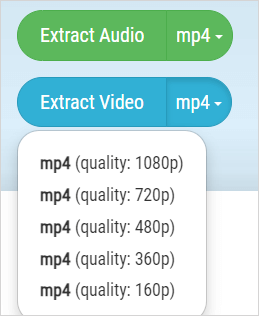
Wrapping Up
With the tools and services introduced in this guide, you can easily download video and audio from both YouTube and YouTube Music. If you need to download content from YouTube to your computer, phone, or tablet frequently, you can choose one of these tools mentioned here. They are versatile and can be used in various video and audio download situations.
About the Author
You May Also Like
-
Firefox YouTube Downloader: How to Download YouTube Videos Easily
Check the three Firefox YouTube downloader extensions below and apply one of them to download YouTube videos via Firefox with ease.
Myra Xian Updated on -
How to Download YouTube Videos with Subtitles Burned
Whether you want to save a separate subtitle file, embed subtitle tracks, or burn subtitles directly into the YouTube video, SurFast Video Downloader offers a flexible and reliable solution. In this post, you will learn how to download and burn subtitles directly into YouTube videos while downloading.
Charlene Chen Updated on -
5 Ways to Download YouTube Videos on iPhone Without Premium
To download YouTube videos on iPhone without YouTube Premium, you can use SurFast Video Downloder, online downloader, and more.
Charlene Chen Updated on

