Popular Audio Download Tips
Quick Answer:
You will know how to download audio from YouTube to Mac with the following tools or websites:
· SurFast Video Downloader
· JDownloader
· VLC Media Player
· YouTube 4K Downloader
· TubeRipper
· YTMP3
Thanks to the various types of YouTube audio downloader tools available, it has become incredibly easy to download YouTube audio on a Mac. Whether you want to convert YouTube videos into audio files or simply download music from YouTube to your Mac, there are numerous options to choose from. Therefore, if you’re unsure about how to download audio from YouTube to your Mac, fret not. There are several easy and proven tips that can assist you. Here are six of them:
Table of contents
Download YouTube Audio on Mac in Bulk
Tool: SurFast Video Downloader
How to download YouTube videos as MP3 on a Mac?
How to download a song from YouTube to Mac?
How to download a YouTube playlist as an MP3 on my Mac?
If you ever have such questions, I’m pleased to inform you that you can accomplish all of these tasks using a single tool: SurFast Video Downloader. This YouTube video and audio downloader enables you to rip audio from YouTube to Mac, allowing you to download YouTube videos to audio directly or download YouTube music to Mac.
Additionally, you can save the audio in MP3 or WAV format in different quality levels. This allows you to download YouTube audio in high quality. Notably, this YouTube audio downloader supports bulk downloads. That means you can download a YouTube music playlist or video playlist at once.
In summary, when it comes to downloading YouTube audio, SurFast Video Downloader is a reliable and convenient choice.
To download YouTube audio on Mac:
Step 1. Paste the YouTube music link to the audio downloader and wait for the tool to parse the URL.

Step 2. Select Audio(MP3), choose the output audio quality, and click Download.

Step 3. When the YouTube song download ends, check the MP3 file in the Finished list.

It’s no doubt that you can use this tool to download YouTube videos on a Mac. Whether you want to convert YouTube to MP4 or WebM, it will fulfill your needs.
Download Audio from YouTube to Mac for Free
Tool: JDownloader
A professional YouTube audio downloader for Mac typically offers powerful features but often comes at a cost. Therefore, if you’re looking to download YouTube audio on Mac for free, using an open-source YouTube sound downloader like JDownloader would be more suitable.
This tool allows you to rip audio from YouTube and save it to your Mac in formats such as M4A, AAC, and OPUS, with options for different bitrate levels. The best part is that JDownloader is completely free to use, enabling you to extract audio from YouTube to your Mac without any expenses.
It’s worth noting that JDownloader is not limited to audio downloads only; it can also download all types of media files from a YouTube link, including videos and images. If you require such functionality, don’t hesitate to give JDownloader a try.
To download audio from YouTube to Mac for free:
Step 1. Download and install JDownloader on your Mac.
Step 2. Prepare the YouTube link you want to rip audio from.
Step 3. Go to JDownloader > Add New Links, paste the YouTube URL, and click Continue.
Step 4. Expand the folder in the LinkGrabber panel.
Step 5. Find the audio file and click the triangle to choose the output format.
Step 6. Right-click the audio file and choose Start Downloads.

Rip Audio from YouTube to Mac via VLC
Tool: VLC Media Player
VLC Media Player is a free, open-source, and cross-platform program that is also compatible with Mac. It is widely recognized as a popular media player. However, what you may not be aware of is its capability to extract audio from YouTube videos. As a result, you can utilize it as a means to rip audio from YouTube videos and save it on your Mac at no cost.
However, downloading audio from YouTube to Mac via VLC is not a direct process: you need to download the YouTube video first and then convert the downloaded video to MP3. If you prefer a straightforward solution, use one of the other methods in this guide instead.
To extract audio from YouTube to Mac:
Step 1. Copy the YouTube link you’d like to download.
Step 2. Go to VLC > File > Open Network to paste the link and then click Open.
Step 3. When the video is playing, go to Window > More Information and copy the URL in the Location bar.
Step 4. Open a browser on your Mac to visit the copied link to play the video using your browser.
Step 5. Right-click the video and choose Save Video As to download the YouTube video.
Step 6. Select a storage folder and click Save.
Step 7. Go to VLC > Media > Convert / Save to convert the YouTube video to audio in MP3 or another audio format.
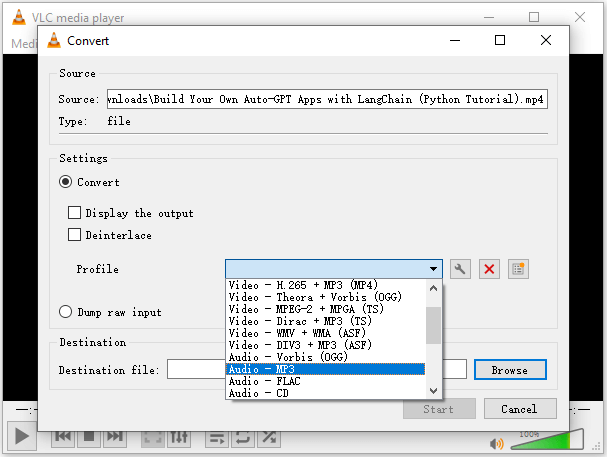
Extract Audio from YouTube to Mac via Chrome
Website: YouTube 4K Downloader
The methods above show you how to download audio from YouTube on Mac using desktop YouTube audio downloaders for Mac. Actually, you can also use online services to download sound from YouTube to your Mac, such as YouTube 4K Downloader. This website allows you to download videos, download videos without sound, or download audio only. When it comes to YouTube audio download, it supports formats like MP3, M4A, WAV, and more. Whether you want to download YouTube videos to MP3 in 320kbps or save YouTube in lossless WAV, it will do you a favor.
To download audio from YouTube on Mac via Chrome:
Step 1. Open a browser on your Mac and visit YouTube4KDownloader.com.
Step 2. Paste the YouTube URL into the link field and wait for the website to generate download links.
Step 3. Scroll down to the Download Audio Only section.
Step 4. Click Download next to your desired audio option to save the audio to your Mac.
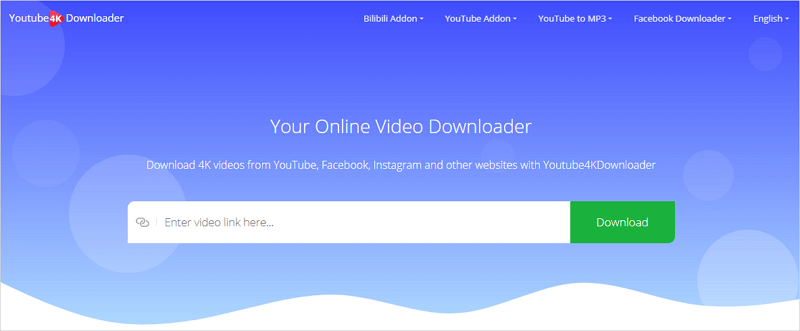
Download YouTube Audio to Mac Online
Website: TubeRipper
There are many online YouTube audio download websites available. In addition to the YouTube 4K Downloader mentioned above, TubeRipper is another worth trying and a real-working website to help you rip YouTube audio on Mac. It won’t bother you with ads or redirections and provides a smooth process to download MP3 from YouTube on Mac.
To download MP3 from YouTube to Mac:
Step 1. Open a browser on your Mac and visit TubeRipper.cc.
Step 2. Copy and paste the YouTube URL to the address box and click the Go icon.
Step 3. When you see the download options, click Extract Audio.
Note: You can expand the Extract Audio option to select an audio format you like to download.

Download Music from YouTube to Mac for Free
Website: YTMP3
If you not only want to download YouTube videos to MP3 but also need to download music from YouTube to Mac, YTMP3 is a suitable choice for you. Most web-based services only work to download music from YouTube. However, with YTMP3, you can download songs from YouTube (links starting with www.youtube.com) or YouTube Music (links starting with music.youtube.com) and save the audio in MP3 format. If that’s what you want, you can use this easy method to download YouTube audio for free on your Mac without software.
To download music from YouTube to Mac for free:
Step 1. Copy the target link from YouTube.
Step 2. Go to YTMP3, paste the link, and click Convert.
Step 3. Click Download to save the MP3 music to your Mac.

Note: You may encounter ads and prompts that require manual closing while using this online YouTube music downloader.
Wrapping Up
Now you know how to download audio from YouTube on your Mac. In fact, with the tips above, you can also find a solution to download YouTube audio to your PC, iPhone, or Android. Therefore, if you frequently need to rip audio from YouTube, it is advisable to bookmark this guide so that you can refer to it whenever you need to.
About the Author
You May Also Like
-
How to Download Music from YouTube to Computer in MP3 Format
You will know how to download music from YouTube to computer in MP3 format in 3 tested ways. Use any of them to download songs freely.
Myra Xian Updated on -
5 Ways to Download YouTube Audio for Free
If you are wondering how to download YouTube audio for free, check this guide and you will know the easy tips to get it done.
Myra Xian Updated on -
4 Ways to Download Music from YouTube to Mac
Check the four easy and proven tips to download music from YouTube to Mac and apply any of them to get your favorite songs.
Myra Xian Updated on


