Popular Audio Download Tips
Quick Answer:
You can download YouTube music to your iPhone using the YouTube Music Premium service, an online YouTube song downloader like YTMP3 and TubeRipper. You can also choose to use a computer to help: download songs from YouTube to your computer first and then transfer them to your iOS device.
Downloading YouTube songs to your iPhone becomes necessary when you desire uninterrupted music playback or wish to enjoy music offline without relying on a network connection. If that’s what you want, don’t hesitate to check the four proven tips below and use any of them to download music from YouTube to your iPhone successfully.
Table of contents
Download YouTube Song to iPhone Directly
YouTube offers an official method for downloading YouTube music, which involves using YouTube Premium. By subscribing to this service, you gain the ability to download YouTube music on your iPhone for offline listening. (It’s no doubt that you can download YouTube music to iPad using the same way.)
However, with YouTube Premium, you’ll need to reconnect to the internet at least once every 30 days to maintain your downloads. If you prefer to save YouTube songs to your iOS device permanently, consider using one of the alternative methods outlined below.
To download YouTube music to iPhone directly:
Step 1. Subscribe to YouTube Music Premium.
Step 2. Search for the song you’d like to download.
Step 3. Tap the More option (three dots) next to the song and choose Download.
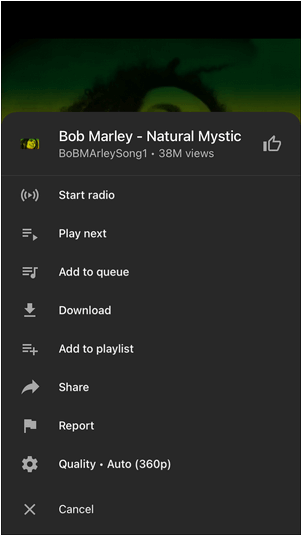
If you switch to Android someday, you can still use this method to download music from YouTube to your phone.
Download Music from YouTube to iPhone for Free
YouTube Premium is a direct but paid method. If you are looking for a way to download music from YouTube without Premium for free, it is not the ideal solution. Instead, you can use an online YouTube music downloader like YTMP3.
While there are many online services available that can convert YouTube music to MP3, most of them only support links starting with www.youtube.com. If you need to download music from YouTube Music, these services may not work. That’s why it is advisable to try YTMP3, as it allows you to download music from both YouTube and YouTube Music.
To download music from YouTube to iPhone for free:
Step 1. Copy the link from YouTube or YouTube Music.
Step 2. Open Safari on your iPhone and visit YTMP3.
Step 3. Paste the YouTube link into the URL field and click Convert.
Step 4. After the conversion, click Download to save the YouTube song to your phone.
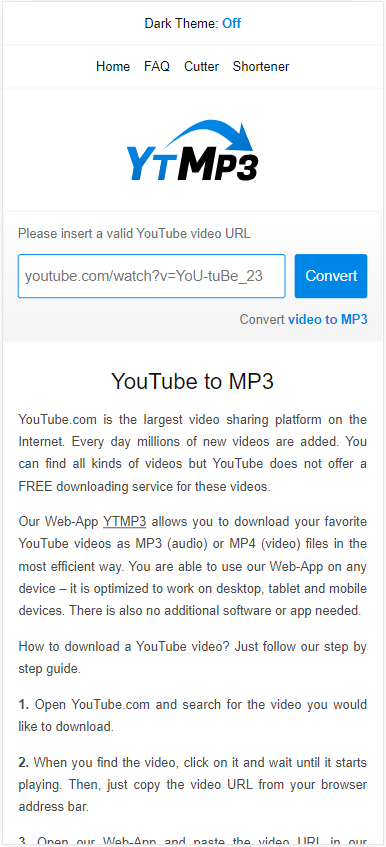
Download YouTube Audio on iPhone Online
If you want to download YouTube audio only on iPhone by converting YouTube videos to audio formats like MP3, there are several online YouTube audio downloaders that can assist you. TubeRipper is one such option. With this YouTube audio downloader, you can easily download songs from YouTube to your iPhone in various formats. Whether you are looking to download YouTube music in MP3 format or convert YouTube videos to M4A, TubeRipper can be a helpful tool.
To download YouTube audio online:
Step 1. Get the YouTube link.
Step 2. Open Safari on your iPhone and visit TubeRipper.cc.
Step 3. Paste the link and click the Continue icon.
Step 4. Tap Extract Audio to download YouTube audio to your iPhone.

Download YouTube Music to iPhone via a Computer
You can also use a computer to download YouTube music to your iPhone. More specifically, you can download YouTube music to your computer first and then transfer the downloaded songs from your computer to your iPhone by using iTunes syncing or other data transfer programs.
As you may know, there are more YouTube music downloader tools or services available for desktops, allowing you to download songs from YouTube to a PC or Mac effortlessly. After saving YouTube songs to your computer, you can transfer or sync music from the computer to your iPhone using an iPhone data transfer tool or iTunes/Finder.
To download YouTube music to your computer, you can apply the safe and fast YouTube video & audio downloader, SurFast Video Downloader. It works to download music from YouTube and YouTube music, allowing you to download YouTube audio freely in MP3 or MAV format. In addition to YouTube, it supports many other sites like Facebook, Twitter (aka X), Vimeo, Twitch, and more, making it possible for you to download video and audio from any website.
To download YouTube music to iPhone via a computer:
Step 1. Launch the YouTube music downloader and click the lightbulb icon.

Step 2. Check the Audio option and head to its settings to select the output format and quality. Toggle on Always use the above settings to save the changes.
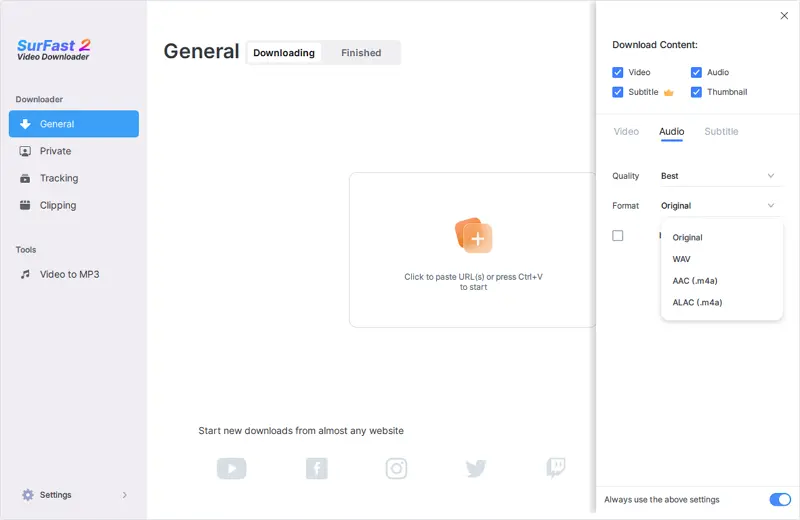
Step 3. Paste the YouTube link and the music download will start at once.

If you want to download music from YouTube to iPhone music library, using this method is advisable.
More Tips on Downloading YouTube Songs to iPhone
When you download songs from YouTube, you may also want to know:
How to download music from YouTube to iPhone music library?
To download music from YouTube to iPhone music library, you can download music from YouTube to your computer first and then sync the downloaded songs to your iPhone using iTunes or Finder. Afterward, you can access YouTube music from your iPhone music library.
How to download MP3 songs from YouTube?
You can utilize SurFast Video Downloader to download MP3 songs from YouTube. If you are using a PC or Mac, you can directly use this application to download songs from YouTube in MP3 format to your computer. However, if you are using an iPhone or Android phone, you will need to transfer the downloaded songs from your computer to your mobile device.
How to download music from YouTube to iPhone without iTunes?
To download music from YouTube to iPhone without iTunes, you can try an online YouTube music downloader that is compatible with iPhone, such as YTMP3. It enables you to download YouTube music to iPhone without any app.
Wrapping Up
Due to the restrictions imposed by the App Store, it can be challenging to find a YouTube audio downloader app for iOS that effectively works. Therefore, when you are looking to download songs from YouTube to your iPhone, you need to rely on alternative types of YouTube music downloaders for assistance, such as YouTube Premium and online services. Specify your needs and apply the most suitable way to download music to your phone from YouTube without any hassle.
About the Author
You May Also Like
-
4 Easy Ways to Download Audio from YouTube on Windows
Check the YouTube audio downloader for Windows below and use it to download audio from YouTube on Windows without effort.
Myra Xian Updated on -
How to Download Music from YouTube Music in 4 Ways
You will know how to download music from YouTube Music website or app, either with or without YouTube Music Premium.
Myra Xian Updated on -
How to Download Music from YouTube to Computer in Windows 10
Read this guide and learn how to download music from YouTube to computer in Windows 10 using three easy ways.
Myra Xian Updated on

