Quick Answer:
You can use the following tools or services to convert YouTubeto M4A:
1. SurFast Video Downloader
2. TubeRipper
3. SaveTube
4. AceThinker
M4A is well-suited for use with Apple devices and software and is a popular choice for music streaming services like Apple Music. Thus, you may want to convert YouTube to M4A so that you can use the audio file on your Mac, iPad, or iPhone smoothly. Of course, there may be other reasons why you want to convert YouTube videos to M4A, whether for Apple devices or not.
No matter which reason you have, you will learn how to download YouTube to audio without a hassle here.
Table of contents
Extract M4A from YouTube in High Quality
Tool: SurFast Video Downloader
When taking speed and safety as the top priority, using the desktop application, SurFast Video Downloader, will meet your needs well. This video and audio downloader provides rich functionalities and can achieve your goal in various situations, including converting YouTube videos to M4A files. Apart from M4A, this tool provides many other options, including MP3, WAV, FLAC, OGG, and OPUS for audio downloads and MP4, WebM, GIF, MOV, AVI, FLV, and MKV for video downloads.
In short, whenever you want to download audio or video from YouTube and other sites, it will be helpful.
To rip M4A from YouTube videos:
Step 1. Launch the YouTube video converter and click the lightbulb icon to access the download presets.

Step 2. Select Audio, choose the audio quality, and set M4A as the output format. Afterward, turn on Always use the above settings.
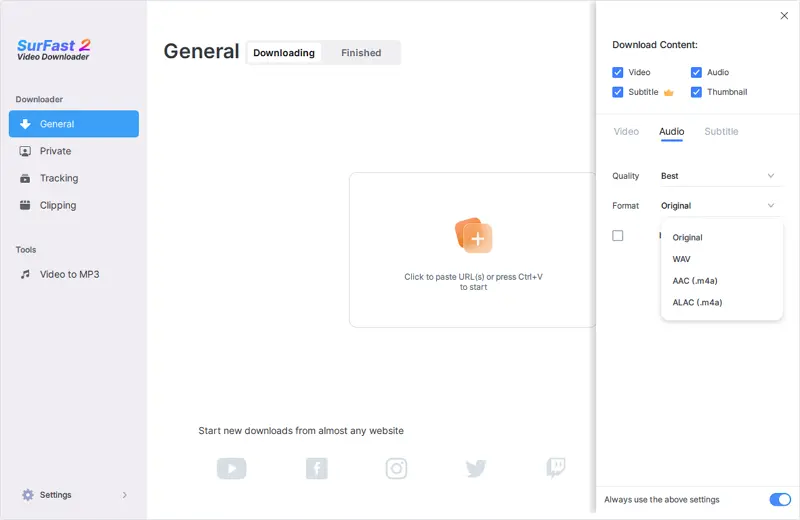
Step 3. Paste the YouTube link and the tool will download the audio file in M4A automatically.

Convert YouTube to M4A Online
Tool: TubeRipper YouTube to M4A Converter
If you have ever used online tools for downloading audio and video, you may have the impression that such tools come with annoying ads and redirects. However, TubeRipper is an exception, as it provides users with a very simple and smooth download process to turn a YouTube video into an audio file, without any disturbance from ads or redirects.
In addition to downloading YouTube to M4A, it supports MP3, MP4, WebM, FLAC, OGG, and WAV formats, satisfying various video & audio download needs. When you need to convert YouTube to MP3 or download YouTube to FLAC, you can also use it.
Therefore, if you are looking to convert YouTube to audio online, using TubeRipper is advisable.
To convert YouTube to M4A online:
Step 1. Copy the link of the desired YouTube video.
Step 2. Paste the video URL to the link field of TubeRipper and then click the Continue icon.
Step 3. Click the Extract Audio button next to the M4A option to save the M4A file to your device.
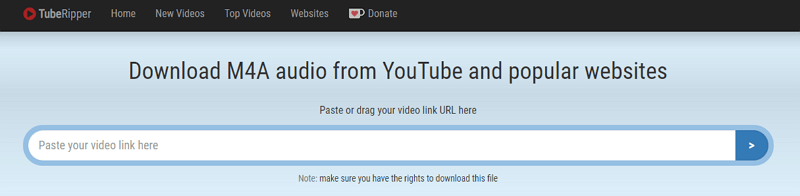
Convert YouTube to M4A for Free
Tool: SaveTube YouTube to M4A Converter
If you not only need to convert YouTube to M4A but also need to convert YouTube to other video or audio formats of varying quality levels in your daily life, then SaveTube may be a more suitable online tool for you. Similarly, this YouTube video to audio downloader does not have any annoying ads or pop-ups and can help you convert a YouTube video to audio online for free without interruption.
Moreover, SaveTube is compatible with desktops and mobiles. Whether you want to download YouTube to extract M4A from YouTube on PC or iPhone, you can use it to help you.
To download M4A from YouTube:
Step 1. Copy the source URL from YouTube.
Step 2. Go to SaveTube and paste the link into the address field.
Step 3. After SaveTube loads all the download options, scroll down and switch to the Audio tab.
Step 4. Click Download next to the M4A option and then you will go to a new page. Here you can preview the audio file.
Step 5. Click the three dots on the progress bar and click Download to save the audio file to your device.
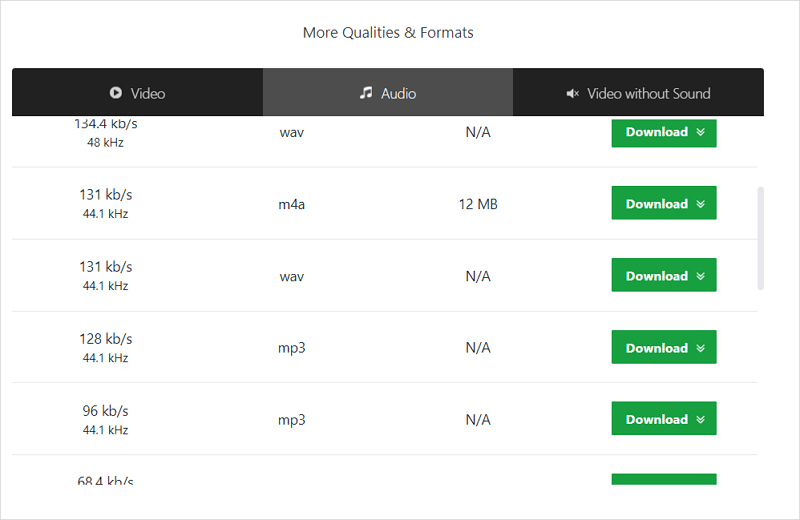
As you can see, SaveTube also makes it easy for you to convert YouTube to WAV.
Download M4A from YouTube Safely
Tool: AceThinker YouTube to M4A Converter
AceThinker YouTube to M4A converter is also one of the reliable choices for ripping audio from YouTube. It provides both an online conversion service and a desktop YouTube audio downloader. A desktop program is required for some advanced features. Luckily, when it comes to YouTube to M4A download, you can use its online service directly.
To download YouTube to M4A online:
Step 1. Get the video URL from YouTube.
Step 2. Go to AceThinker YouTube to M4A converter, paste the URL, and then click the Download icon.
Step 3. Click the Download icon to expand more options.
Step 4. Go to Audio > M4A and click Download next to it.
Step 5. On the new page, click the three dots and choose Download to save the audio file to your local storage.
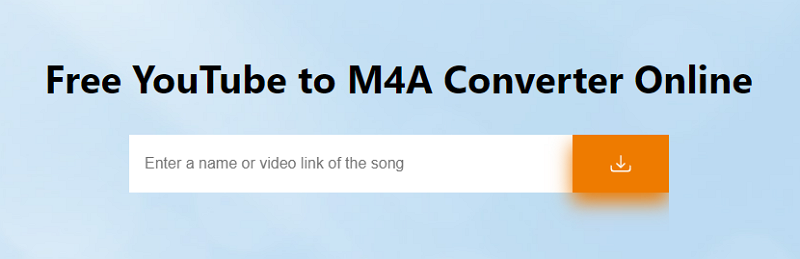
FAQs on YouTube to M4A
When you are going to convert YouTube to M4A, you may also have the following questions in your mind:
Is there a YouTube to M4A app?
Yes, there is. SurFast Video Downloader is compatible with both Windows and macOS and can help you convert YouTube to M4A directly.
How to convert YouTube video to audio?
There are the tools or services you can use to convert YouTube video to audio:
1. SurFast Video Downloader
2. Anything2MP3.cc
3. Loader.to
4. AceThinker
5. 4K Vido Downloader
How to download a YouTube playlist to M4A?
If you want to download a YouTube playlist to M4A, then using an online service won’t help. Instead, you need an app like 4K Video Downloader to do it for you:
1. Copy the playlist URL.
2. Launch 4K Video Downloader and paste the link.
3. Wait for the program to parse the videos for you.
4. Select Extract Audio and choose M4A.
5. Choose the quality, set the storage path, then click Extract.
Wrapping Up
Thanks to online YouTube to M4A converter services, it’s easy to download YouTube to audio without software for free. All the tools introduced above also support other video or audio formats. Therefore, you can also use them when you need to convert YouTube to other file types like MP3, WAV, MP4, and more.
About the Author
You May Also Like
-
YouTube to WAV Converter Online: 4 Top Picks Here
Here you will learn simple ways to convert YouTube to WAV online for free. Pick one to perform YouTube to WAV convert online easily.
Myra Xian Updated on -
YouTube to WAV: Convert YouTube to WAV Smoothly
Whether you are using a PC or Mac, iPhone or Mac, you will know how to convert YouTube to WAV on your device with tested-and-worked tools.
Myra Xian Updated on -
YouTube to WAV Converter Free: 3 Picks You Will Like
Here you will know three free YouTube to WAV converter tools that help to convert YouTube to WAV free of charge. Read on to get the details.
Myra Xian Updated on

