Quick Answer:
You can download YouTube music to your PC or laptop in Windows 10 using SurFast Video Downloader, TubeRipper, and SaveTube.
YouTube is a platform that offers a vast array of video and audio content. Therefore, in addition to downloading YouTube videos to your computer, you may also have the need to download YouTube music for offline enjoyment. With that in mind, I would like to guide you on how to download music from YouTube to computer in Windows 10. Whether you are going to download music from YouTube to PC or laptop, you can refer to these tips to get your desired songs.
Table of contents
How to Download Music from YouTube to Computer in Windows 10 Easily
Whenever you want to download music to computer from YouTube, SurFast Video Downloader will help. This YouTube music download app supports links from www.youtube.com and music.youtube.com, allowing you to download music from YouTube or YouTube Music to your Windows 10 PC or laptop easily.
When you download YouTube audio, you can choose MP3 or WAV as the target format, and customize the audio quality (MP3 only). If you want to download music from YouTube to computer in MP3 format, this YouTube audio downloader will fulfill your needs perfectly. Don’t miss this tool if you are looking to download songs from YouTube without Premium.
Besides, as its name indicates, SurFast Video Downloader also works to download YouTube videos, making it easy for you to download videos from YouTube to a PC, laptop, or Mac.
Other than YouTube, it supports many other sites, including TikTok, Facebook, Twitter, Vimeo, Dailymotion, Twitch, and more. If you wish to download video and audio from any website, don’t hesitate to give it a try.
To download music from YouTube to a computer on Windows 10:
Step 1. Launch the YouTube music downloader and click the lightbulb icon.

Step 2. Check the Audio option and head to its settings to select the output format and quality. Toggle on Always use the above settings to save the changes.
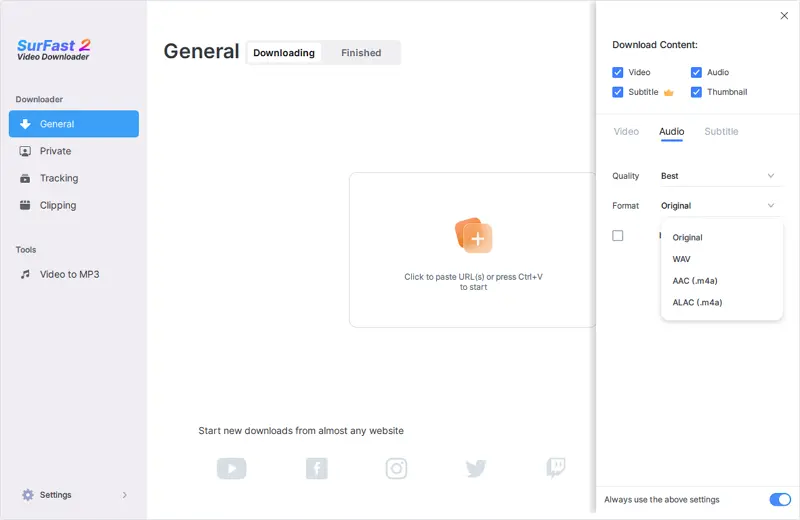
Step 3. Paste the YouTube link and the music download will start at once.

If you want software to download music from YouTube to your PC or laptop, SurFast Video Downloader is a good choice.It makes it easy to download YouTube to MP3 in laptop or PC. Even if you want to convert YouTube music to other audio formats, it will be helpful.
How to Download YouTube Music to Computer in Windows 10 Online
If you’re looking to download YouTube music for free, using an online YouTube music downloader would be a suitable option. However, be aware that such online services often come with ads and redirections. If you prefer a safer and more reliable YouTube to MP3 converter, it’s recommended to use a desktop-based app.
However, if you still prefer to download music from YouTube to computer free no software, you can give TubeRipper.cc a try. This website is relatively clean and provides a range of audio download options. You can download YouTube music to your computer in formats such as MP3, WAV, M4A, OGG, FLAC, and more. While most users prefer downloading YouTube music in MP3 format, you may have a need to save YouTube videos in less popular audio formats like OGG and FLAC. In such cases, TubeRipper is a better choice for you.
To download YouTube music to computer in Windows 10 for free:
Step 1. Copy the YouTube link.
Step 2. Open a browser on your computer and visit TubeRipper.cc.
Step 3. Paste the link and click the Go icon.
Step 4. Click Extract Audio to download the YouTube music directly. Or you can click the drop-down menu and choose an audio format you like.

How to Download Audio from YouTube in Windows 10 for Free
Another reliable online service for downloading audio from YouTube on Windows for free is SaveTube. This platform supports the download of YouTube audio, video, and muted video, and it works for both YouTube and YouTube Music.
SaveTube offers a simple solution for downloading YouTube music to MP3, WAV, WebM, M4A, and more, with various quality levels available. This versatility makes it suitable for most situations. However, it’s worth noting that you may encounter popup ads while using this website. If you find this bothersome, you can consider using one of the aforementioned methods instead.
To download audio from YouTube in Windows 10:
Step 1. Get the video link from YouTube or YouTube Music.
Step 2. Open a browser on your Windows 10 computer and visit Save.Tube.
Step 3. Paste the link into the URL field and wait for the site to load the video.
Step 4. When you see the download options, click Audio to check all the audio download options.
Step 5. Click Download next to the audio format and quality you need to start downloading the YouTube music to your computer.
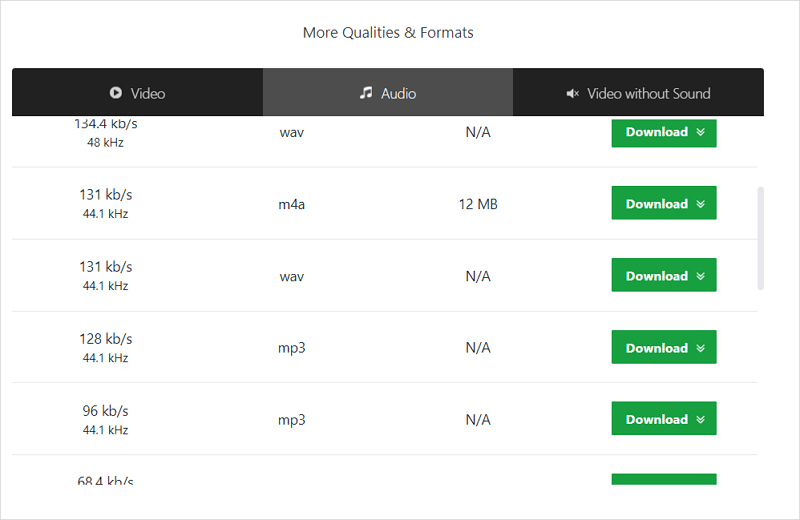
Wrapping Up
Downloading YouTube music to your computer is a straightforward process as long as you have the right tool. Even if you plan to download YouTube audio to a computer running Windows 11 in the future, you can still apply the same tips mentioned above to obtain your favorite songs from YouTube and transfer them to your computer. Once you have successfully downloaded the music, you can enjoy listening to it to your heart’s content.
About the Author
You May Also Like
-
How to Download Songs from YouTube Without Premium in 4 Ways
You will know how to download songs from YouTube wihtout Premium using four different ways. Apply any of them to get songs you like.
Myra Xian Updated on -
YouTube to Ringtone – Convert YouTube to Ringtone for iPhone & Android
Whether you want to convert YouTube to ringtone for iPhone or Android, SurFast Video Downloader will fulfill your needs well.
Myra Xian Updated on -
How to Download Music to Your Phone from YouTube: 5 Ways
You will know how to download music to your phone from YouTube in 4 Ways. Whether you use an Android or iPhone, you can find the solution.
Myra Xian Updated on

