Quick Answer:
You can record audio from websites via Chrome by using a browser extension or an online audio downloader, such as Audio Downloader Prime, Anything2MP3, or TubeRipper. You can also choose to rip audio from more websites using the desktop app: SurFast Video Downloader. If you can’t extract audio from the internet, you can consider using an audio recorderl like SurFlex Screen Recorder to capture streaming audio easily.
It’s convenient to enjoy streaming videos directly from various websites. However, when you don’t have a network connection available or the network connection is poor and unstable, your viewing experience will be affected and you may see the video buffering. That’s probably why you want to download audio from website for offline listening. If that’s what you want, here I’d like to show you how to download audio from a website via Chrome so that you don’t need to install extra apps on your computer.
Table of contents
Download Audio from Website with Chrome Extension
Tool: Audio Downloader Prime
The easiest way to download streaming audio is probably using a browser extension. That’s because it allows you to download music from the website by clicking the Download button it provides in the toolbar or web page. That means you can rip the audio stream directly without leaving the site.
If you are interested in this method, you can try the Chrome extension, Audio Downloader Prime. It allows you to download MP3 from websites it supports, free of cost. If you prefer to download audio online, don’t hesitate to give it a try.
To download audio from a website via the Chrome extension.
Step 1. Visit Audio Downloader Prime from the Chrome Web Store.
Step 2. Click Add to Chrome and pin it to the toolbar.
Step 3. Visit the website you want to download audio from and play the audio or music you want to save.
Step 4. Click Audio Downloader Prime in the toolbar and then click the Download icon to save the audio file in MP3 on your computer.
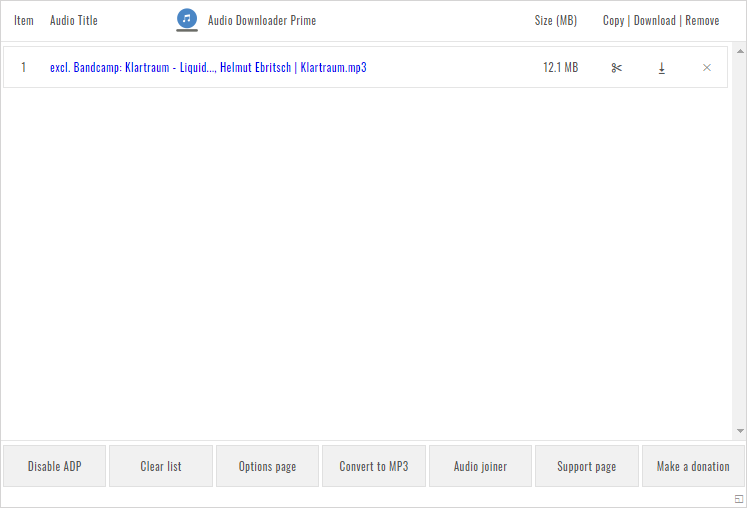
Download Audio from Website via Chrome for Free
Tool: Anything2MP3.cc
If you are going to download audio from YouTube, Vimeo, Dailymotion, and more, you can use the online link to MP3 converter, Anything2MP3, to get your desired music or audio files. Anything2MP3 enables you to download and convert links to MP3, OGG, AAC, and WMA. Whether you want to convert YouTube to WMA or convert Vimeo to MP3, this website will help to download streaming audio easily.
To download audio from a website via Chrome for free:
Step 1. Copy the URL you want to rip audio from.
Step 2. Open Chrome and navigate to Anything2MP3.cc.
Step 3. Paste the link and then click Download File from URL.
Step 4. Then choose the target audio format and click Convert File.
Step 5. After the conversion, click the file name to save the audio file to your computer.
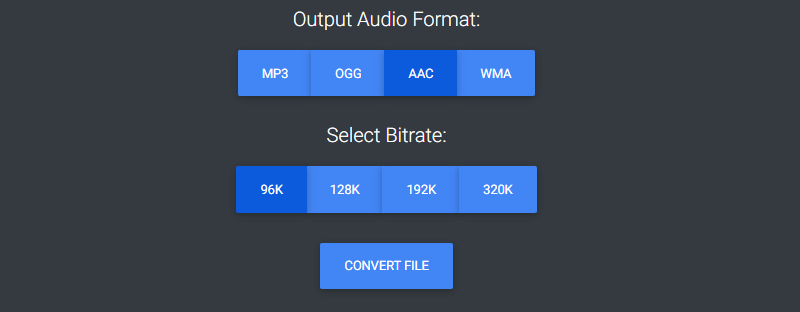
Download MP3 from Website via Chrome Audio Downloader
Tool: TubeRipper.cc
To download audio from link in MP3 format, you can also use the online audio downloader, TubeRipper. It helps to download videos and audio files in various formats. When it comes to ripping audio from a website, it offers MP3, FLAC, OGG, WAV, M4A, and many other formats for you. Whether you want to download audio from YouTube or convert Twitter videos to MP3, it will come in handy.
To download MP3 from websites via the Chrome audio downloader:
Step 1. Copy the audio link.
Step 2. Open Chrome to visit TubeRipper.cc, paste the URL, and then click the Go icon.
Step 3. Click Extract Audio directly. Or click the triangle to expand more options and then select the audio format you like to download.

As you can see, you can freely convert a link to MP3 or download a URL to WAV using TubeRipper. You can bookmark this useful site for daily use.
Download Audio from Website Without Chrome (Over 1,000 Sites)
Tool: SurFast Video Downloader
If you have tried the extensions or websites above, you may find that they support limited sites and may not cover the site you want to extract audio from. That’s why I’d like to introduce one more tool for you to download audio streams from various sites easily, which is the Nabla Mind SurFast Video Downloader.
This video and audio downloader enables you to convert streaming videos to MP3 or WAV and download streaming audio directly. Besides, it provides the Video to MP3 feature for you, making it easy to convert local videos to audio. If none of the tools above works, it’s advisable to try SurFast Video Downloader since it supports many more sites than these web-based services.
To download audio from websites:
Step 1. Start SurFast Video Downloader and head to the Smart Download mode by clicking the lightbulb icon.

Step 2. Check the Audio download option and go to its settings to select the audio format and quality. Then turn on Always use the above settings.
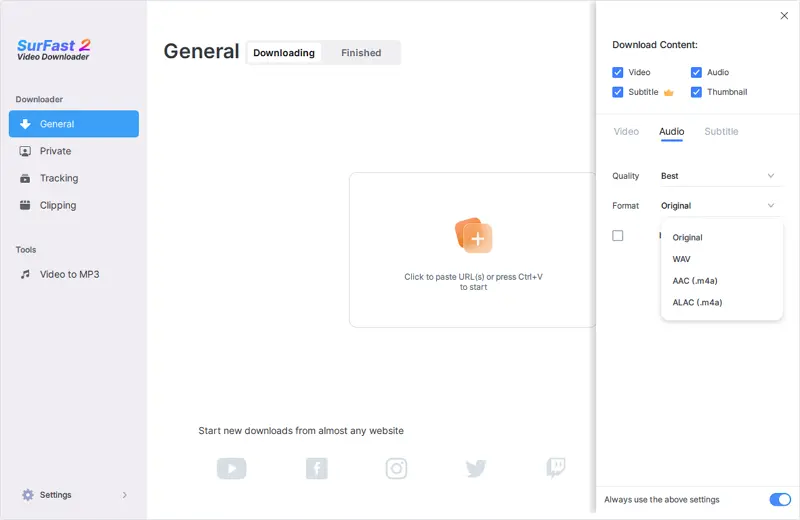
Step 3. Paste the video or audio link and the app will start downloading audio in your preferred settings immediately.

Wrapping Up
Although it’s convenient to download audio from websites online, Chrome extensions or websites may not work as expected due to potential bans or limitations imposed by the browser. Therefore, if you wish to download streaming audio smoothly, using a desktop audio downloader like SurFast Video Downloader would be more suitable. In the event that none of the audio downloaders work, you can try an audio recorder, such as SurFlex Screen Recorder, to successfully capture streaming audio.
About the Author
You May Also Like
-
SoundCloud Downloader Extension for Chrome: 3 Picks
Check this guide to get four proven SoundCloud downloader Chrome extensions and use any of them to download SoundCloud to MP3 easily.
Myra Xian Updated on -
5 Ways to Download from SoundCloud to PC
With the tips in this guide, you will be able to download from SoundCloud to PC to get your favorite songs or audio tracks.
Myra Xian Updated on -
SoundCloud to WAV: Download SoundCloud Music to WAV in 4 Ways
Check the SoundCloud to WAV downloader tools below and use any of them to download SoundCloud to WAV with a few simple clicks.
Myra Xian Updated on

