Quick Answer:
You can download streaming audio by using SurFast Video Downloader for Windows & Mac, Audio Downloader Prime for Chrome, or TubeRipper for all platforms. Additionally, you can choose to record streaming audio with an audio recorder like SurFlex Screen Recorder.
Depending on the website from which you want to save audio, the method for downloading streaming audio may vary. Therefore, I would like to present streaming audio downloaders that support multiple sites, enabling you to successfully download embedded audio you need. In the event that none of the audio downloaders can download the streaming audio you need, you can switch to a streaming audio recorder for assistance. All the options are detailed below.
Table of contents
Download Streaming Audio via an Easy Audio Downloader
Tool: SurFast Video Downloader
Whenever you need to download audio from video/audio streaming sites, you can use SurFast Video Downloader from Nabla Mind to get your desired content. It is a video and audio downloader that supports more than 1,000 sites, including YouTube, TikTok, Facebook, Twitter, Twitch, Vimeo, and so on. Whether you want to download streaming audio or video, it will be of great use to you.
More specifically, you can use SurFast Video Downloader to rip audio from websites in different ways. For example, you can download audio from audio streaming sites or convert streaming videos to audio with this tool. It will download a link to MP3 or WAV format. When you want to download MP3 from a website, it will also be a viable choice.
To download streaming audio:
Step 1. Start SurFast Video Downloader and head to the Smart Download mode by clicking the lightbulb icon.

Step 2. Check the Audio download option and go to its settings to select the audio format and quality. Then turn on Always use the above settings.
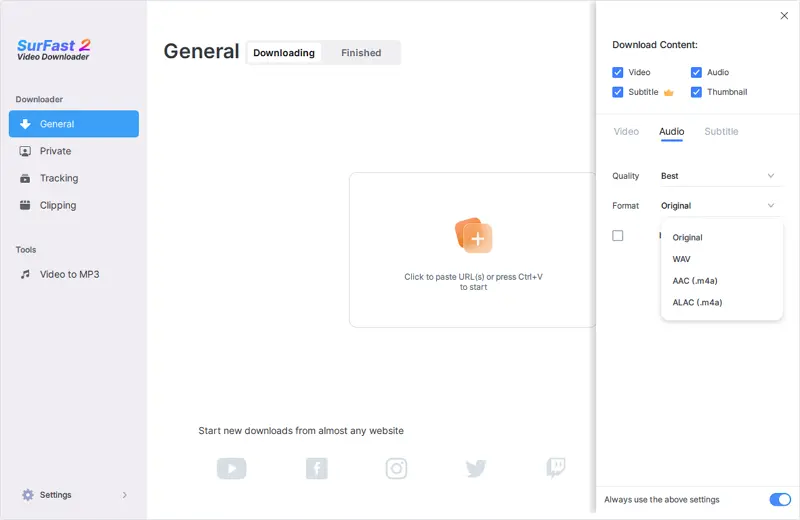
Step 3. Paste the video or audio link and the app will start downloading audio in your preferred settings immediately.

Download Audio from Website via Chrome
Tool: Audio Downloader Prime
You can also capture streaming audio with a browser extension like Audio Downloader Prime. With this extension added to your Chrome, you will be able to download audio from a website without leaving the site by accessing the download option from the toolbar. If you are not willing to download an extra app to download streaming audio on your computer, you can give it a try.
However, it’s worth mentioning that such a browser extension doesn’t support many websites as a desktop app. For example, it can’t help to download audio from YouTube or SoundCloud. If the website you want to rip audio from is not supported, it’s advisable to try one of the alternatives.
To download audio from a website via Chrome:
Step 1. Add Audio Downloader Prime to your Chrome and pin the extension to your toolbar.
Step 2. Go to the target website and play the audio you want to save.
Step 3. Click Audio Downloader Prime and wait for it to load the audio file.
Step 4. Click the Download icon to download the audio file in MP3 on your computer.
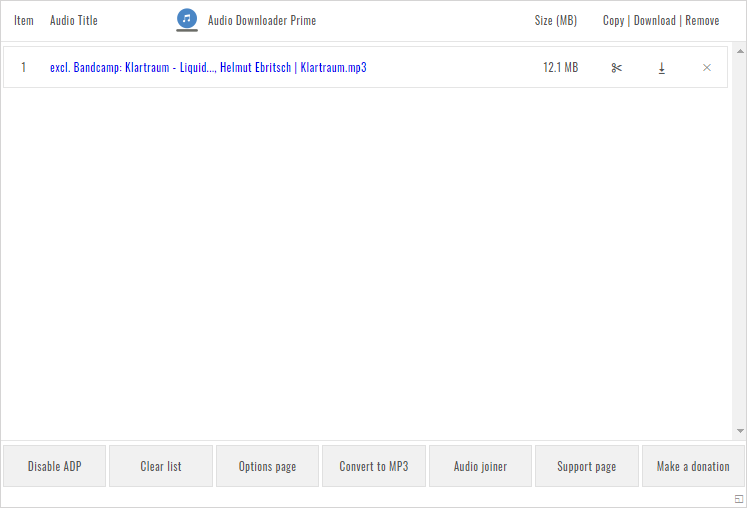
Using a browser extension frees you from copying the URL and helps to directly download audio from link.
Download Audio Stream Online
Tool: TubeRipper
Downloading audio streams with an online audio downloader is also a proven solution to download audio from websites. A website like TubeRipper serves well to extract audio from websites like YouTube, Vimeo, Dailymotion, and more and provides multiple audio formats for you to choose from, including MP3, WAV, M4A, OGG, FLAC, and more. If you are looking to download MP3 from a website online for free, don’t hesitate to give it a try.
To download audio streams online:
Step 1. Copy the link you want to extract audio from.
Step 2. Visit TubeRipper.cc, paste the link, and then click Continue.
Step 3. Click Extract Audio to download the audio from the website.
Step 4. Go to the Downloads folder to check the audio file.

Capture Streaming Audio by Recording
Tool: SurFlex Screen Recorder
There are times when you won’t be able to download streaming audio from a website, no matter which audio downloader you use. That’s when you need a streaming audio recorder, such as SurFlex Screen Recorder, to help. Such an audio recorder enables you to record streaming audio and save it in any format you like, such as MP3, WAV, AVI, WMA, and more. If you want to capture streaming audio successfully, SurFlex Screen Recorder is worth trying.
To record streaming audio:
Step 1. Launch SurFlex Screen Recorder on your Mac and choose Record Audio.

Step 2. Select to record System Sound so that you can record audio from the internet. Then click REC to start.

Step 3. When you are done with the audio recording, click Stop and check the file in the popup window.

Wrapping Up
With the combination of an audio downloader and an audio recorder, you will be able to download any audio from any website. In addition to the tools introduced above, there are many other apps that are also helpful for downloading audio streams, including:
- 4K Video Downloader
- JDownloader
- Anything2MP3
- YTMP3
They are also reliable solutions that are worth trying.
About the Author
You May Also Like
-
4 New Ways to Download SoundCloud to FLAC
Whether you want to download SoundCloud to FLAC on your PC or Mac, you can use the tips in this guide to get it done.
Myra Xian Updated on -
Download Audio from Website via Chrome in 3 Ways
Here you will get the easy online tips to download audio from website via Chrome extensins or webistes. Don't hesitate to have a try.
Myra Xian Updated on -
4 Ways to Download from SoundCloud to Mac
If you are wondering how to download from SoundCloud to Mac, check this guide and you will know how to do it using 4 ways.
Myra Xian Updated on

