Quick Answer:
1. You can save online YouTube videos to your device for offline viewing using YouTube Premium, desktop/mobile apps, online services, browser extensions, and yt-dlp.
2. To download YouTube videos at once, using desktop software is the most efficient solution. To download a single video, using an online service will be quite convenient.
3. The best YouTube downloader for you varies, depending on the device you use.
Have you ever wondered why so many people are searching for “YouTube video downloader“? The truth is, this search term alone gets over 2.8 million monthly searches worldwide — and that doesn’t even include related variations like “how to download YouTube videos to computer” or “best YouTube downloader apps”. Clearly, there’s a huge demand for tools that let you save YouTube content for offline viewing. That’s exactly why I’m writing this guide. Whether you’re using a phone, tablet, or computer, I’ll walk you through the best ways to download YouTube videos and help you choose the right tool based on your needs.
Table of contents
YouTube Premium – Official Way to Download YouTube Videos
YouTube Premium is the official subscription service, costing around $11.99 per month. It offers legal and safe downloads of videos, which is super handy for watching content offline. It supports multiple devices — including PC, Mac, iPhone, and Android — and comes with an ad-free experience.
However, it’s worth noting that downloaded videos aren’t permanently available. You need to stay subscribed to keep access to your downloads. So while it’s great for temporary offline viewing, it’s not a perfect solution for keeping videos forever.
- Pros: Legal and ethical download, Cross-device support, Ad-free viewing, Background play
- Cons: Limited download availability, Temporary Downloads, Platform dependency
How to download YouTube videos via YouTube Premium:
On PC or Mac:
Step 1. Open a browser and visit YouTube.com.
Step 2. Sign in to YouTube with your YouTube Premium account.
Step 3. Play the video you’d like to download.
Step 4. Click the Download button below the video.
Step 5. Navigate to the left menu and click Downloads to access the downloaded content.
On iPhone or iPad:
Step 1. Open the YouTube app and make your you’ve signed in with your YouTube Premium account.
Step 2. Play the video you’d like to save and tap the Download option.
Step 3. Go to your profile > Downloads to watch the video.
On an Android phone or tablet:
Step 1. Go to your YouTube app and sign in with your Premium account.
Step 2. Play the video you want to download and tap the Download button below.
Step 3. Tap your profile image and choose Downloads.
References: Google Help Center https://support.google.com/youtube/answer/11977233
Desktop YouTube Downloader – Save Videos from YouTube to PC or Mac
Among all types of YouTube downloaders, desktop applications generally offer the most powerful and versatile features. If you’re looking for an advanced YouTube download tool, desktop software is likely to meet your needs the best.
SurFast Video Downloader – All-Inclusive YouTube Video Download App
SurFast Video Downloader is a versatile video downloader app available for both PC and Mac. It offers comprehensive features for downloading videos, audio, subtitles, and thumbnails from over 1,000 websites, including YouTube. With it, you can easily download, convert, and clip your media files.
In short, it’s a safe and fast YouTube video downloader that ensures you can download YouTube videos to Mac or PC without worrying about malware or any potential risks.
- Pros: Extensive platform support, 8K resolution support, Flexible output formats, Batch and automatic downloads, Intuitive interface and advanced features, Responsive customer support and security
- Cons: Cost barrier for premium features, No mobile support, Occasional compatibility issues
How to save videos from YouTube to a computer:
Step 1. Launch SurFast Video Downloader and paste the video link. Then wait for the program to load the video.

Step 2. Check the download option you prefer and then click Download to start downloading the YouTube video to your computer.

Step 3. Wait for the video download process to finish.

JDownloader – Free YouTube Video Downloader
JDownloader is a free, open-source download manager renowned for its versatility in downloading files from a wide range of hosting sites, including YouTube. Developed with a strong community backing, JDownloader 2 (latest version 2.0.50639, released July 4, 2025) simplifies the process of saving YouTube videos for offline viewing. Its Java-based framework ensures compatibility across Windows, macOS, and Linux, making it a convenient choice for users seeking a robust, no-cost solution.
- Pros: Completely free and open-source, Broad platform support, Batch download, HLS streaming support, Clipboard monitoring
- Cons: Complex interface for beginners, Inconsistent website compatibility, Limited live stream support
How to save YouTube videos for free using JDownloader:
Step 1. Copy the YouTube link.
Step 2. Launch JDownloader, click Add New Links, set the output folder, and click Continue.
Step 3. Go to the LinkGrabber panel, locate the loaded folder, and expand it.
Step 4. Right-click the video option and choose Start Downloads.
Step 5. Go to the Downloads panel to check the video.

YouTube Download Extension – Get Videos Off YouTube via Browser
Using a YouTube download extension is arguably the most convenient method among third-party tools. By installing a plugin for your browser—whether Chrome or Firefox—you can easily download videos directly from YouTube without even copying the URL.
However, although convenient, browsers have increasingly restricted this type of add-on in recent years. As a result, you may have already noticed that many once-popular YouTube downloader extensions are no longer available or functional. That said, if you’re open to installing them outside of official extension stores, there are still some viable options available.
SurFast Video Downloader Helper Chrome Extension
SurFast Video Downloader Helper is a Chrome extension that allows you to download videos, audio, subtitles, and thumbnails with just a right-click. However, it is not a standalone tool—it works in conjunction with the SurFast Video Downloader desktop application. Both the extension and the app need to be installed to access full functionality.
- Pros: Download media with a right-click, Wide website support, customizable download settings for all or specific sites, Subtitle and thumbnail support, Secure and ad-free experience
- Cons: Chrome-only limitation, Dependency on desktop app, Requires enabling Developer Mode in Chrome for installation and use
Follow the installation guide to add the extension to your Chrome and then learn how to extract YouTube videos via your browser:
Step 1. Pin the video download extension to the toolbar.
Step 2. Click its icon and go to the Global settings.
Step 3. Set the output settings according to your preferences.
Step 4. Visit YouTube.com and right-click the video you’d like to save.
Step 5. Choose Download via SurFast Video Downloader.
Step 6. In the browser prompt, choose Open SurFast Video Downloader.exe.
Step 7. In the app, choose Download and Don’t Show Again.
Step 8. After the download completes, go to the Downloads panel to check the file.
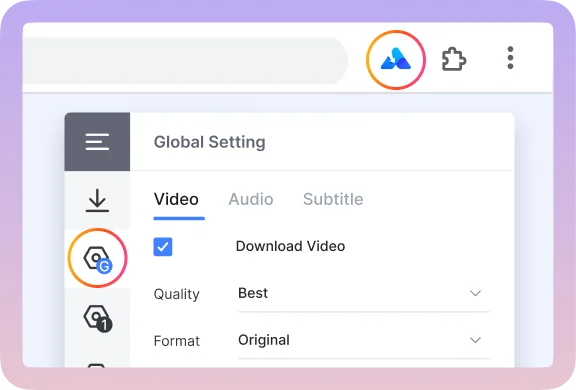
Easy YouTube Video Downloader Firefox Add-on
Easy YouTube Video Downloader is a Firefox YouTube downloader that makes it simple to download both video and audio from YouTube. However, for high-quality videos with sound (HD or FHD), you’ll need a companion desktop app. Without it, you can only download 360p videos with sound or silent HD/FHD videos. Even though it offers audio downloads in AAC and OPUS formats, I found that feature unreliable.
In short, it’s convenient for users who don’t need top-notch quality or sound. For higher quality with audio, you might need to look elsewhere or ensure you have the desktop app.
- Pros: Easy to use, High-quality downloads, Multiple resolution options, Audio extraction capabilities
- Cons: YouTube-only limitation, Premium features require payment, Limited long video support
How to save YouTube videos to your computer via Firefox:
Step 1. Add Easy YouTube Video Downloader to your Firefox.
Step 2. Visit YouTube and go to the watch page of your target video.
Step 3. Expand the download options below the video and choose the one you prefer.
Step 4. Click the Download icon in the Firefox toolbar to check the video.
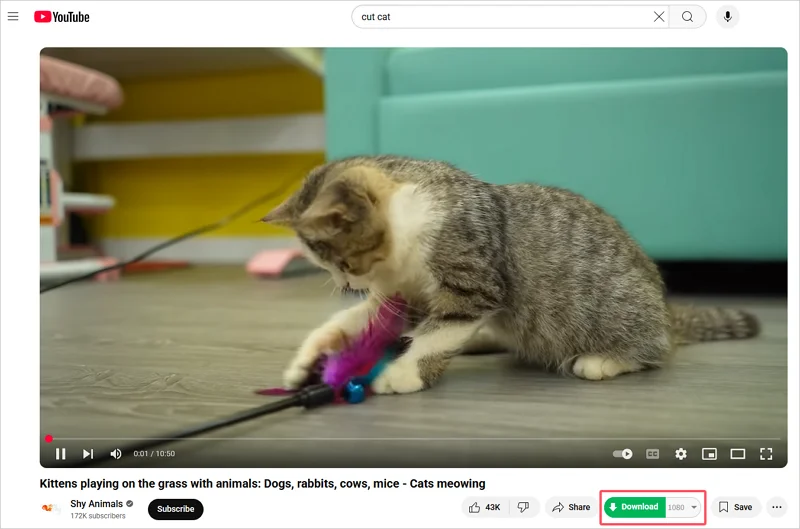
Online YouTube Video Downloader – Extract YouTube Videos Without Software
Online services are probably the most popular choice when it comes to selecting a YouTube video download tool. These web-based tools eliminate the need for software installation and are typically free to use. If you prefer to download YouTube videos without software, consider one of the options listed below.
GetVideos.Net – Free Online Video Downloader Without Ads or Redirections
GetVideos.net is a free online video downloader that supports over 1,000 websites. It allows you to download both videos and audio from YouTube and many other platforms, without requiring any software installation or account registration. This makes downloading YouTube videos quick and smooth. Moreover, it supports all popular platforms, including Windows, macOS, Android, and iOS, making sure you can save videos from any device.
- Pros: Ad-free and redirect-free, Completely free with no limits, fast and risk-free downloads, Broad platform support, Privacy-focused design
- Cons: Limited to public content, Resolution limitations, Only basic video/audio download features
How to extract YouTube videos online:
Step 1. Copy the YouTube link.
Step 2. Navigate to GetVideos.net, paste the URL, and click Download.
Step 3. When you see the download options, click Download next to the one you prefer.
Step 4. For computer users, right-click the video to choose Save Video As or click More > Download to save the video to your computer. For mobile users, tap Download or Save instead.
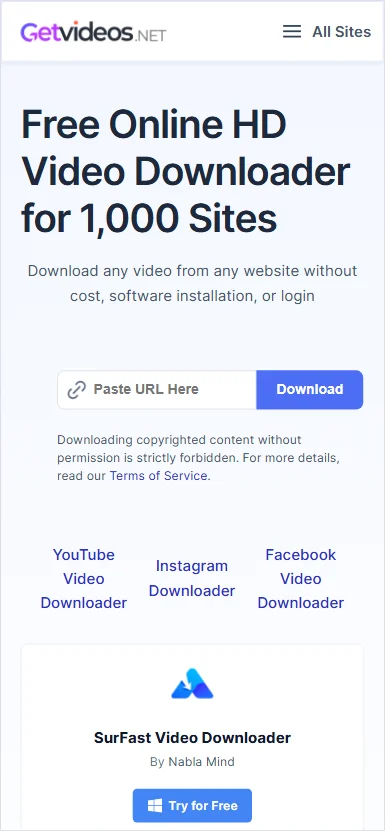
SaveFrom.Net – HD YouTube Video Download Website
SaveFrom.Net is a popular online video downloader that supports platforms like YouTube, Instagram, Facebook, and Twitter. When it comes to YouTube videos, it offers resolutions from 360p up to 4K in MP4 or WebM formats. However, you can only download videos up to 720p directly — for higher resolutions, you’ll need to install an additional app. As for audio downloads, SaveFrom.Net provides M4A and OPUS formats with various bitrate options.
It’s worth noting that SaveFrom.Net may redirect you to unrelated pages the first time you click the Download button, which can be a bit annoying.
- Pros: Free and online, Cross-device compatibility, Versatile platform support, Extension Integration
- Cons: Redirects during download, Safety and privacy concerns, No audio in high-quality downloads, Blocked in some countries, like the US
How to rip videos from YouTube via SaveFrom.Net:
Step 1. Copy the YouTube video link.
Step 2. Visit SaveFrom.Net, paste the URL, and click Download.
Step 3. Click the Download button or click the arrow icon to expand more download options and then choose the output option you need.
Step 4. If you are redirected to a new page, close it and go back to click Download again.
Step 5. When you see a prompt saying your video is ready, click Download video to save the YouTube video to your computer.

yt-dlp – Free Command-Line Tool
yt-dlp is a feature-rich, open-source command-line tool for downloading videos and audio from numerous websites, including YouTube, Vimeo, and many others. It is a fork of youtube-dl, which itself is a well-established tool for the same purpose. yt-dlp was created to build upon youtube-dl by adding new features, fixing bugs, and maintaining active development after youtube-dl became less frequently updated. Both tools are primarily command-line based, though third-party graphical user interfaces (GUIs) exist, and they support downloading media in various formats, qualities, and with additional metadata like subtitles or thumbnails.
- Pros: Wide platform support, Advanced video handling, Metadata extraction, Proxy and network options, Configuration flexibility
- Cons: Command-line complexity, Legal concerns, Potential instability
Note: If you’re using yt-dlp to extract YouTube videos, you may also need to install ffmpeg for merging audio and video streams, depening on your use case.
How to use yt-dlp to download YouTube videos on computer (Here I’d like to show you how to download a YouTube video on Windows 10):
Step 1. Download yt-dlp.exe from the official GitHub releases page.
Step 2. Download the FFmpeg package from the official page.
Step 3. To make things easier, put yt-dlp.exe and ffmpeg.exe (found in the bin folder after extracting the FFmpeg package) in the same directory.
Step 4. Click the search icon on the taskbar or press the Windows key and type CMD to open the Command Prompt.
Step 5. Type the drive letter where your executable files are located (for example, d:) and press Enter.
Step 6. Type cd <exe storage path>(for example, cd D:\yt-dlp-test) and press Enter.
Step 7. Type yt-dlp.exe “YouTube URL” and press Enter to start downloading the video.
Step 8. The downloaded content will be saved in the same folder where the executable files are stored by default. You can navigate to this folder to check the video.
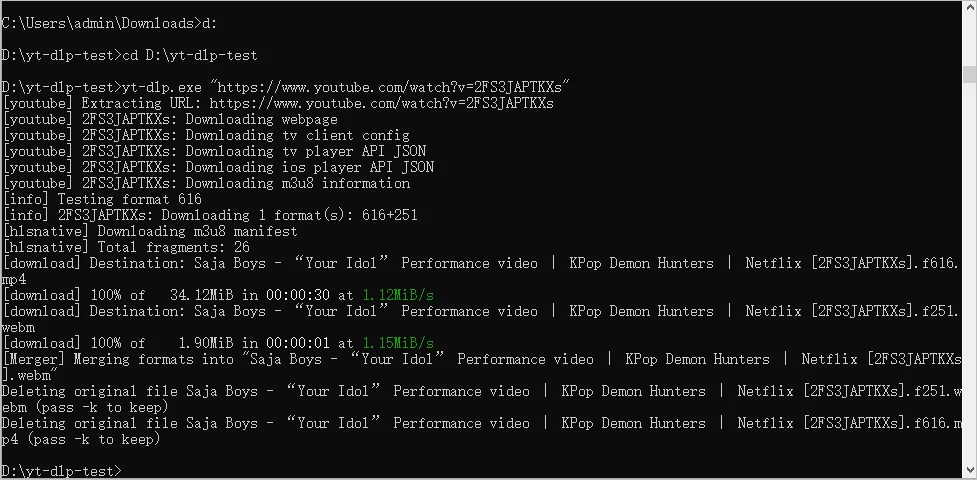
This is the most basic way to download a video using yt-dlp. If you’d like to use more advanced features — such as downloading only the audio, subtitles, or specifying a particular format or video quality — you’ll need to use more detailed command-line options. For more information, check out the official documentation: https://github.com/yt-dlp/yt-dlp.
Video Downloader App – Download YouTube Videos to Android Phone
4K Video Downloader for Android is a mobile app that enables users to download videos, audio, and subtitles from YouTube and other platforms like TikTok, Vimeo, and SoundCloud. It supports high-quality downloads (up to 4K and 8K), multiple formats (MP4, MKV, MP3, M4A, OGG), and features like playlist/channel downloads, private video access, and in-app browsing.
- Pros: User-friendly interface, High-quality support, versatile format options, Playlist/channel download support, Multilingual support
- Cons: No on Google Play Store, Free version limitations, Legal risks, Cookie usage
How to save videos from YouTube to your Android phone via 4K Video Downloader:
Step 1. Download and install the 4K Video Downloader app from its official website.
Step 2. Launch the app and tap the Settings icon to preset the output options.
Step 3. Copy the YouTube video link.
Step 4. Go back to 4K Video Downloader, tap Paste Link, and the video download will start automatically.

You can get more tips on how to download YouTube video to Android phone here.
Video Download Shortcut – Save YouTube Videos to iPhone/iPad
R⤓Download is an iOS Shortcut that enables users to download media (videos, photos, stories, snaps) from platforms like YouTube, Instagram, Twitter, TikTok, Snapchat, and more. It integrates with the iOS Share Sheet for seamless operation and supports high-resolution downloads (up to 1080p or higher, depending on the platform). The shortcut is free, actively maintained, and highly popular on RoutineHub, with significant community feedback driving its updates.
Note: Many users have reported that YouTube video downloads are currently not working, but this issue may be addressed in a future version.
- Pros: Multi-platform support, Format and quality options, High-resolution downloads, Regular updates
- Cons: Inconsistent YouTube support, iOS-Only, Occasional bugs, Dependency on Shortcuts app
How to download videos from YouTube to iPhone or iPad:
Step 1. Visit the RoutineHub page for R⤓Download and tap Get Shortcut.
Step 2. When the Shortcuts app opens, scroll down to choose Add Untrusted Shortcut.
Step 3. Go to the YouTube app and find the video you want to save.
Step 4. Tap Share and choose R⤓Download.
Step 5. Click Allow in the popup to save the YouTube video to camera roll.

Since it may not work currently, you can check our related guide to get more tips for downloading YouTube videos on iPhone.
Comparison of YouTube Video Downloader Tools
Below is a detailed comparison of all the YouTube video download tools mentioned in this guide. Choose the one that suits your needs most to apply.
| Tool | Price | Size | Suitable Devices | Functionality | Download Speed | Batch Download Support |
|---|---|---|---|---|---|---|
| YouTube Premium | $14/month (individual), $23/month (family), $2.29/month (student, US); varies by region (e.g., ₹149/month India) | ~100MB (iOS), ~50MB (Android) | iOS, Android, Web, Smart TVs, Consoles | Official offline downloads, ad-free, background play, YouTube Music, 256kbps AAC audio. App-restricted; no external files. | Fast (YouTube-optimized) | Yes (playlists, subscription-limited) |
| SurFast Video Downloader | Free (limited); $9.95/month or ~$25-$40 lifetime | ~100MB (Windows), ~50MB (macOS) | Windows, macOS | 8K, 4K, 1080p, MP4, MP3, subtitles, thumbnails from 1,000+ sites. In-app browser, private videos, playlists, clipping. | 3x faster (GPU acceleration), up to 10 simultaneous downloads | Yes (up to 10 videos, playlists, channels) |
| JDownloader | Free (open-source, adware in installer) | ~50-100MB | Windows, macOS, Linux | 1,000+ sites, 4K/HD, MP4, MP3, batch downloads, CAPTCHA solver, bandwidth control. No Vimeo/Instagram support. | Moderate to fast | Yes (multiple videos, playlists, channels) |
| SurFast Video Downloader Helper | Likely free (extension) | <5MB | Chrome, Firefox (Windows, macOS, Linux) | Extension for SurFast. Detects YouTube content, batch downloads, MP4, MP3. Limited standalone use. | Fast (tied to SurFast) | Yes (via SurFast software) |
| Easy YouTube Video Downloader | Likely free/freemium (extension) | <5MB | Chrome, Firefox, Edge | YouTube-focused extension. MP4, MP3, up to 1080p. Simple, auto-detects links. Limited platform support. | Moderate | Limited (single video focus) |
| GetVideos.Net | Free (web-based) | N/A | Any device with browser | Web-based, YouTube, MP4, MP3, up to 4K. Simple paste-and-download. Limited options. | Moderate; server-dependent | No (single video) |
| Savefrom.Net | Free (web-based) | N/A | Any device with browser | Web-based, YouTube, Vimeo, etc. MP4, WebM, up to 4K. Extension available. | Moderate; slower with high server load | No (single video) |
| yt-dlp | Free (open-source) | ~10MB | Windows, macOS, Linux, Android (Termux) | 1,000+ sites, 8K, MP4, MP3, subtitles, SponsorBlock, playlists, private videos. Highly customizable. | Fast; multi-threaded | Yes (playlists, channels) |
| 4K Video Downloader for Android | Free (10 videos/day, 5 playlist/channel videos); $10 lifetime/annual premium | ~12MB | Android | YouTube, TikTok, 8K, 4K, MP4, MP3, subtitles, playlists, private videos (in-app browser). Smart Mode. | Fast; mobile-optimized | Yes (limited in free; premium unlimited) |
| R⤓Download | Free (open-source) | ~1MB | iOS, iPadOS (15+) | YouTube, Instagram, TikTok, Snapchat (verified accounts). MP4, MP3, up to 1080p. Share Sheet integration. | Moderate; iOS/server-dependent | Yes (playlists, limited by bugs) |
YouTube Download FAQs
Below are some of the most frequently asked questions related to downloading YouTube videos. You can refer to them for more information.
You can download YouTube playlists/channels or multiple URLs using SurFast Video Downloader.
Step 1. Copy the YouTube playlist or channel link.
Step 2. Launch SurFast Video Downloader, press Ctrl + V or Cmd + V.
Step 3. After the app parses the link, choose the items you’d like to download, set the output format and resolution, choose the storage path, and then click Download.
Step 4. After the download completes, go to the selected folder to check the files.
You can download YouTube Shorts using any of the YouTube video downloaders mentioned above. Let me take GetVideos.Net as an example:
Step 1. Copy the YouTube Shorts video URL.
Step 2. Visit GetVideos.Net, paste the link, and click Download.
Step 3. Choose your preferred resolution and click Download again.
Step 4. Save the video to your computer or mobile device.
SurFast Video Downloader is also a private video downloader that lets you download private videos from YouTube, Facebook, and more. You can refer to the guide on how to download private YouTube videos (https://www.nablamind.com/video-download/download-private-youtube-videos.html) for more details.
To download any part of a YouTube video, you need the Clipping feature in SurFast Video Downloader. This advanced option lets you trim and download a YouTube video according to your needs. Here are the steps to download a YouTube clip:
Step 1. Copy the YouTube link.
Step 2. Go to SurFast Video Downloader > Clipping, paste the URL, and click Download.
Step 3. Select the clip you’d like to save and click Cut and Download.
Step 4. Set the output settings and click Download.
Step 5. Go to General > Finished to check the video.
SurFast Video Downloader lets you download YouTube live streams in different ways. You can either schedule downloads for upcoming streams or manually download them once they’ve started. Here I’d like to show you how to schedule a live stream download using SurFast Video Downloader.
Step 1. Copy the URL of the up-coming live.
Step 2. Open SurFast Video Downloader and go to Tracking > Live Stream.
Step 3. Paste the link and click Search.
Step 4. Select when to stop downloading the video.
Step 5. Expand the Advanced Options to set the output format and quality.
Step 6. Click Add to schedule the download.
Step 7. When the live stream starts, the app will automatically download it according to your settings.
You can download YouTube subtitles or download YouTube videos with subtitles embedded or burned with SurFast Video Downloader by link. After it parses the video URL, check the Subtitle option and choose the way you’d like to download the subtitles. Afterward, click Download to start downloading the YouTube video with subtitles.
You can convert YouTube to MP4 online for free using GetVideos.Net:
Step 1. Paste the YouTube video link into GetVideos.Net and click Download.
Step 2. Click Download next to any of the MP4 options.
Step 3. Right-click the video or tap the Save icon to download the MP4 file to your device.
It’s quite easy to convert YouTube to MP3 or other audio formats like M4A, WAV, OGG, and FLAC using SurFast Video Downloader. To extract MP3 from a YouTube video:
Step 1. Paste the YouTube link into SurFast Video Downloader and wait for the app to load the video.
Step 2. Select MP3 as the output format and set other output settings like storage path.
Step 3. Click Download to start converting and downloading YouTube to MP3.
You can also make GIFs from YouTube videos using SurFast Video Downloader. It offers both the Clipping feature and GIF output, making it easy to convert a YouTube clip to GIF.
To convert a YouTube video to GIF, you need to use the Global Settings:
Step 1. Launch SurFast Video Downloader and click the lightbulb icon.
Step 2. Check Video and select GIF as the output format. Then toggle on Always use the above settings.
Step 3. Copy the YouTube link.
Step 4. Go to the Clipping feature, paste the URL, and click Download.
Step 5. Select the segment you’d like to convert to GIF and click Cut and Download.
Step 6. Check the GIF in General > Finished.
To download your own YouTube videos, you don’t need any third-party tools or a YouTube Premium subscription. You can simply use YouTube Studio to save them. However, this method only allows you to download encoded versions of the videos, not the original files you uploaded.
Step 1. Go to YouTube Studio > Content.
Step 2. Find the video you want to save and click More > Download.
Conclusion
Even in 2025, downloading YouTube videos remains a popular need, driven by the desire for offline access to diverse content like regular videos, Shorts, live streams, and private videos. Fortunately, a wide array of tools caters to these needs, ranging from the official YouTube Premium to third-party solutions like yt-dlp.
YouTube Premium offers a legal, seamless experience for downloading all content types within its app, though it requires a subscription. For advanced users, desktop software like yt-dlp, SurFast Video Downloader, and JDownloader is the optimal choice for advanced download needs, supporting 8K resolutions, batch downloads, and private videos. Mobile solutions like 4K Video Downloader for Android and R⤓Download (for iOS) provide flexibility, though R⤓Download’s YouTube support may be limited by recent bugs.
Generally, desktop software is the optimal choice for advanced download needs, and online services are the most convenient no matter which kind of device you use. Web-based tools like GetVideos.Net and Savefrom.Net prioritize ease but often lack reliability. All third-party tools violate YouTube’s Terms of Service, so users should source downloads from trusted platforms like RoutineHub or official websites and focus on permitted content, such as Creative Commons videos, to ensure safety and compliance.
About the Author
You May Also Like
-
3 Ways to Download YouTube Videos in 480p
You will know how to download YouTube videos on 480p to save your device space with several easy and tested ways.
Myra Xian Updated on -
5 Ways to Download YouTube Videos on Your Phones
5 ways to download YouTube videos on phone: YouTube Premium, TubeMate, Documents (iOS), SurFast Video Downloader, and online downloaders.
Charlene Chen Updated on -
How to Download YouTube Videos Without YouTube Premium
You will know how to download YouTube videos without YouTube Premium in 4 different ways, either using a mobile phone or computer.
Myra Xian Updated on


