Quick Answer:
You can accomplish Instagram video download without watermark with SurFast Video Downloader (PC & Mac), Video Downloader Plus for Chrome (PC & Mac), SaveInsta (all platforms), and Video Downloader for Instagram (Android).
Whenever you download Instagram videos, you probably won’t want to save them with the watermark. To help you achieve this goal, I’d like to show you how to save Instagram videos without a logo using different types of Instagram video downloader tools. After reading this, you will know how to effortlessly perform an Instagram video download without watermarks on your phone or computer.
Table of contents
Download Instagram Video Without Watermark on PC or Mac
Applies to PC & Mac
If you are going to download Instagram video on PC or Mac, you can achieve an Instagram video download without watermark using the reliable video downloader – SurFast Video Downloader. This Instagram video downloader app enables you to rip videos from Instagram via the link and helps to download Instagram to MP4 in HD, FHD, 2K, and even 4K (if available). Therefore, when you want to download Instagram video in high quality, you can use this tool to get your wanted items.
Besides Instagram, SurFast Video Downloader Supports many other sites, such as YouTube, Facebook, Twitter, Vimeo, Dailymotion, and so on. If you want an app to download videos from websites freely, don’t miss this versatile video downloader.
To save an Instagram video without a watermark:
Step 1. Go to SurFast Video Downloader > Private > Instagram.
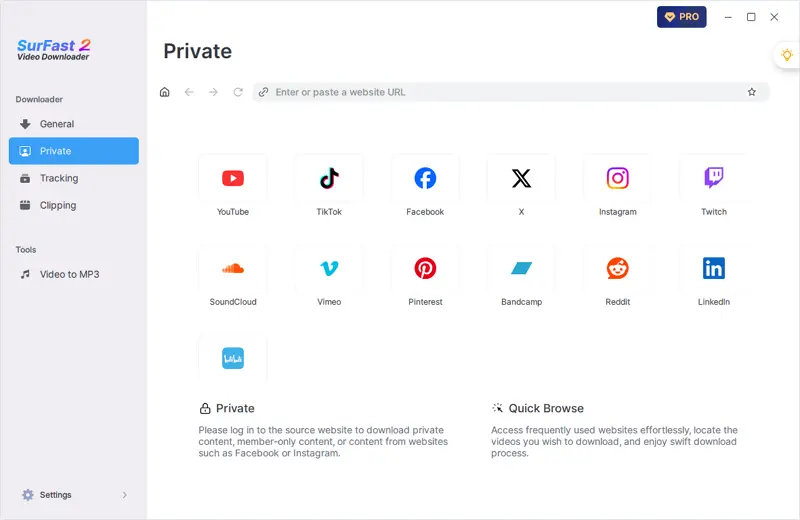
Step 2. Whenever you find the Reels video you want to download, click the yellow Download button. Select the video format and quality in the prompt and choose Download again.
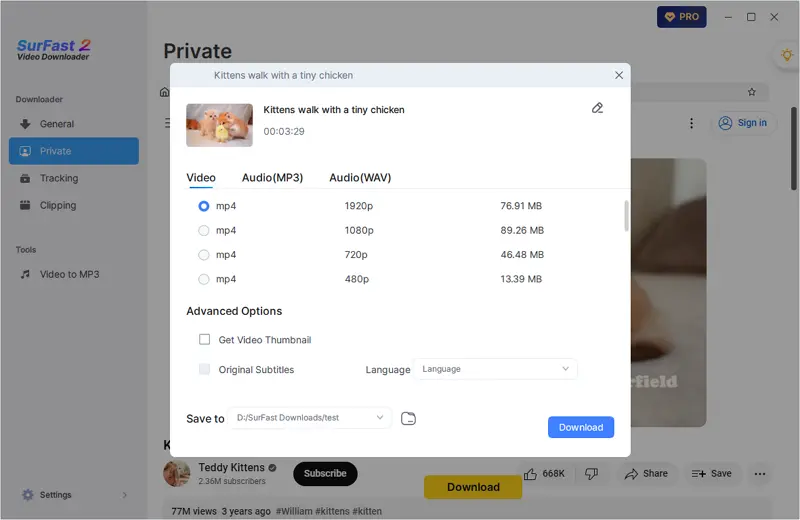
Step 3. View the video in your selected folder once the Instagram Reels download is complete.
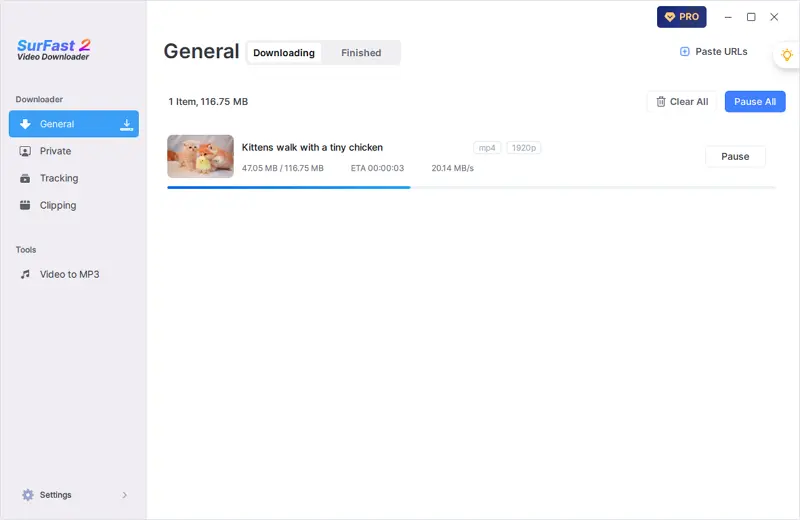
Download Video from Instagram Without Watermark via Chrome
Applies to PC & Mac
Another easy way to save videos from Instagram without watermark on computer is to use an Instagram video download browser extension, such as Video Downloader Plus for Chrome. Using such a plugin allows you to save Instagram videos directly from the website. That means you don’t need to leave the site or manually copy the URL. Instead, you can click the download button provided on the Instagram page or the browser toolbar to save the Instagram video for offline use directly.
To download videos from Instagram without watermark via Chrome:
Step 1. Add Video Downloader Plus to your Chrome.
Step 2. Enable the Instagram video download extension and pin it to your toolbar.
Step 3. Visit the Instagram website and open the video you want to save.
Step 4. Click the icon of the video downloader from the toolbar and click the Download icon to save the video from Instagram to your computer.
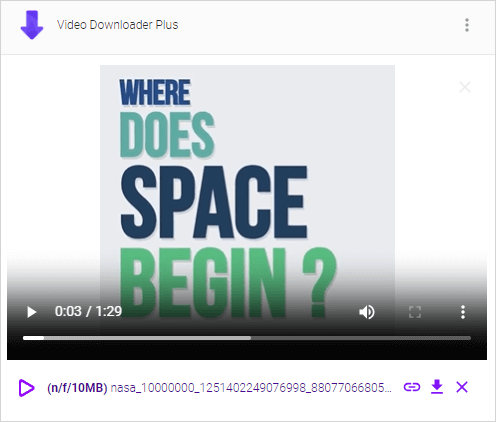
Perform Instagram Video Download Without Watermark Online
Applies to iPhone, Android, PC, and Mac
If you are going to accomplish an Instagram video download without a watermark on an iPhone or Android, using an online Instagram video downloader is advisable. A web-based service frees you from software installations and allows you to download Instagram videos for free. Most importantly, it works with various platforms, including iOS, Android, Windows, and macOS, enabling you to download Instagram videos on iPhone, Android, or computer effortlessly.
Among various online Instagram downloaders, you can try SaveInsta to capture your desired videos, reels, stories, photos, and other types of content.
To complete Instagram video download without a watermark online:
Step 1. Open the target video on Instagram, click the three dots, and choose Copy Link.
Step 2. Open a browser to visit SaveInsta, paste the video URL, and then click Download.
Step 3. Click Download Video to start downloading the Instagram video.
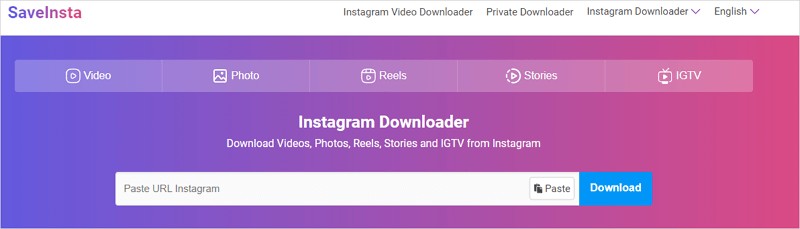
Download Instagram Video Without Watermark via a Mobile App
Applies to Android
If you need to download Instagram video to phone without watermark, an additional solution is to use an Instagram video downloader app, such as Video Downloader for Instagram. With it installed on your phone, you can save videos from Instagram without a watermark by sharing the video or copying the video link.
To get an Instagram video without watermark on phone:
Step 1. Download and install the Instagram video downloader app on your phone.
Step 2. Open Instagram and find the video you want to get.
Step 3. Click the More option, tap Share, and then choose the Instagram video downloader.
Step 4. Download the video to your phone.

Wrapping Up
It’s easy to achieve Instagram video downloads without watermark as long as you apply the right tool. In addition to the Instagram video download tools mentioned above, there are many other workable choices to download videos from Instagram without watermark, including:
- SnapInsta
- SSSInstagram
- iGram
- FastDL
- Toolzu
You can pick up the one you like to get videos off Instagram within seconds.
About the Author
You May Also Like
-
Download Instagram Reel to MP3 in 3 Easy Ways
You will know how to download Instagram reel to MP3 on your phone or computer with tested and worked Instagram to MP3 converters.
Myra Xian Updated on -
Download Instagram Videos on Mac: 3 Tested Ways
You will know how to download Instagram videos on Mac using three ways. If you want a free method, you can also get it here.
Myra Xian Updated on -
Download Instagram Video in HD Quality: 4 Proven Tips
You can download Instagram video in HD or other high quality levels using Instagram video downloader tools in various types.
Myra Xian Updated on


