Quick Answer:
You can download videos from Instagram using SnapInsta (all platforms), R⤓Download shortcut (iPhone), Video Downloader for Instagram (Android), SurFast Video Downloader (PC & Mac), and the Instagram app.
Instagram is an undoubtedly rich platform that offers a variety of attractive video sources, including post videos, reels, stories, and more. Therefore, it is completely normal to have the desire to download Instagram video, whether for sharing or offline viewing. If you are unsure of how to perform an Instagram video download, this guide will provide you with all the necessary information on how to save videos from Instagram using various methods.
Table of contents
Download Instagram Video Online
Applies to: iPhone, Android, PC, and Mac
Whether you are going to download Instagram video to phone or computer, an online Instagram video downloader like SnapInsta will get it done easily. Without any software installation, you can save Instagram videos to your device online.
Moreover, SnapIntas supports all types of Instagram content and allows you to download Instagram reels, stories, photos, and more in the highest quality available, making it easy for you to download Instagram video in high quality. Most importantly, it will charge you nothing. That means you can get Instagram videos for free with such an Instagram download website.
If you are looking for an easy way to rip videos from Instagram, SnapInsta is worth trying. Follow the steps below to download Instagram to MP4 with a few simple clicks.
To download an Instagram video online:
Step 1. Click the More icon near the target video and choose Copy Link.
Step 2. Open a browser on your computer or phone and then visit SnapInsta.
Step 3. Paste the link and click Download.
Step 4. Click Download Video to save
Notes: The only downside of SnapInsta or most online services is that they are loaded with ads and may interrupt the video download process. If you mind it, try the tips below instead.
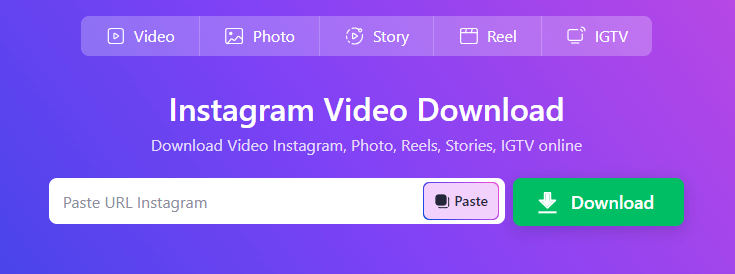
Download Instagram Videos to iPhone
If you need to perform an Instagram video download on iPhone, in addition to using an online service, there is one more choice for you: using an Instagram video download shortcut. By adding the shortcut to your built-in Shortcuts app, you will be able to get videos from Instagram onto your iPhone directly from the Instagram app.
R⤓Download is a helpful shortcut that enables you to save videos from Instagram to your iPhone in iOS 16, 15, 14, and 13. Since it also supports other sites, you can rip videos from Instagram, Vimeo, Dailymotion, and more when needed.
To download an Instagram video on iPhone:
Step 1. Open Safari and visit the R⤓Download page.
Step 2. Tap Get Shortcut > Open > Set Up Shortcut.
Step 3. Launch Instagram on your iPhone and open the video you want to download.
Step 4. Tap the three dots, choose Share, and select the video download shortcut.
Step 5. Click Allow Once in all the prompts to save the video from Instagram to your iPhone Camera Roll.

There’s no doubt that you can follow the same steps to download Instagram reels on iPhone. If you want to know more tips on how to get videos from Instagram to iPhone or how to save Instagram videos to Camera Roll, check the detailed guide instead.
Download Instagram Video to Phone
Thanks to Google Play Store’s allowance for video downloader apps, there are many Instagram downloader apps available for Android. Video Downloader for Instagram is one of them. It allows you to download Instagram story or save Instagram reels to phone with link, making it easy for you to get your favorite videos off IG.
After installing the app on your Android phone, you can save an Instagram video to your phone by sharing or copying the video link effortlessly.
To download an Instagram video to phone:
Step 1. Download and install the Instagram video downloader apk to your phone.
Step 2. Go to Instagram to open the video you want to save.
Step 3. Tap the More option, choose Share to…, and then select the video downloader app.
Step 4. Download the Instagram video to your phone.

Download Video from Instagram to PC
Also Applies to Mac
If you are going to download Instagram videos on PC, it’s advisable to try the stable and fast video downloader, SurFast Video Downloader, to download Instagram video in 4K, 1080p, 720p, and more.
It supports downloading Instagram video with link in bulk and supports over 1000+ sites, such as YouTube, TikTok, Facebook, Twitter, Vimeo, and more. If you need to download video from the internet often, using this Instagram video downloader is recommended.
To download video from Instagram to PC:
Step 1. Copy the Instagram video link, open SurFast Video Downloader, and then press Ctrl + V to paste the URL.

Step 2. Select your favorite format and quality and click Download.
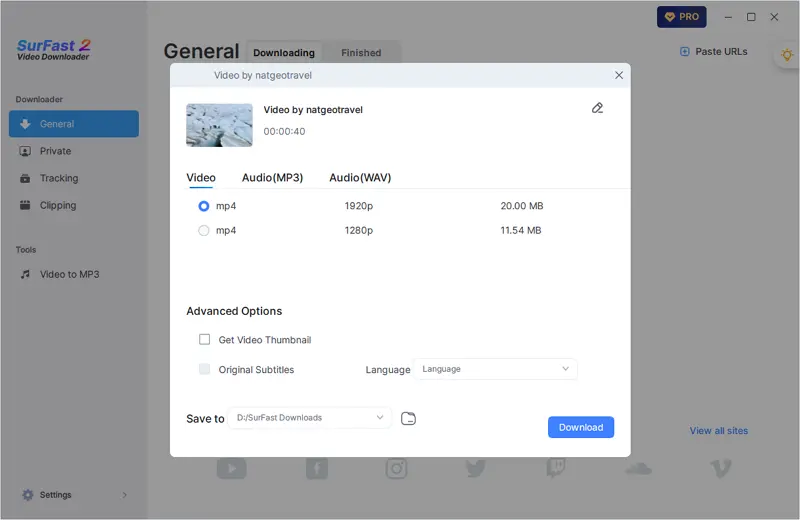
Step 3. Once the Instagram video download is completed, go to the selected folder to view the video.
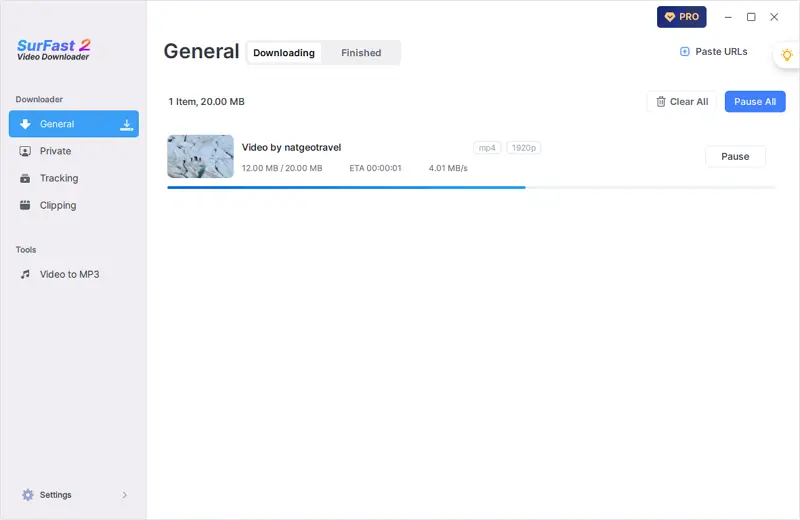
Note: SurFast Video Downloader saves Instagram to MP4 by default. If you want to convert the video to other formats, use the smart mode (access it through the lightbulb icon) instead.
You can save videos from Instagram to your Mac following the same steps above or check the guide: How to download Instagram videos on Mac for more tips.
Download Instagram Videos Without Any App
You may want to download videos from your own Instagram account. If you do, you can save Instagram videos to your device without any app since Instagram provides an official solution for you.
However, if the video uses audio not available for download, you will only be able to save Instagram videos without audio. If you want to download Instagram reel with audio, you still need a third-party tool to help.
To download Instagram videos to your Camera Roll or Gallery:
Step 1. Open the Instagram app and navigate to the video you want to save.
Step 2. Tap the three dots and choose Save to Camera Roll.
Step 3. Click Download in the prompt.
Step 4. Go to the Photos app to check the Instagram video in your Camera Roll.
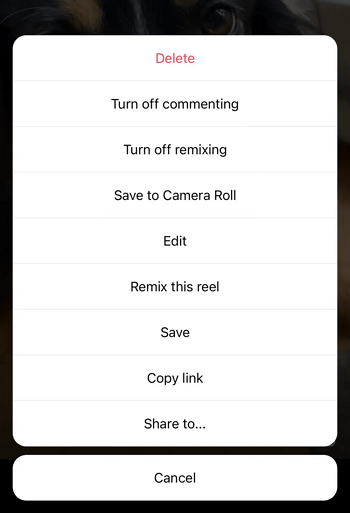
More Tips on Instagram Video Download
Now you know how to rip Instagram videos on different devices. You may also interested in the tips below:
How to download Instagram reels?
All of the ways mentioned above are helpful to download reels from Instagram. Take SnapInsta as an example. To download an Instagram reel:
- Copy the reel video URL.
- Go to SnapInsta, paste the link, and then click Download.
- Click Download Video.
How to download Instagram Story video?
To download an Instagram Story video, you can use one of the Instagram Story downloaders below:
- SnapInsta
- SaveInsta
- SSSGram
- iGram
- Toolzu
How to download Instagram to MP4?
All Instagram video download tools or services will save an Instagram video as MP4 by default. Thus, you can use any Instagram downloader to convert Instagram to MP4 easily. Take iGram as an example:
- Copy the video link from Instagram.
- Open a browser and visit iGram Instagram downloader.
- Paste the video URL and click Download.
- Click Download .MP4 to save the Instagram video to MP4.
Wrapping Up
Whether you want to convert Instagram to MP4 or download Instagram videos in 1080p, you can use the methods above to get it done. Depending on the device you use, the best way for you varies. Pick up the one that suits your needs best to get videos off Instagram without strain.
About the Author
You May Also Like
-
Instagram Reels Downloader Chrome Extensions: 3 Picks
Check the tested and worked Instagram reel downloader Chrome extensions below and apply any of them to get IG reels easily.
Myra Xian Updated on -
3 Tips to Download Instagram to MP3 in Seconds
Read this guide and learn how to download Instagram to MP3 and download Instagram audio from a reel, a post video, and more.
Myra Xian Updated on -
Instagram Video Download Online: 4 Proven Tips
You will know how to perfrom Instagram video download online using free online Instagram video downloaders. Pick up the one you like to use.
Myra Xian Updated on

